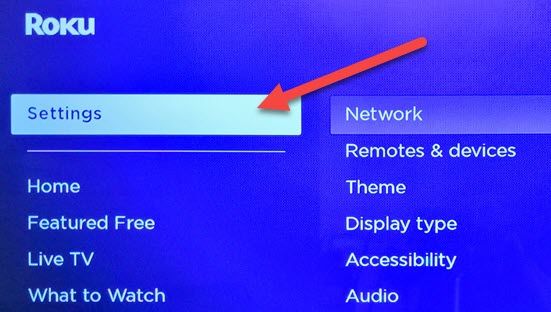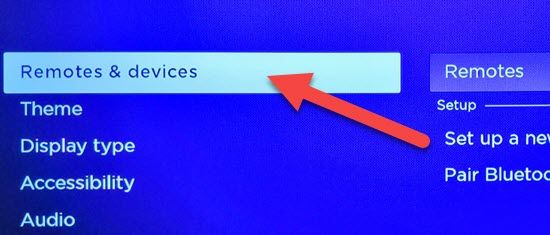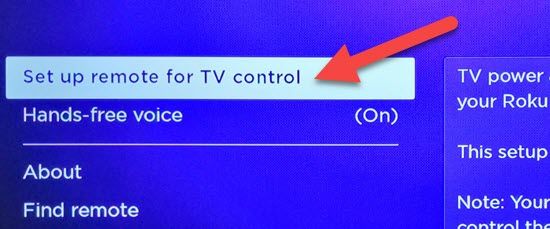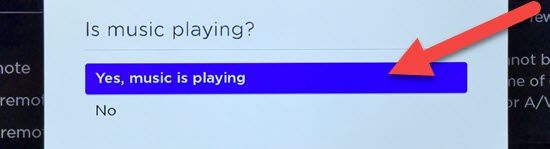Nobody likes to have a bunch of remotes scattered around their living room. One remote that can control everything is the dream. If you have a Roku, the included remote can probably turn on your TV too.
Most of the Roku remotes since the 2017 Roku Streaming Stick and Roku Ultra have the ability to control your TV's power and volume. This works through the IR blaster, which is what typical TV remotes use to communicate with the TV. If your Roku remote has this functionality, you'll see the options shown in the steps below.
Your Roku may also be able to turn on the TV and control volume through HDMI-CEC. This feature allows the Roku to turn on the TV when you AirPlay to it, use a smart home app, and other things that don't require the physical remote. You have to enable HDMI-CEC on the TV itself to do so.
In this guide, we're covering how to turn on the TV with the Roku remote. This may not work with your specific TV model. All TVs are slightly different. There's no guarantee the remote will be able to communicate with yours.
First, navigate to the "Settings" in the sidebar on the left side of the Roku home screen.
Next, go to "Remote s & Devices."
Now go to "Remotes."
Select your remote.
Move down the list and select "Set Up Remote for TV Control."
You'll first be asked to confirm that you want to set up the remote for TV control. The pop-up will identify your TV brand. If it's correct, click "Continue." If not, you can select "Change TV Brand" to manually pick.
The first thing it will do is play some music. If you hear it, click "Yes, Music is Playing."
The music will now be stopped. If it does stop, click "Yes, the Music Stopped Playing." If it didn't stop, click "No" to be sent to a different screen to find your TV model.
That's all it takes. The remote has now been programmed to work with your TV. Click "OK" to finish up.
Assuming your TV was compatible, you can now use the Roku remote to power on or off your TV and control the volume. No more duplicate remotes getting lost in your couch cushions! This is a very handy feature that is one of many things that make Rokus a great choice.