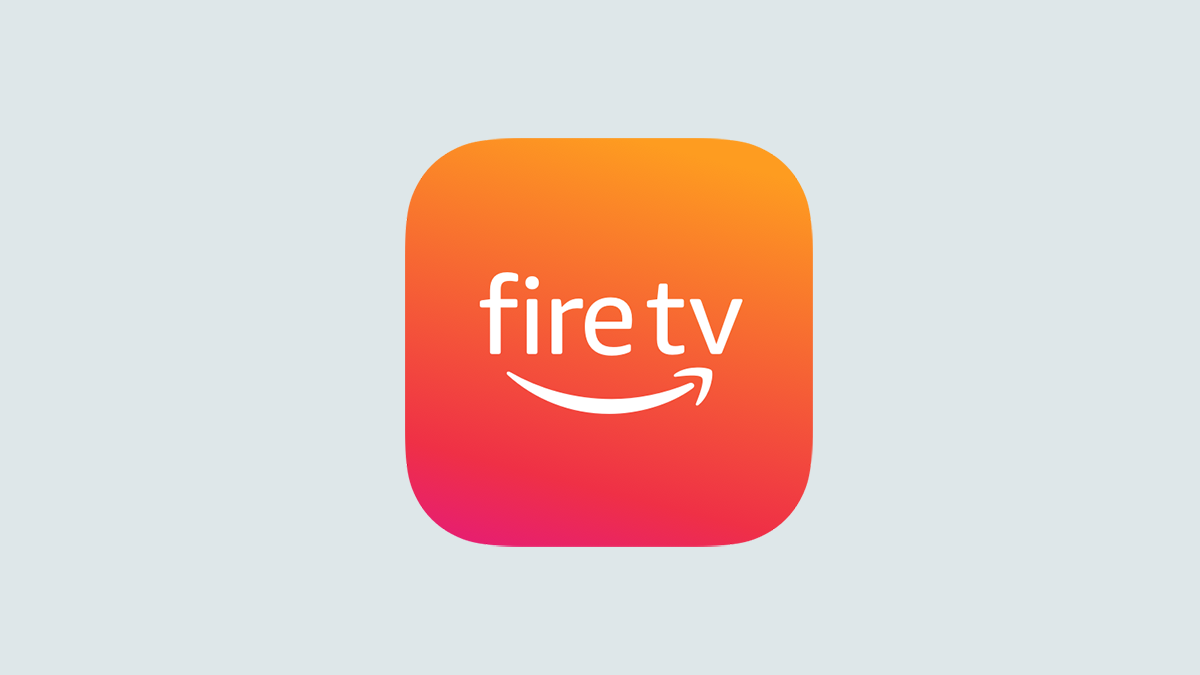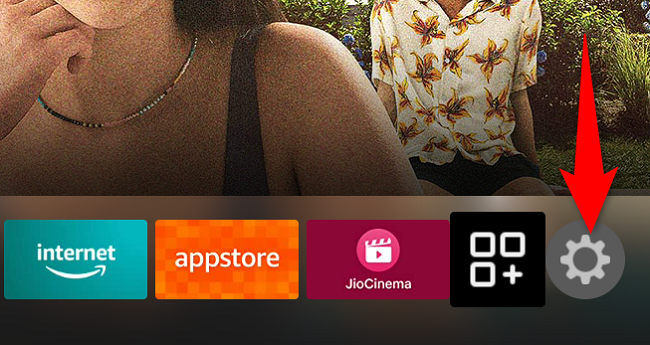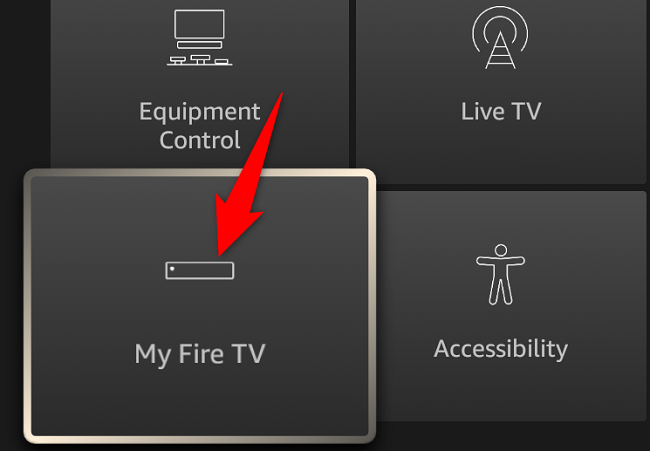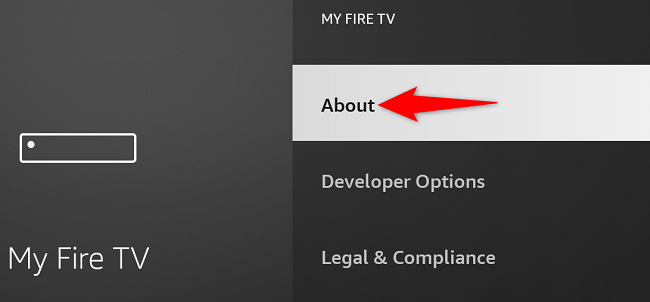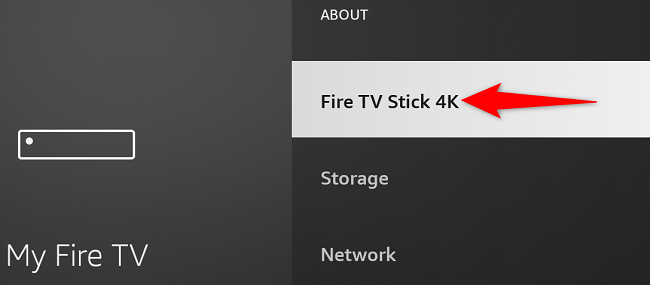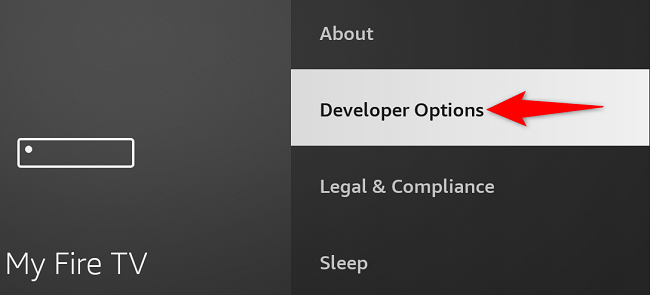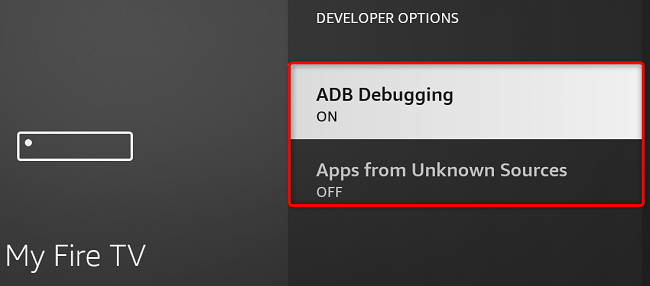Quick Links
Key Takeaways
To enable developer options on your Amazon Fire TV, open the Settings Menu, and navigate to My Fire TV > About. Select your device's name 7 times, until you see "No Need, You Are Already a Developer." The Developer Options menu will then be accessible in your Settings.
To enable ADB debugging or install apps from outside the official Amazon Appstore, you'll have to unhide your Amazon Fire TV's "Developer Options" menu. We'll show you how to reveal this menu on your device so you can then use it.
Prior to June 2022, Amazon kept the Developer Options menu visible by default. It's now hidden after Amazon pushed a software update that hid the menu. You can still activate the menu by selecting an option on your device. Here's how.
Unhide Amazon Fire TV's "Developer Options" Menu
To reveal the Developer Options menu, first, select the gear icon on your Fire TV's home screen. This will open the settings menu.
In settings, choose "My Fire TV" or "Device & Software."
In the "My Fire TV" menu, select "About."
In the screenshot below, the Developer Options menu is visible because we've already unlocked it on our Fire TV device.
On the "About" page, select the first item (which is your Fire TV device's name) seven times. When you do this, you'll see a countdown at the bottom telling you when the menu will be unlocked.
Once the countdown message says "No Need, You Are Already a Developer," then your Developer Options menu is unlocked.
Head back one screen to the "My Fire TV" page and you'll see the newly unhidden "Developer Options" menu.
You can open this menu to then enable features like ADB debugging and the ability to install applications from outside the official Amazon Appstore.
And that's how you take the first step towards the journey of customizing your Fire TV device. Enjoy!
Now that your Developer Options menu is unlocked, go ahead and jailbreak your Fire TV device to sideload your favorite apps on it.