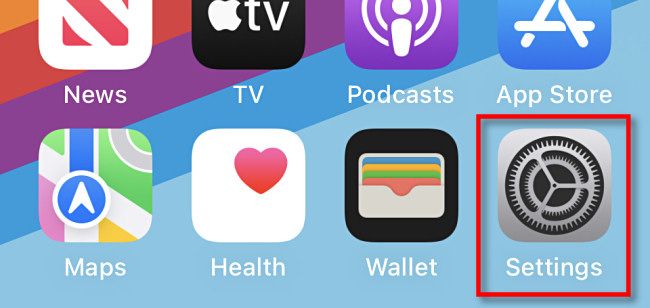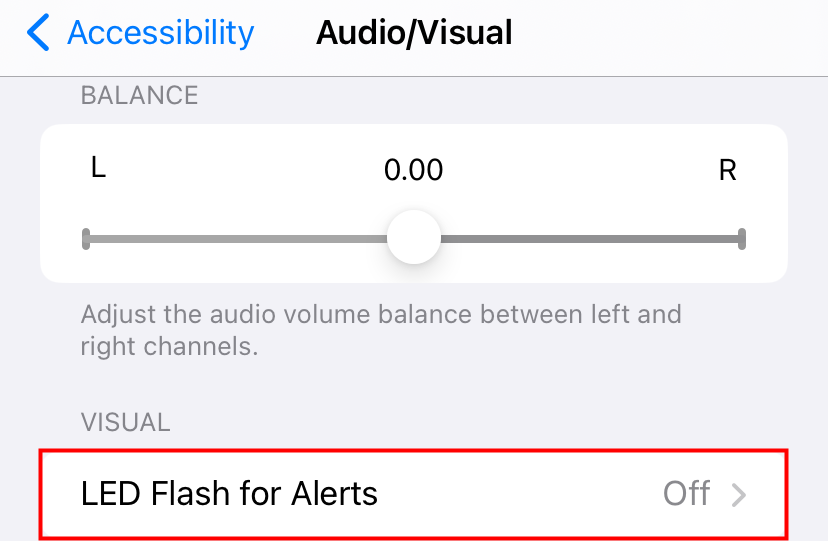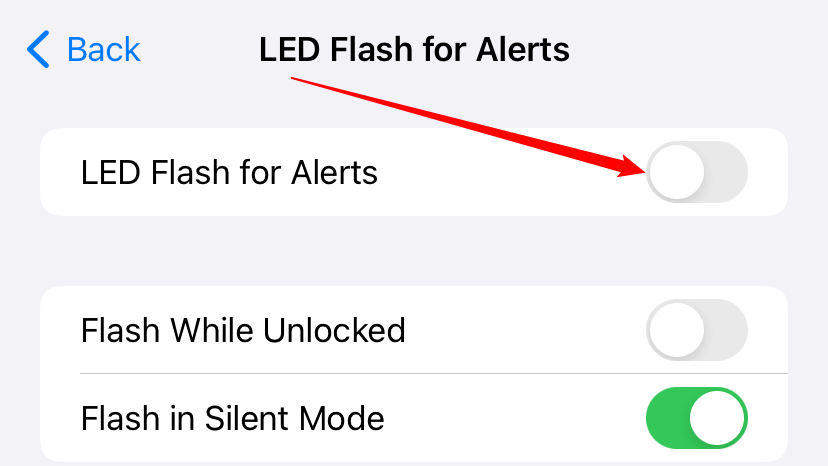Quick Links
Key Takeaways
- To disable LED Flash alerts on your iPhone, head to Settings > Accessiblity > Audio/Visual > LED Flash for Alerts
- Additionally, you can manage flash alerts when your iPhone is on silent mode by using the Flash on Silent option.
Want to stop your iPhone's flash from blinking when you receive a notification on your phone? If so, you can toggle off the flash notifications feature and the LED flash won't blink anymore. Here's how.
Turn Off iPhone's LED Flash Alerts
To begin the flash alert deactivation process, open the Settings app on your iPhone.
In Settings, choose Accessibility > Audio/Visual > LED Flash for Alerts.
On the "LED Flash for Alerts" page, toggle off the "LED Flash for Alerts" option.
To manage the flash alerts for when your iPhone is on silent mode, use the "Flash on Silent" option.
And you're all set.
From now on, your iPhone's flash won't blink when you receive a new notification. Your regular notifications and their alerts will continue to arrive, though.
While you're at it, check out some other ways to manage your iPhone notifications. These tips will help you keep your notifications flowing while not letting them bother you too much.