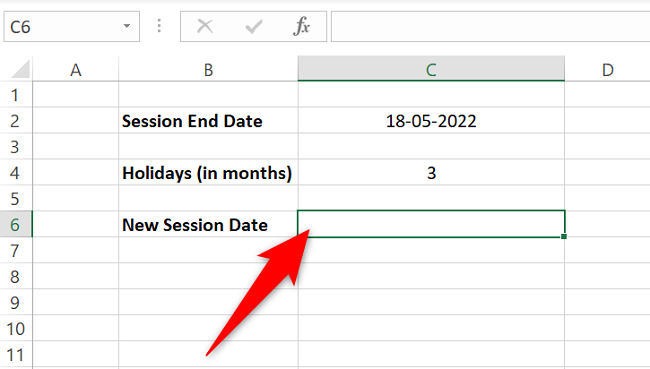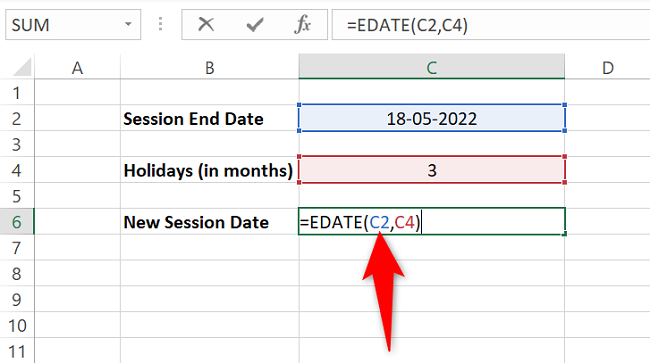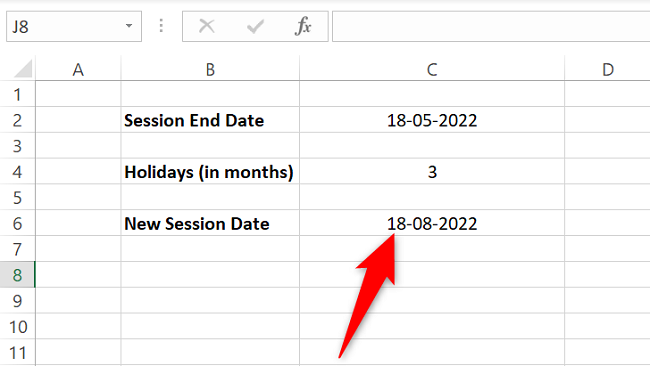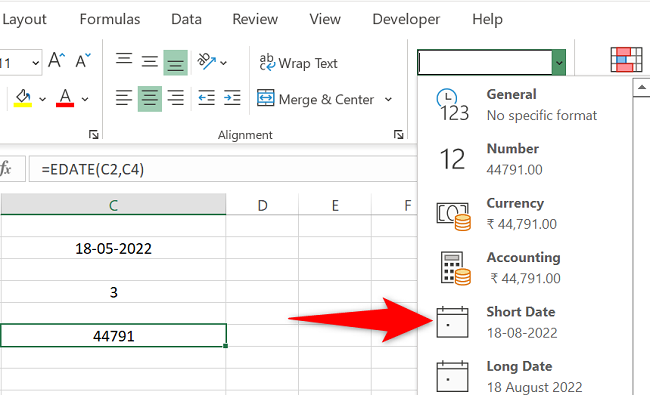Want to see what date it will be after a certain number of months have passed? Using Microsoft Excel's
EDATE
function, you can add (or subtract) months to a specific date in your spreadsheets. Here's how to use it.
How the EDATE Function Works
In Excel's
EDATE
function, you specify the date (source date) to which you want to add months and the number of months to add. Excel then calculates the resulting date and displays it in your selected cell.
To subtract months from a date, enter a negative month number. For example, to remove 3 months from a date, enter
-3
(minus three) instead of just
3
.
Add Months to a Date in Excel
To start the month addition process, open your spreadsheet with Microsoft Excel.
In your spreadsheet, select the cell in which you want to see the resulting date.
In your selected cell, type the following function and press Enter. In this function, replace
C2
with the cell containing your source date and
C4
with the cell having the number of months to add.
Just a reminder to use the "-" (minus) sign before the number of months if you want to subtract months from your date.
=EDATE(C2,C4)
In your selected cell, you'll see the date that occurs after adding your specified number of months.
If you see a string of numbers instead of the resulting date, that means your cell isn't using the date format. To fix that, in Excel's ribbon at the top, click the "Home" tab. Then, in the "Number" section, click the drop-down menu and choose "Short Date."
You're all set.
And that's how you know what date it will be after you add a specific number of months to the source date. Very useful!
Did you know you can also add days instead of months to your dates? Check out our guide to learn how to do that.