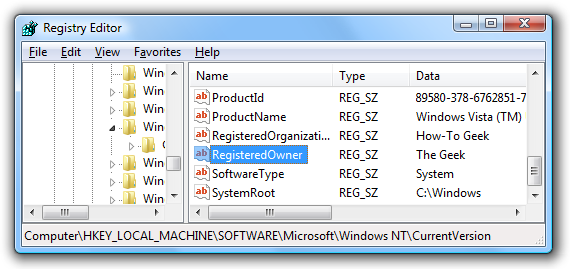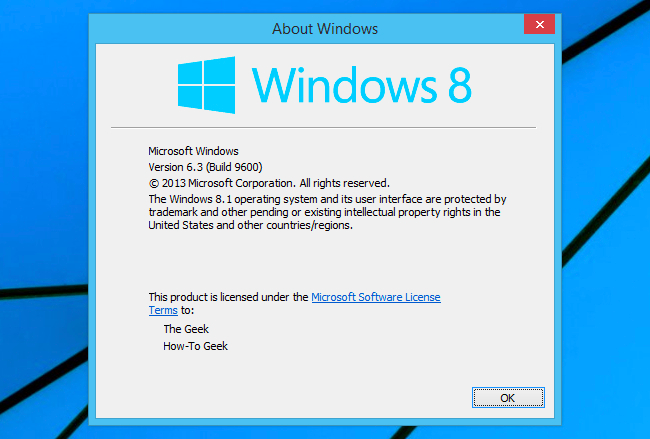If you've ever wondered how to change the name of the person that Windows is registered to, this is the quick tip for you. It's not all that useful, but it might come in handy if you got a computer from somebody else.
Open up regedit.exe through the start menu search box or by pressing WIN + R to open the Run box and typing it there, and then locate the following registry key:
HKEY_LOCAL_MACHINE\SOFTWARE\Microsoft\Windows NT\CurrentVersion
Now you can find the RegisteredOwner and RegisteredOrganization keys in the right-hand pane. Change them to whatever values you want.
To show off the new changes, just type winver.exe into the start menu search box or WIN + R run box to see the About Windows box:
Kinda useless, but one of those things I have to write about if I want to cover everything :)
This should work in all versions of Windows, including Windows 7, Windows 8, and Windows 10.