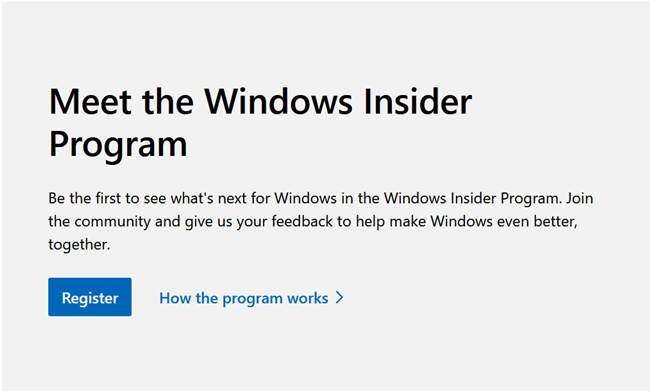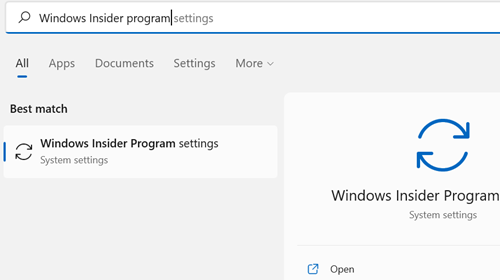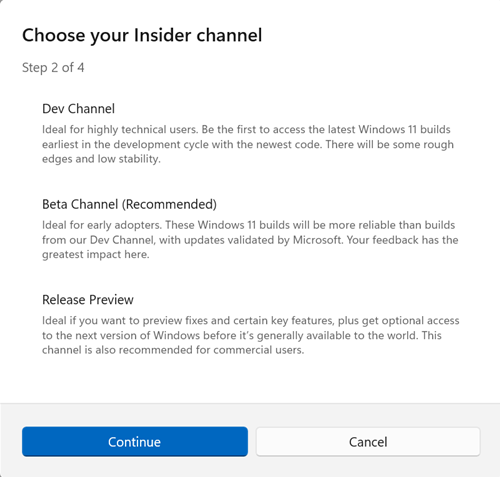Quick Links
The Windows Insider Program lets you get a peek at what Microsoft is working on and the new features that will be introduced to Windows---both Windows 11 and Windows 10. It isn't for everyone, however, and you definitely should not install an Insider Preview on your work computer.
What Is the Windows Insider Program?
The Windows Insider Program lets the general public access the changes and new features Microsoft is in the process of developing. The program benefits a lot of people: Microsoft gets a large number of testers to help identify and iron out bugs, and to see if people like changes, developers get to check out changes before they appear in the live version of Windows so they can plan updates for their programs, and enthusiastic early-adopters get to enjoy fighting with pre-release hiccups all day long.
The Windows Insider Program really isn't for everyone. Preview versions of Windows are usually much buggier than officially released versions. That alone makes them ill-suited for day-to-day use, but the fact that features and changes will often come and go makes things even worse.
Not all Preview versions of Windows are the same, though. There are three distinct "Channels" available to Windows Insiders.
What Are The Different Channels?
The Windows Insider Program is divided into three channels, the Developer Channel, the Beta Channel, and the Release Preview Channel. Microsoft uses the term "flight" to describe joining and using Insider builds of Windows. Here is a brief idea of what flighting in each channel might be like:
The Developer Channel
The Developer channel is the "Bleeding Edge." It is the most frequently updated Insider channel and tends to be the most unstable as a result. New features crop up fairly regularly and disappear just as frequently, while Microsoft tests brand new code and features on a wider scale. You'll need to be comfortable working around bugs, and you should only pick the Dev channel if you're technically inclined, otherwise you're probably in for a miserable time.
You should not pick this as your daily driver unless you actually need to work with the latest updates.
The Beta Channel
The Beta Channel tends to be more stable than the Developer Channel. Updates to the Beta channel are more reliable, and you probably won't spend as much time working around bugs with the operating system or the software you install on it.
Microsoft says that the Beta channel is specifically designed to help them collect user feedback on updates and new features, so all of the problems in the code can be ironed out before they go live.
The Release Preview Channel
The Release Preview channel is the most stable channel of the Insider Program. The features in the Release Preview channel have all been through pretty thorough testing and are slated to be introduced into the live version of Windows. You probably could use the releases in this channel for your day-to-day operating system without too much difficulty, but there is no way to know for sure if existing third-party software will be fully compatible.
How to Sign Up for the Windows Insider Program
Once you sign up for the Windows Insider Program, the only reliable way to get back to the live version of Windows is to reinstall Windows. You should prepare for that in advance. It might be prudent to create a System Image to fall back on if you don't like using the Insider Previews. If you can, you should run the Insider Previews in a virtual machine.
Microsoft has made signing up for the Windows Inside Program pretty straightforward. Head over to the Microsoft Insider Preview page, scroll down, and then click "Register."
You need to log in to the Microsoft website with the same account you have attached to your Windows PC.
Take note of the warnings on the next page --- there is a real possibility you could lose data currently on your PC. After you've done that, tick the box and accept the terms and conditions.
Then you need to go to the Windows Insider Preview window in the Settings app on either Windows 10 or Windows 11.
Click the Start button, type "Windows Insider Program" into the search bar, and then hit Enter or click "Open." Alternatively, you can open up the Settings application and navigate to System > Windows Update > Windows Insider Program.
Click "Get Started," and then follow all of the steps. You'll need to link an account first, then select the Channel you'd like to use.
Click through the next few prompts and restart your computer. The Windows Preview you selected will be installed.
Opting Out After You Join
It is a lot easier to join the Windows Insider Program than it is to leave it. You can quit on the Microsoft website at any time, but that won't actually remove the Insider build from your PC. Getting back to a stable version of Windows is a bit more complicated.
If you signed up for the Dev channel, the only way to return to a stable release of Windows is a complete reinstall. If you created a system image, you can also use that to restore your PC to a stable version of Windows.
You have two options if you're in the Beta channel or the Release Preview channel. The first is to reinstall Windows using a fresh image or a recovery image, just like if you were participating in the Dev channel. The second option is to configure your computer to disable new Insider updates once the current Insider Preview goes live --- eventually, the current build you're testing will become the stable build. That isn't ideal if you want to get back to a stable build now, however, since it can take months for a preview to go live.
The difficulty in reverting to a stable version of Windows only reinforces a key point: The Windows Insider Program is not for everyone. If you just want to try it out, use a virtual machine, or a computer you don't care about. Installing preview versions of Windows on your daily work PC is a headache waiting to happen.