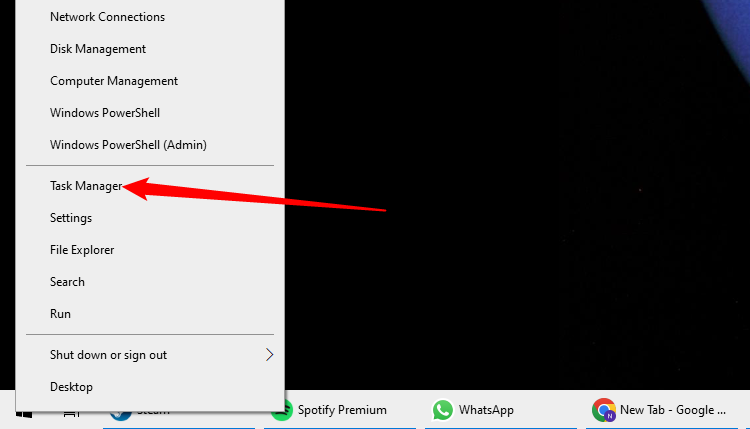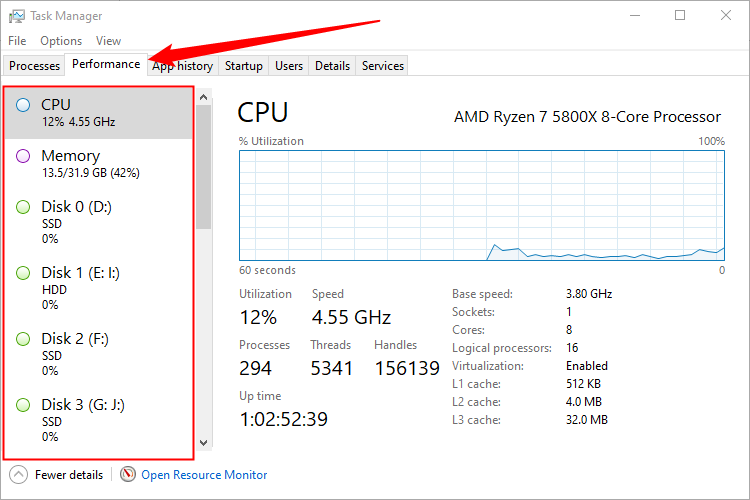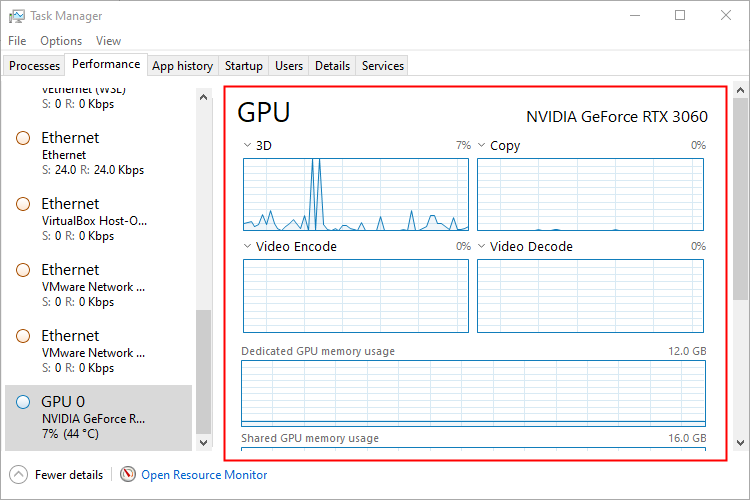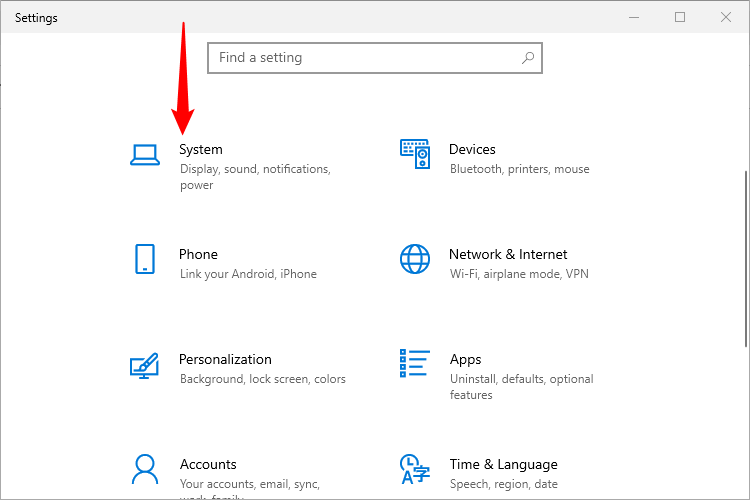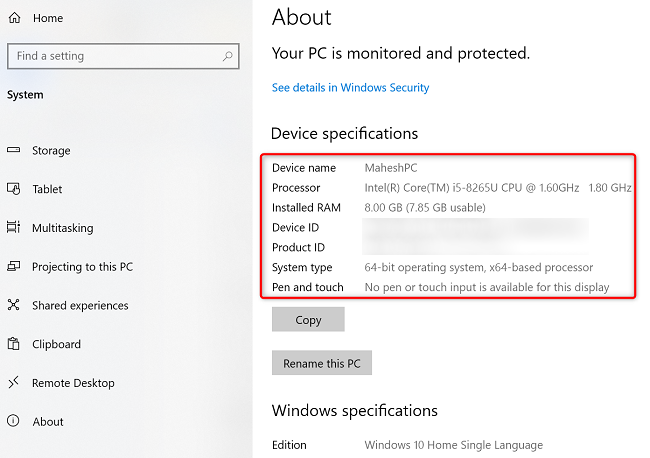Key Takeaways
To check your PC's specifications on Windows 10 or Windows 11, press Ctrl+Shift+Esc to launch the Task Manager, then click on the "Performance" tab. Your computer's specifications are listed on this page. Alternatively, open Settings and go to System > About, and then look under "Device Specifications."
Using just the built-in tools on Windows 10 and Windows 11, you can check your PC's specs, like the processor type, RAM, graphics card model, storage type (SSD or HDD), network adapter model, and more. We'll show you two quick ways to find that information on your machine.
View Your PC's Specs With Task Manager
To get information about multiple hardware components of your computer, first, launch Task Manager on your PC. You can do this by right-clicking the taskbar (the bar at the bottom of your screen) and choosing "Task Manager." You can also press Ctrl+Shift+Esc to open it more quickly.
The user interface looks different on Windows 11, but the steps are identical.
In Task Manager, from the tab list at the top, select "Performance." You will see your PC's various hardware components of the Performance tab. To get more information about a component, click that component.
On the right pane, you will see the details of your selected hardware item. In our example we selected the GPU. We can see the name and model number, a brief history of how hard it was running, how much memory was in use, and the temperature, among other things. What you see will vary a bit depending on which device you select.
And that's how you know what your PC is built up of. Very useful!
Access Your Computer's Specs Using Settings
To check the basic details like the processor type and RAM amount, first, open the Settings app on your PC. Do this by pressing Windows+i at the same time.
In Settings, choose "System."
From the sidebar on the left, select "About," then in the right pane you will see your computer's specifications under "Device Specifications."
And that's all there is to finding more information about your computer.
If you want even more detailed information, you can use the System Information utility to get extremely specific, technical data about your PC. Alternatively, you might try a third-party app, like HWiNFO64, which provides detailed hardware information and real-time monitoring.