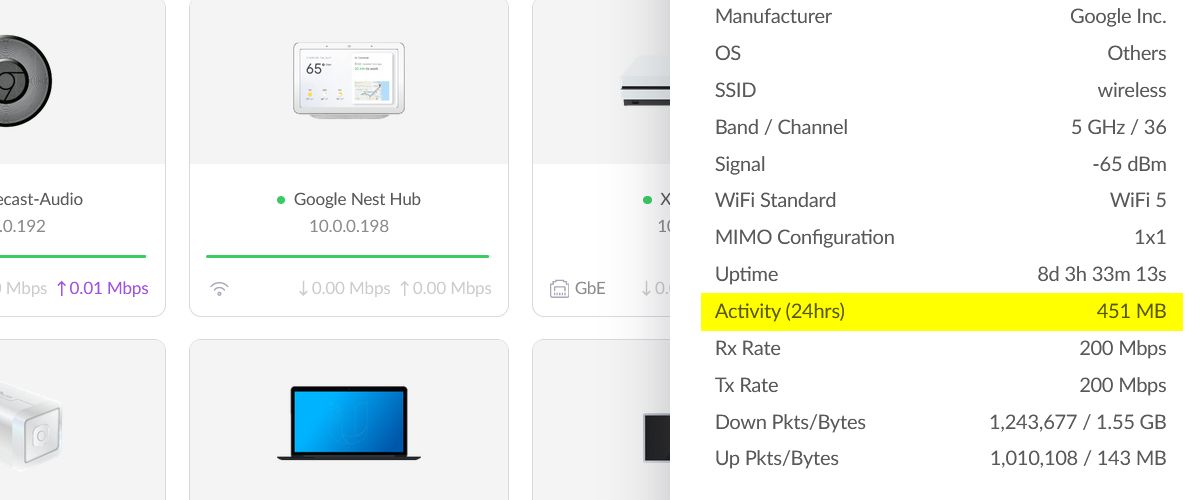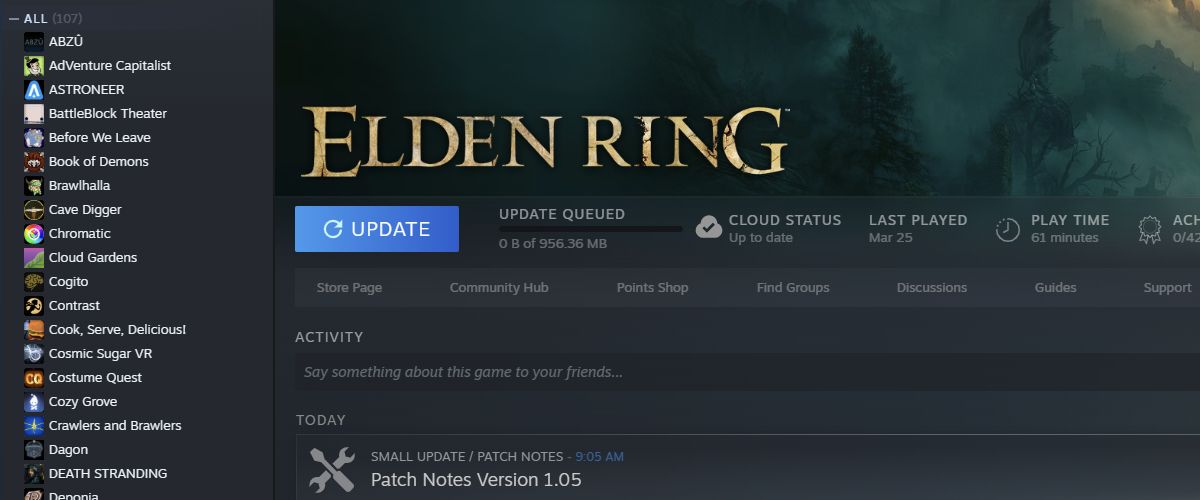Quick Links
If you're laboring under the burden of an ISP-imposed data cap, tracking down the "bandwidth vampires" using up all your precious data will save you from overage fees and hassles. Here's where to look.
What Are Bandwidth Vampires?
A few years back, there was a lot of chatter about "energy vampires," devices around the home that sucked down lots of electrical energy even when they weren't in active use.
One of the more notable examples of this problem, and one that got national attention at the time, were cable boxes---some units consumed more energy per year than a refrigerator.
In that same vein---guess we're just going to double up on the vampire references today---bandwidth vampires are devices around your home that use data when you're not actively using them.
Sometimes that data use, even if it doesn't feel like an active use on your end, is part of the functionality of the device and you'll have to live with it. Other times it's frivolous (or at least poorly timed) usage and you'll want to curtail it.
If you have unlimited internet, this article will ultimately be more of a curiosity piece for you than anything else.
But for folks dealing with ISP data caps and worried about getting slapped with overage fees for blowing through those caps, hunting down any wasteful data usage on their network is a worthwhile pursuit.
Locating Bandwidth Vampires
Before we jump into a list of common (and commonly overlooked) bandwidth vampires around the home, we need to preface that by pointing out something crucial to your investigative efforts.
While we have a broad knowledge of computers, gadgets, and apps used in and around the home, there are simply too many variables between devices, services, and how they are configured, for us to rattle off every possible thing attached to your home network gobbling up all your data.
If you read through our list of potential culprits below and feel like nothing jumps out as the likely cause of your problems, you can always roll up your sleeves and sift through the data yourself by monitoring your internet usage.
In some cases doing so, especially at the router level, is the only way to figure out exactly what device on your network is responsible for your bandwidth woes.
Your ability to track data use at the router level is heavily limited by your router and the installed firmware, but most newer routers have some sort of functionality built-in to help you drill down through data usage by service type (e.g. Netflix, Steam, etc.) and by individual devices (e.g. your gaming PC, the new security camera you just installed, etc.)
Start Your Search with These Common Bandwidth Vampires
Although, as we just mentioned, there is a nearly infinite combination of devices and software that could be doing their best to blast through your monthly data cap, there are some usual suspects worth looking at right from the start---if for no other reason than to rule them out.
Streaming Devices
You might be thinking "Streaming devices use a lot of bandwidth? That's not anything new." Obviously, if you're using your Apple TV to watch hours of 4K video streams, it's going to use a lot of bandwidth because streaming HD and UHD video is bandwidth intensive.
Of all the things that surprise people when it comes to bandwidth vampires, though, we feel comfortable saying that streaming devices like the Chromecast and Apple TV as well as smart home devices like the Google Nest Hub are at the top of the list. Of course, they use a lot of bandwidth when you're actively streaming, but they're also quite data hungry while idling.
Most people simply don't realize how much these devices pull down, day in and day out, but when you look at the stats it's quite surprising. The issue is that the screensaver modes on most streaming devices run 24/7 and consume quite a bit of data.
In my home, for example, I have four Nest Hubs and five Chromecasts. Each one of them, in idle mode, consumes around 450 MB every day. So with only one on the network, that's 13.5 GB of idle data usage every 30 days. With 9 different devices, it jumps to 121.5 GB. Fortunately, with a fiber connection and no data cap, that's never been a problem for me. But if I had a 1TB data cap, about 12% of my monthly cap would be chewed up by idle streaming and smart home devices. Not actively using Netflix or such, mind you, just having the devices turned on all day.
While you can avoid the issue by unplugging your devices when not in use, that's pretty inconvenient (and in the case of the Home Hub and other smart displays it defeats the purpose of having them).
Instead, we recommend you adjust your settings. While it varies between devices, there are typically options to turn off high-resolution screensavers (Apple TV 4K's screensavers are beautiful but very data-intensive) or swap out the slideshow photos with something simple and low-res---a trick we recommend to tame Chromecast data usage.
Smart Security Cameras
Old school security cameras record their footage to local storage and only consume bandwidth when you remotely access the footage away from home.
While some newer smart security cameras also have local storage options, the bulk of them---and certainly the most popular options like Google Nest cameras and Amazon Ring cameras---are cloud-based and quite bandwidth-intensive. Whether or not your home internet connection can adequately support smart security cameras is a serious consideration.
The newer Nest cameras, for instance, can use anywhere from 100 to 400 GB per month, per camera, because both upload and download count towards data caps---and cloud cameras upload a lot of data. So if you recently added cloud-based smart security cameras to your home network and you're shocked that the bandwidth meter on your ISP's dashboard indicates you're chewing through your data at a record pace, that's a good place to investigate.
While you won't be able to fully tame the data usage for a cloud-based security camera, you should be able to make adjustments like switching it to only upload data when motion is detected or other such tweaks.
Windows Updates
Windows, by default, uses a peer-to-peer system for optimizing Windows updates. The short of it is that Windows PCs will connect together, sort of like a single-purpose torrent cloud, to rapidly share Windows update data across the Internet.
For folks with limited bandwidth and data, it's wise to turn off "Delivery Optimization"---with a small caveat. There are two types of Delivery Optimization, global (where you share with Windows PCs all over the place) and local (where you share with Windows PCs just on your local network).
Opt to use Delivery Optimization just for the local network and you'll actually save bandwidth, because one PC will download the update and any other local Windows PCs will pull the data from there, rather than downloading it all over again.
While you're at it, you might want to turn off auto-updates in general so you can time when you update your PC with when you have extra bandwidth to burn.
Automatic Game Updates
Game sizes, especially for AAA titles, just keep creeping up. Not only should you consider the size of the original download when stocking your game library---folks on limited connections definitely shouldn't try to download a large Steam or console library at once---you should also consider updates too.
Even small (in terms of features and bug fixes) updates for many games are substantial in size. Updates in the Call of Duty franchise, for instance, often weigh in at 10-30GB per update or even larger. The April 2022 update for Call of Duty: Warzone was a hefty 40GB.
If you're not actively playing a game and you're constantly watching your data usage, there's no good reason to have one or more games pulling down data month after month if you're not even playing the game. Burning up 4% of your 1TB data cap on Call of Duty update you're not even going to play doesn't make a lot of sense.
To avoid that trap, we recommend going into the settings menu of your game clients and on your consoles to toggle off automatic updates. It's a tradeoff, to be sure, if you forget to update and you do actually want to play the game a few months from now you might have to sit there for a spell while it updates, but on the upside, you won't waste your data.
"Stuck" Updates
We separated this one out because it can happen to just about any application or device and isn't specific to Windows or gaming.
It's, thankfully, relatively uncommon but when it happens it's quite frustrating. Sometimes an application or device will download an update and fail to install it or otherwise experience an error. Rather than just give up, the same automatic trigger that prompted it to download the update in the first place notices that the expected update isn't complete and does it all over again.
If you're really at a loss for what is sucking up all your data, dig around in your router as we outlined in the section above about locating bandwidth vampires on your network to narrow it down to a particular device that is hammering your connection. Then look on the device for anything trying to update that might be stuck in a loop. This includes operating system updates, large application suite updates, game updates, and so on.
And if you're really stuck narrowing it down, don't forget to check for updates for applications or games you've removed. Sometimes partial or improper removal of an application can leave it in a sort of limbo where the updater companion app keeps chugging along trying to do its best, despite the parent application's removal.
Malware
Fortunately, malware chewing up your bandwidth is relatively rare but you shouldn't assume that's not the source of your problems.
If you've ruled out culprits like cloud-based security cameras, huge game updates, and such, then it's worth double-checking your computer is malware-free and even your router too. Not all malware is bandwidth-intensive, but some forms are.
Scanning for malware and staying on top of security updates will help keep your individual devices and home network protected.
If none of the common bandwidth vampires end up being the culprit, it's back to the basics---poring over router logs and checking individual devices and apps---to pin down the source of all that data usage.