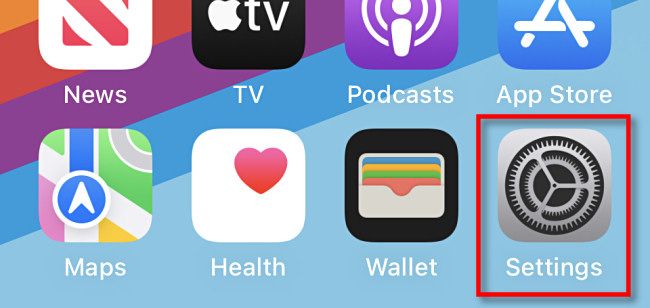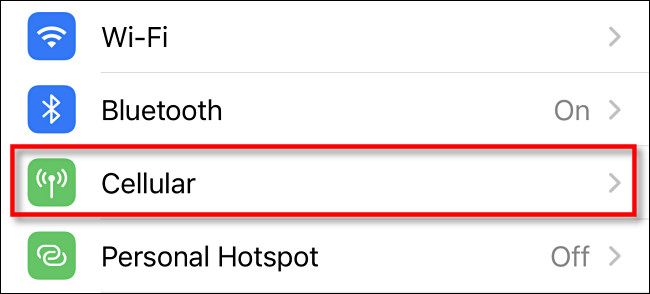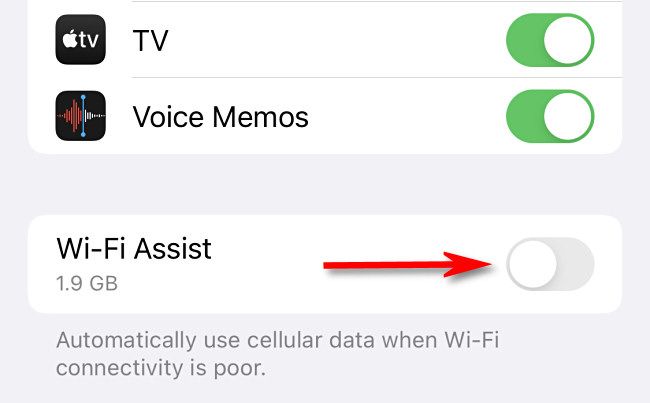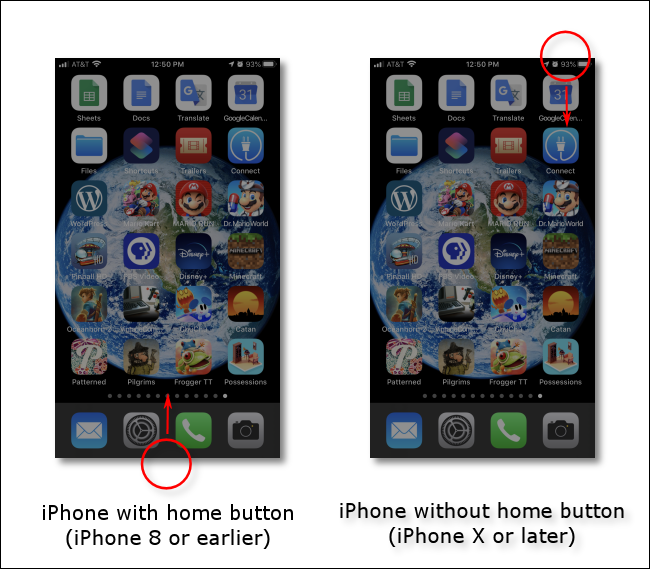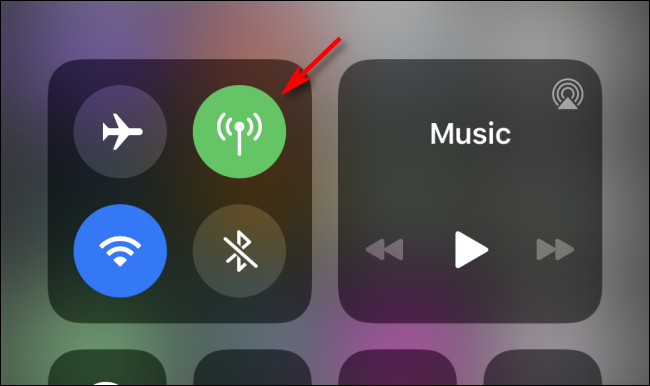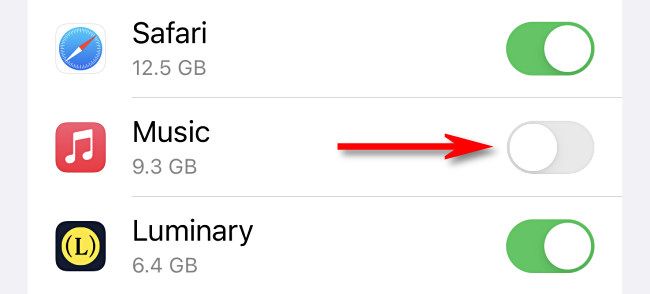Quick Links
If you don't have unlimited cellular data on your iPhone plan, it can waste money if you accidentally use cell data when your Wi-Fi signal gets bad---or if a data-hungry app goes awry. Here's how to prevent that from happening.
Disable Wi-Fi Assist
Since iOS 9, iPhones have included a feature called "Wi-Fi Assist" that automatically switches from Wi-Fi to a cellular data connection when your Wi-Fi signal gets too weak. This can come in handy, but it also means if you have a spot in your house or business with weak Wi-Fi coverage, you could accidentally be using cellular data in that part of the building without realizing it.
To turn off Wi-Fi Assist, first open Settings by tapping the grey gear icon.
In Settings, tap "Cellular."
In Cellular settings, scroll all the way to the bottom (below the long list of apps) and flip the switch beside "Wi-Fi Assist" to the "off" position.
After that, exit Settings. The next time you're using Wi-Fi and the signal gets too weak, your iPhone won't transition to cellular data automatically.
Manually Toggle Cellular Data
Alternately, you can control when you're using cellular data by manually turning it on and off. The easiest way to do that is in Control Center, a special menu full of shortcuts for your iPhone.
To open Control Center, swipe downward from the top-right corner of the screen (on iPhones with Face ID), or swipe upward from the bottom edge of the screen (on iPhones with home buttons).
When Control Center appears, locate the four icons in the upper-left corner of the screen. Tap the icon that looks like an antenna until it becomes grey.
When the cellular data icon is green, cellular data is enabled. When the cellular data icon is grey, cellular data has been disabled. You can toggle between these two states any time you want in Control Center.
Alternately, you can also disable or enable cellular data in Settings > Cellular by flipping the switch beside "Cellular Data" to the "on" or "off" positions.
Prevent Certain Apps From Using Cellular Data
Sometimes you want to use cellular data, but you're accidentally using too much because of a specific app. In that case, you can prevent a specific app from using cellular data at all. To do so, open Settings and tap "Cellular."
In Settings > Cellular, scroll down and you'll see a list of apps installed on your iPhone. To prevent a certain app from using cellular data, flip the switch beside the app to "Off."
Repeat this step with any other apps that might be using too much data. Generally, multimedia apps that stream video or audio use up the most data. When you're done, exit Settings, and you're ready to go.
Try an Unlimited Plan From an Alternative Carrier
The big carriers offer unlimited data plans. If you're looking to reduce cellular data usage, however, you might find those too expensive. Depending on where you live, there might be an alternative mobile phone carrier that includes a reasonably priced unlimited data plan.
In the United States, Google Fi and Tello both offer unlimited data plans that are cheaper than some plans offered by mainstream carriers. That might be an option for you, and if so, you won't have to worry about accidentally using cellular data anymore.
There are some catches, such as data throttling after a certain amount of data gets used. But at least you won't be charged extra for it. Good luck!