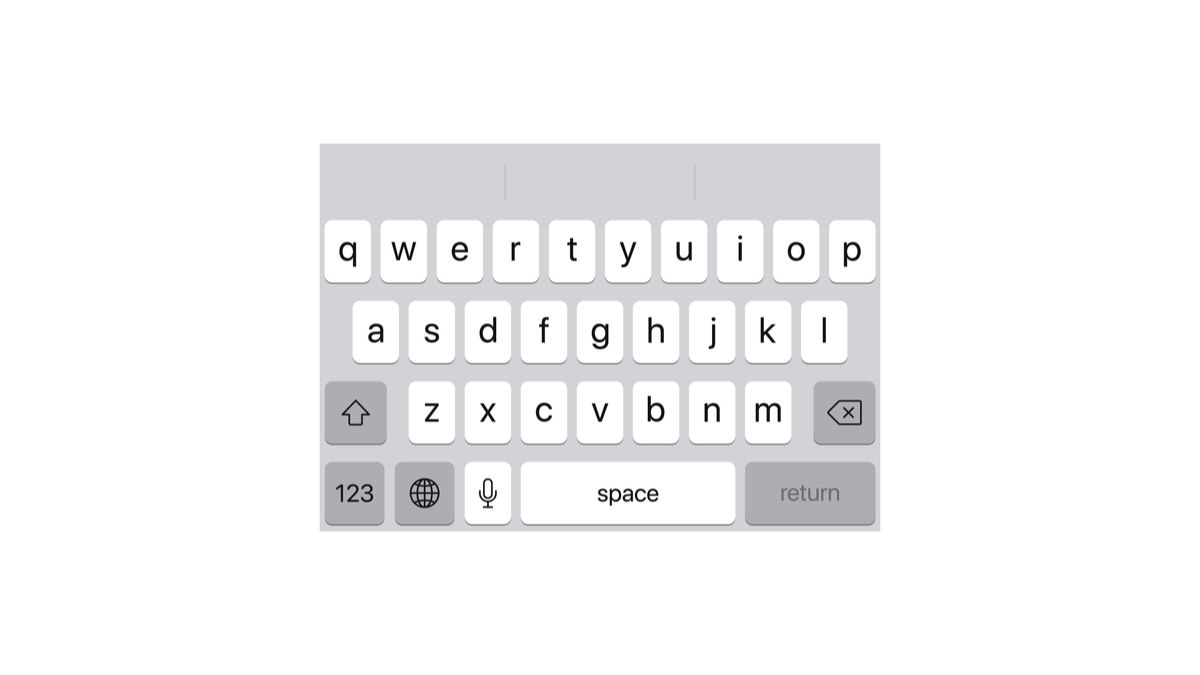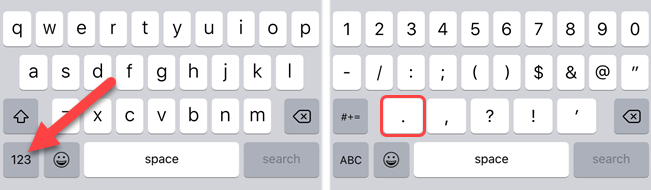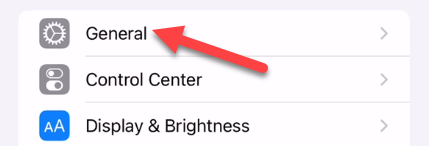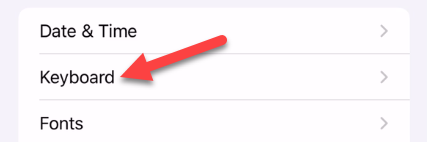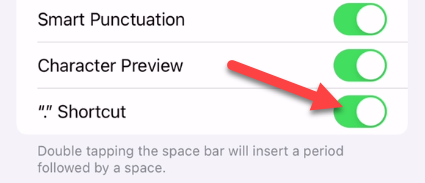The iPhone keyboard is one of the most popular keyboards on the planet, but it's not without its quirks. Strangely, the period key is buried in the secondary layout. There's a much faster way to use it, though.
The "default" iPhone keyboard layout does not have the period key next to the spacebar like many other virtual keyboards. You need to tap the "123" key to find the period key on the secondary layout. That's pretty annoying for such a frequently used punctuation mark.
Why does Apple do this? There's actually a simple trick that makes the period key much less necessary. All you need to do is double-tap the spacebar to automatically enter a period. Check it out in action below.
This shortcut should be enabled by default, but if it's not, we can easily turn it on. Open the "Settings" app to get started.
Next, go to the "General" section.
Select "Keyboard."
Now make sure "." Shortcut" is toggled on.
That's all there is to it! Who knew such a simple little shortcut could make typing on the iPhone so much easier? The period key shows up in the main keyboard layout when you're typing in an address bar, but that's the only place. You've now solved one of the few iPhone keyboard annoyances.