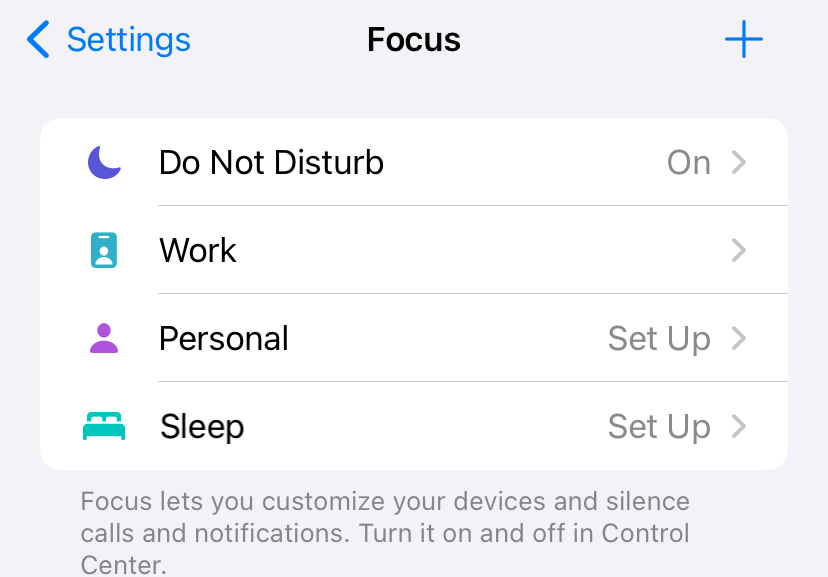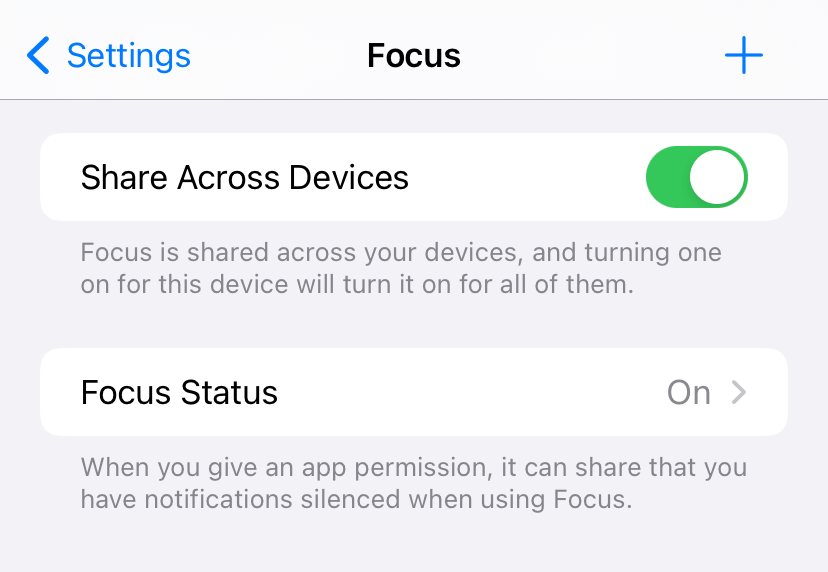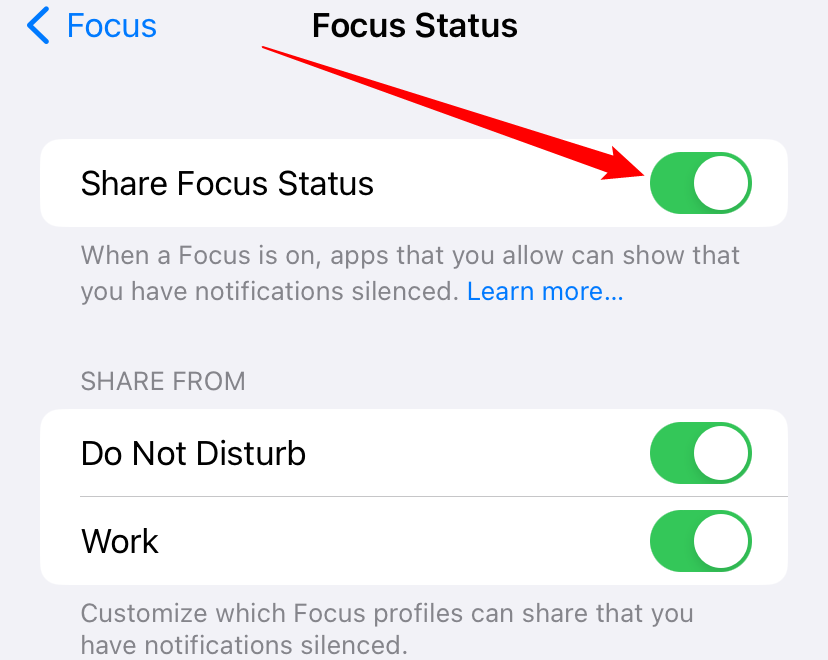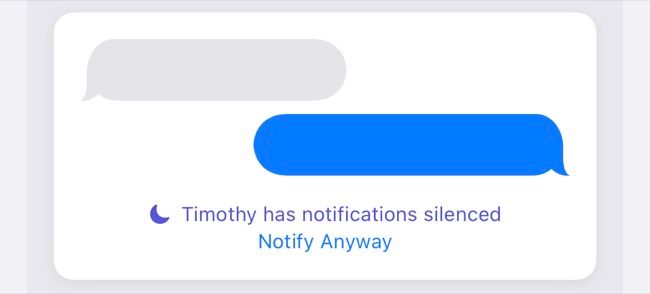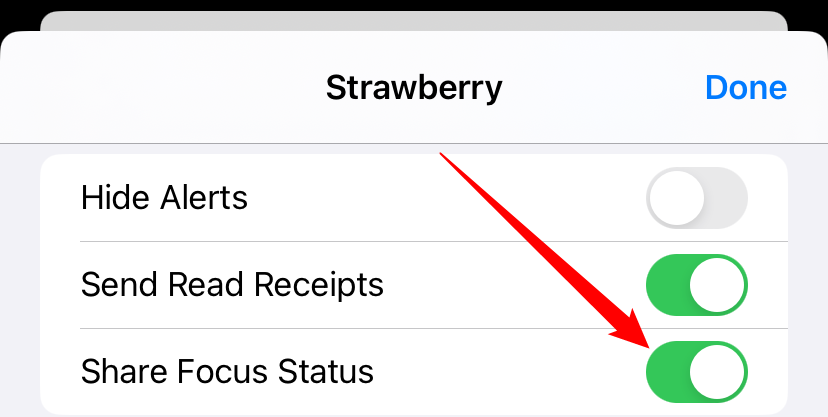Quick Links
Key Takeaways
"Share Focus Status" allows applications to detect that a Focus mode is enabled and share your Focus status with select contacts when they try to reach you. For example, someone you're texting with may see you have notifications silenced. Support for "Share Focus" mode varies from app to app.
Apple introduced a "Focus" mode with iOS 15, combining Do Not Disturb with a few more options to better manage distractions on your iPhone or iPad. If you've been digging around in the Settings and Messages app, you may have noticed the "Share Focus Status" toggle.
Share Focus Mode Explained
"Share Focus Mode" really only affects Focus modes like Do Not Disturb, Work, Personal, Sleep, and any others you have set up. If you don't use these modes, you don't need to worry about this setting since it won't affect anything.
The whole point of these Focus modes is to silence non-urgent notifications and contacts. You can choose to allow notifications from certain apps and contacts when setting up Focus mode under Settings > Focus. To set whether or not your focus mode is shared, first tap and enabled "Share Across Devices," then tap "Focus Status."
Enable "Share Focus Status," then select which specific Focus Modes you'd like to share. For example, you could share information about Do Not Disturb but not Work, if you wanted.
When the "Share Focus Mode" option is enabled, apps will be able to see that you have notifications silenced. They won't be able to see why you have notifications silenced, and won't be able to share the name of the current Focus mode you are using.
When you share your status in a particular mode, contacts that try and message or call you using apps like Messages will see a "<Name> has notifications silenced" with an option to "Notify Anyway" if the contact deems the message important enough.
You Don't Have to Share Everything With Everyone
Not every app will work with Focus Share, but Apple's own apps—like the Messages app, for example—fully support it.
Messages lets you choose whether to share your Focus status on a contact-by-contact basis. To access this setting, open a conversation with a contact and tap on their name or contact photo at the top of the screen. Scroll down until you see the "Share Focus Status" toggle and enable or disable it.
Focus Is Useful Once You've Set It Up
Focus can help prevent distractions by grouping notifications, hiding distracting apps from your Home screen, and cleaning up your lock screen. Settings sync between iPhone, iPad, and macOS so you can stay focused regardless of which devices you are using during your most productive hours.
If you're having trouble staying focused on your computer, you can go one further and block distracting websites like Facebook on macOS, Windows, or Linux.