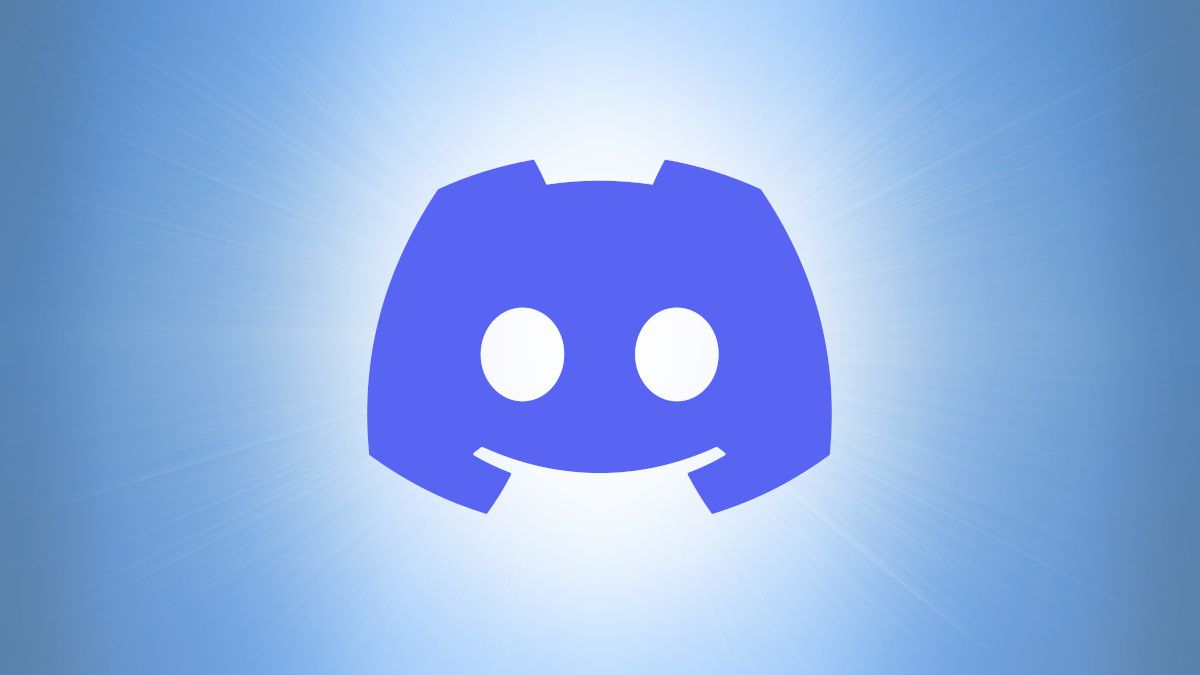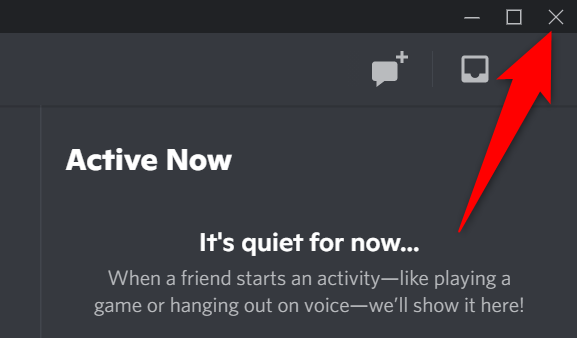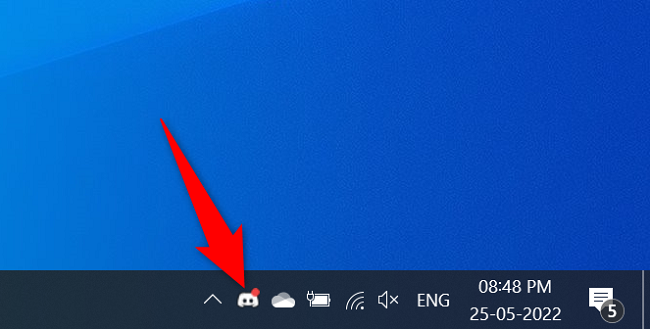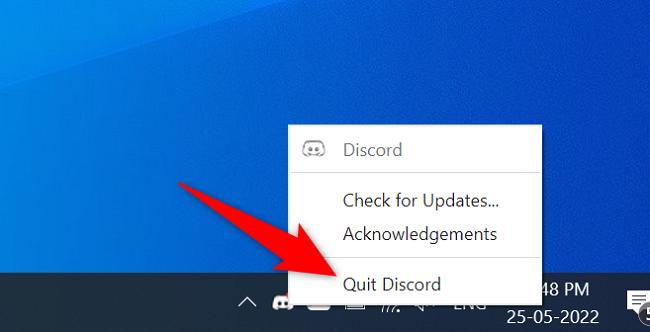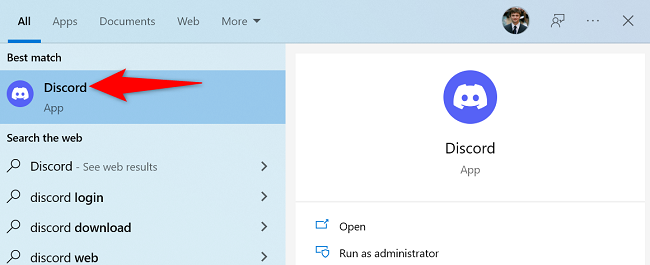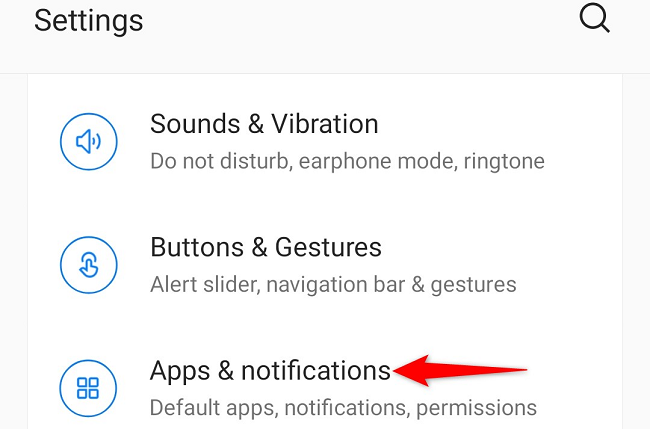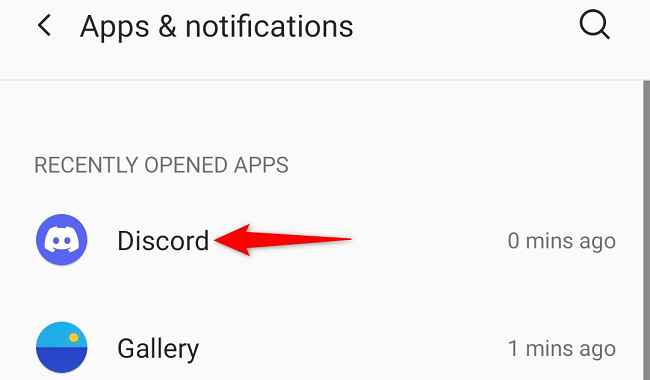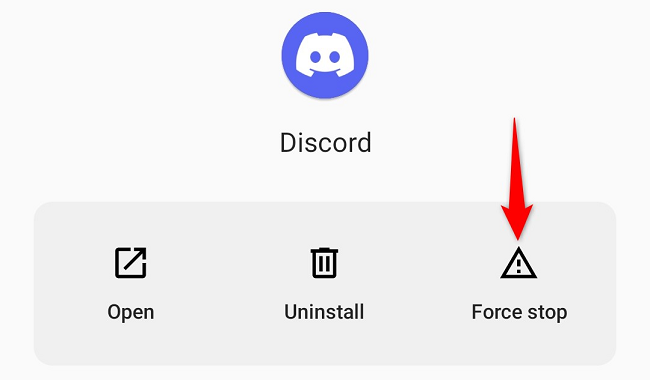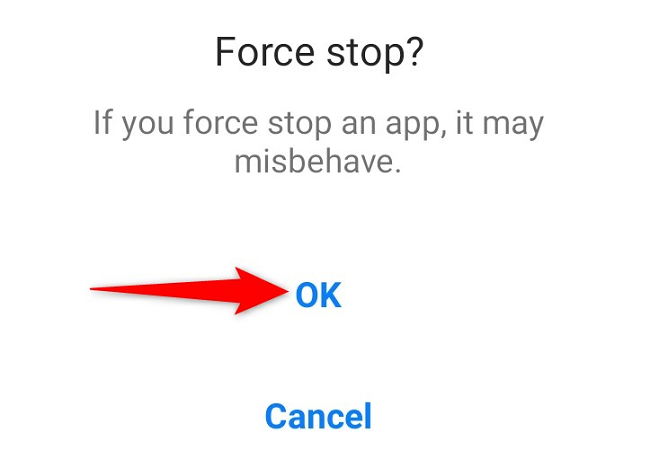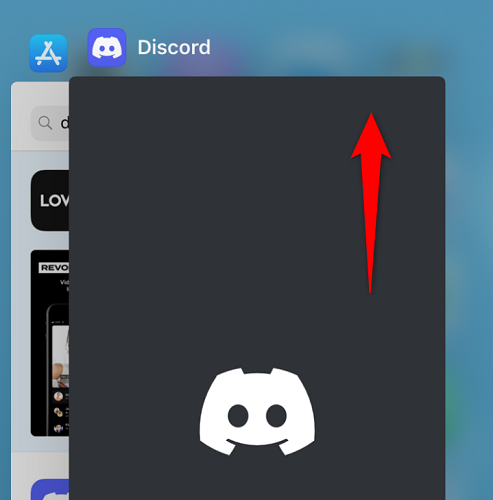Quick Links
Restarting Discord isn't as straightforward as restarting any other app. This is because Discord continues to run in the background even if you've closed it. In this guide, we'll show you how to properly restart Discord on your Windows, Mac, iPhone, iPad, and Android devices.
Restart Discord on Windows
On Windows, when you close Discord, the app continues to run in the background and is available to access in the system tray. You'll have to quit the app a second time to actually close it.
To do that, first, make sure you're inside the Discord app on your PC.
Then, in Discord's top-right corner, click "X" to close the app. Remember that this won't fully quit the app.
In your PC's system tray (the bar at the bottom of your screen), find Discord. If you don't see it, click the up-arrow icon.
When you find Discord, right-click it and choose "Quit Discord."
And now the Discord app is fully closed on your machine.
To relaunch it, open the "Start" menu, search for "Discord," and select the app in the search results.
And you're all set.
Restarting your Windows PC is equally easy, if you'd like to do that.
Restart Discord on Mac
On a Mac, you close Discord from the app's menu bar.
To do that, first, make sure you're inside the Discord app on your Mac.
From Discord's menu bar at the top, select Discord > Quit Discord. This will fully close the app.
You can then relaunch the app by opening Spotlight (using Command+Spacebar), typing "Discord," and selecting the app on the list.
And just like that, you can reboot your Mac as well.
Restart Discord on Android
Simply closing Discord on Android may keep the app running in the background. To ensure the app is fully closed, force stop it from your phone's settings menu.
To do that, first, open Settings on your phone. Then tap "Apps & Notifications."
From the app list on your screen, select Discord.
If you don't see Discord on the list, choose "See All X Apps" (where "X" is the number of apps you have). Then find and tap Discord.
On the "App Info" page, select "Force Stop."
Choose "OK" in the prompt.
And that's it. Discord is now fully closed on your Android phone.
You can relaunch the app by opening your phone's app drawer and tapping the Discord icon.
If you'd like to reboot your Android phone, there's an easy way to do that.
Restart Discord on iPhone and iPad
Unlike Android, iPhone and iPad don't have the option to force close apps. Instead, you quit all your apps the normal way.
To close Discord on your phone, first, swipe up from the bottom of your phone's screen. This will bring up your open apps.
Find Discord on the app list, and swipe up on the app's card.
Discord is now fully closed on your Apple phone. To relaunch it, access your home screen and tap the Discord icon. You can restart your iPhone as well if required.
And that's how you give a fresh reboot to your favorite chat client.
Do you use Discord in a web browser? If so, consider rebooting your browsers, like Chrome and Firefox.