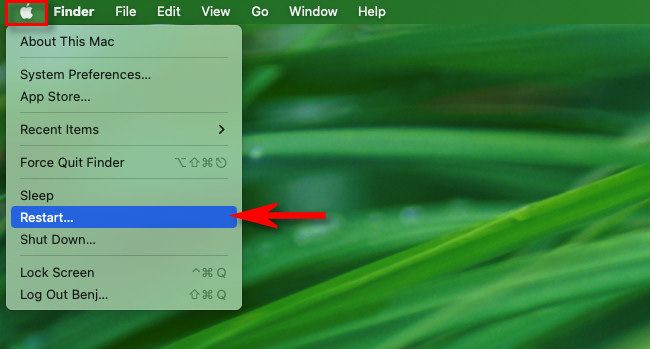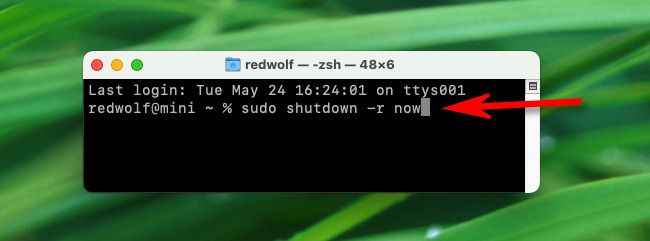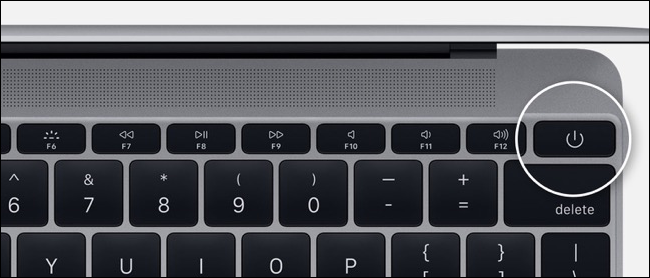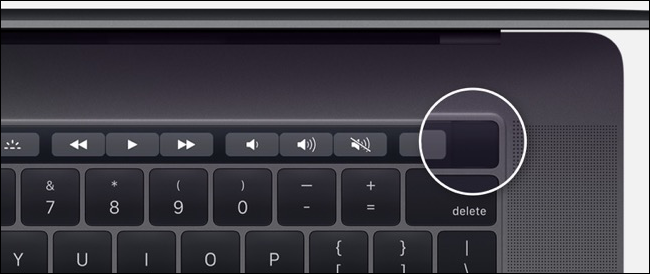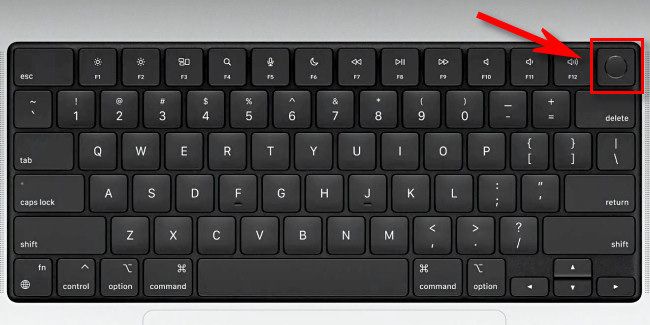Quick Links
If you're troubleshooting minor issues with a MacBook Pro, it can help to restart (reboot) your computer. This will reload macOS and give you a fresh start without affecting any of your documents or data. Here's how to do it.
Restart a Mac Pro The Easy Way
Apple makes it easy to restart your Mac Pro using a menu located at the top of your screen. Click the Apple logo in the upper-left corner, then choose "Restart."
If confirmation messages appear, click the "Restart" button. Your screen will go black momentarily, then you'll see the Apple logo appear as your Mac reboots. When the process is complete, log in with your user account to use your Mac again.
Restart a Mac Pro From the Terminal
You can also restart from the Terminal app if you have an Administrator account on your Mac. First, open Terminal. In the Terminal window that appears, type
sudo shutdown -r now
, then press Return.
When it asks for your password, type it and press Return again. Your MacBook Pro will restart instantly.
Force Your Macbook Pro to Restart
Sometimes you need to restart, but your MacBook Pro has frozen up or become unresponsive. In those cases, you can force the computer to restart by holding down the power button for around 10 seconds.
On many MacBook Pro models produced before 2016, the power button is located in the upper-right corner of the keyboard.
On MacBook Pro models produced between 2016 and 2021, the power button is the same as the Touch ID sensor, and it's also located on the Touch Bar in the upper-right corner of the keyboard.
On MacBook Pro models produced in 2021 or later, the power button is part of the Touch ID sensor as well, but there is no longer a Touch Bar.
Press and hold the power button (or Touch ID button) until the screen of your MacBook Pro goes black. It has now shut off completely. To restart the machine, press and hold the same power button until you see the Apple logo. Good luck!