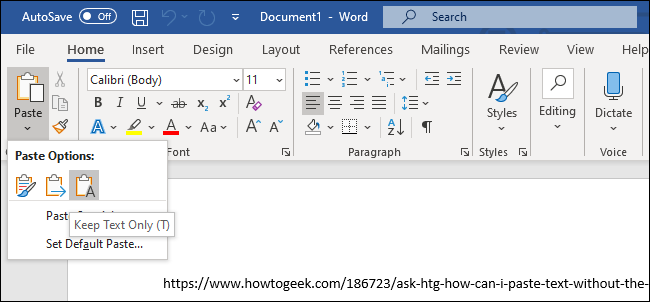Tired of pasting and getting weird fonts and formatting in Windows 10 or 11? Don't use Notepad as an intermediary. Try Ctrl+Shift+V, and you'll get only the text you want. Here's why.
Paste Text Without Formatting
By default, when you normally copy with Ctrl+C and Paste with Ctrl+V in Windows, the clipboard captures not only the text you've selected but also the styling that goes with it. That includes font style, text color, attributes such as bold and italics, and even bulleted lists. This behavior has been part of Windows since at least Windows 3.1 in 1992.
Luckily, there's an easy way to avoid it. The next time you want to paste only the text without any formatting or style information, press Ctrl+Shift+V on your keyboard in Windows 10 or Windows 11. (On a Mac, you can press Option+Shift+Command+V for a similar result, by the way.)
The Word Workaround
In Microsoft Word, Ctrl+Shift+V doesn't work. Instead, you'll need to use a special option in the ribbon menu. To do so, switch to the home tab and click "Paste," then select the icon that looks like a clipboard with an "A" on it ("Keep Text Only"), which will paste without formatting.
You can also change the default behavior in Word to always paste without formatting. To do so, navigate to File > Options. In the Options menu that opens, click "Advanced" in the sidebar, then choose "Keep Text Only" in the "Cut, Copy, and Paste" drop-down menus. This way, you can make Ctrl+V always paste as "Keep Text Only" in Word. Good luck, and happy pasting!