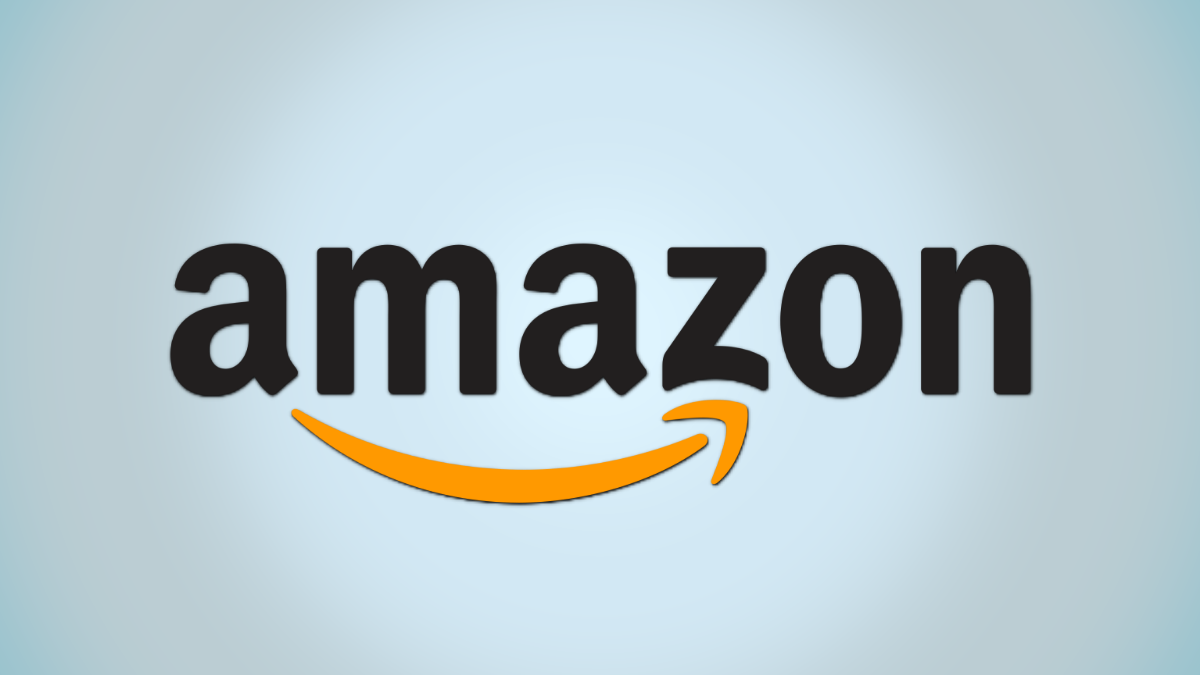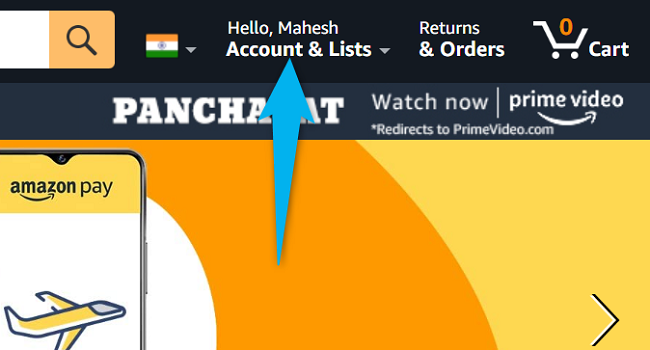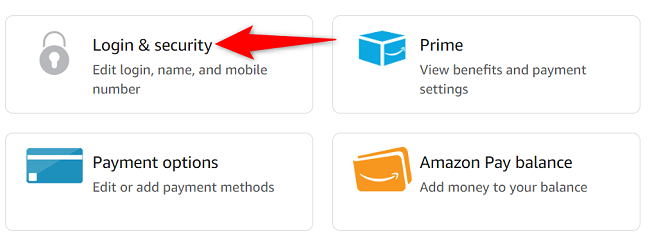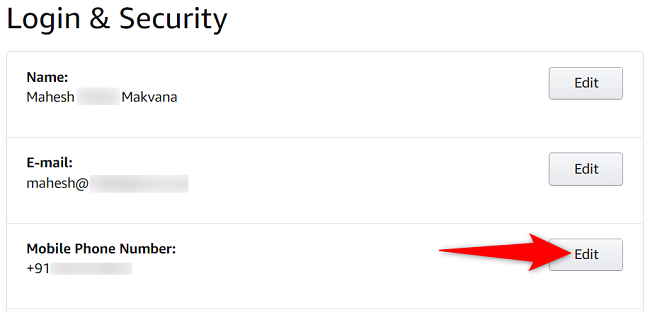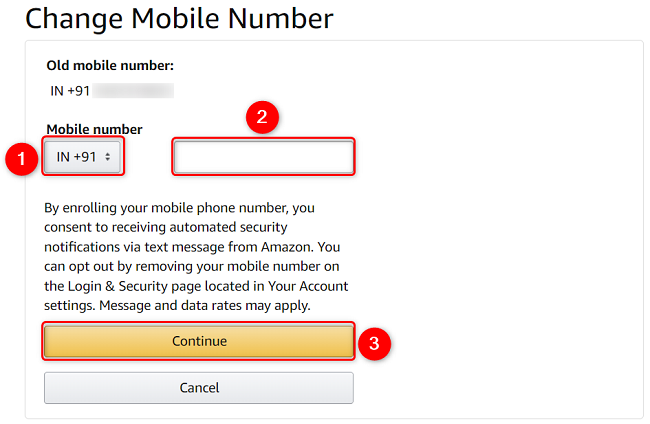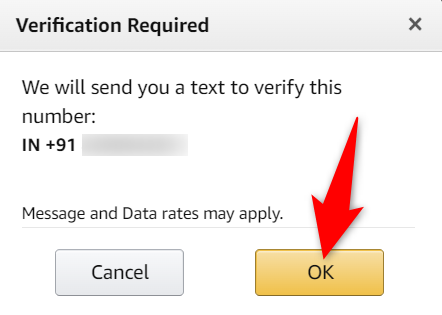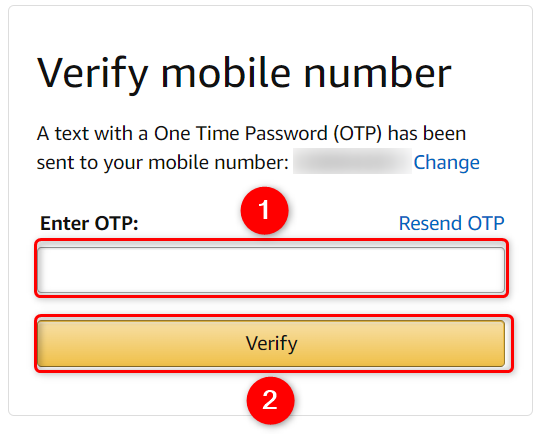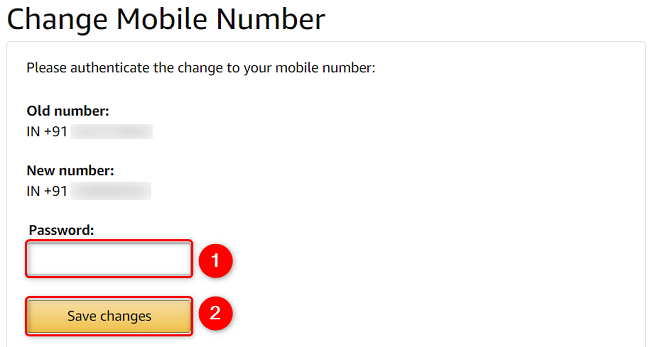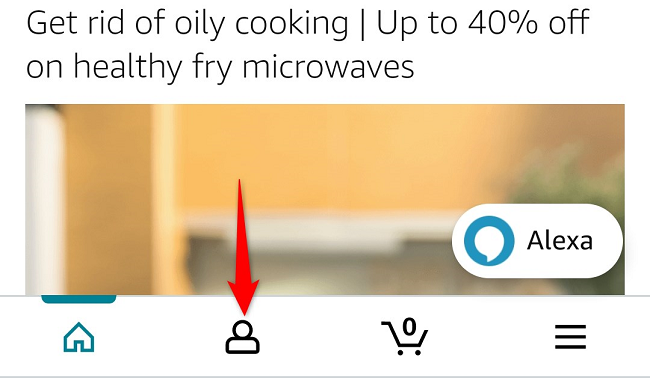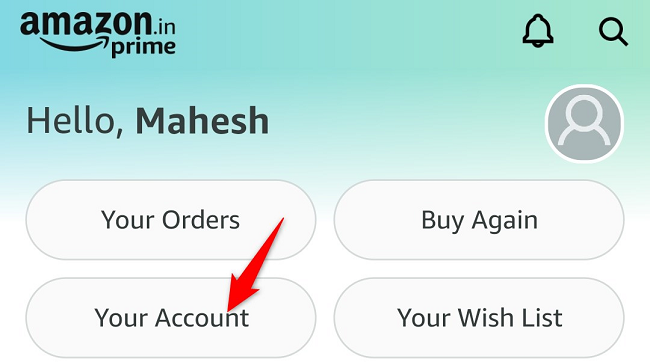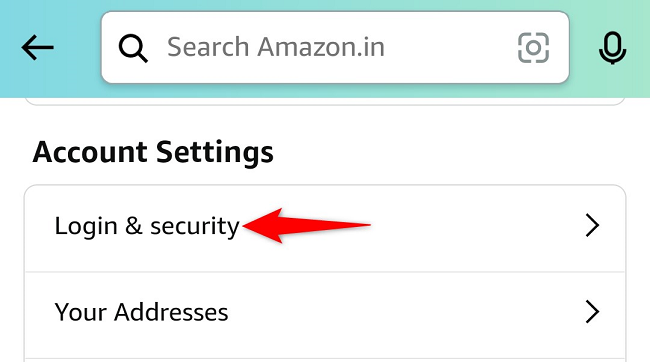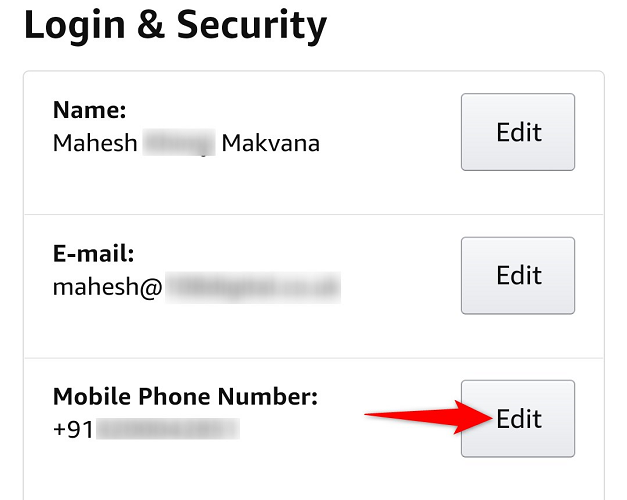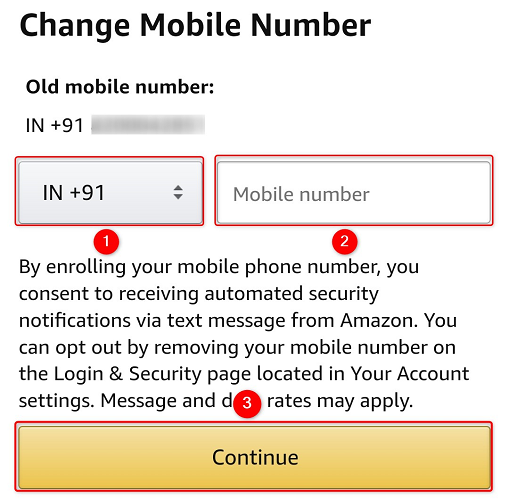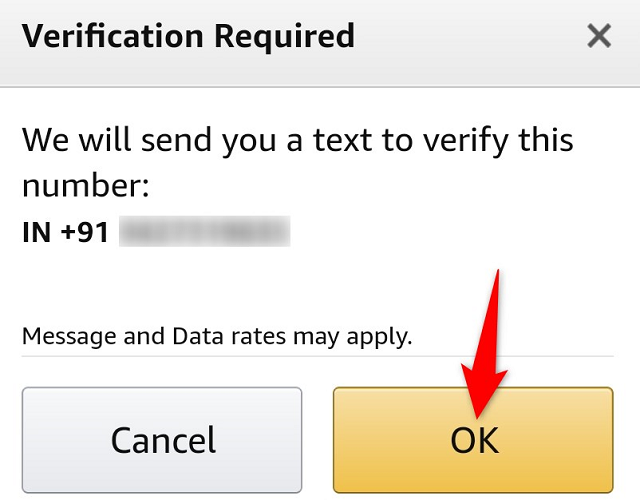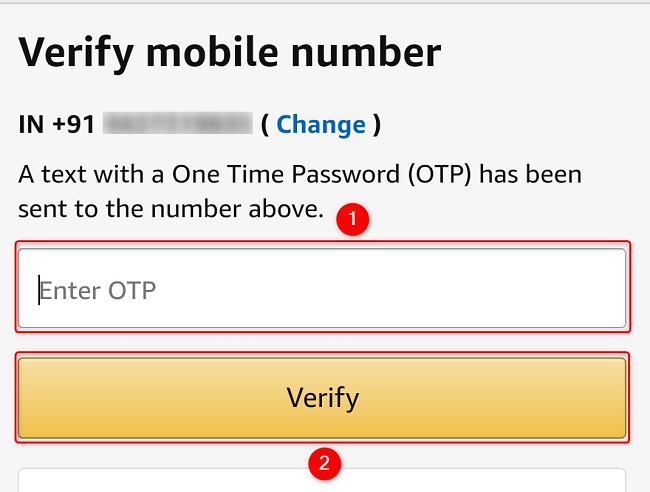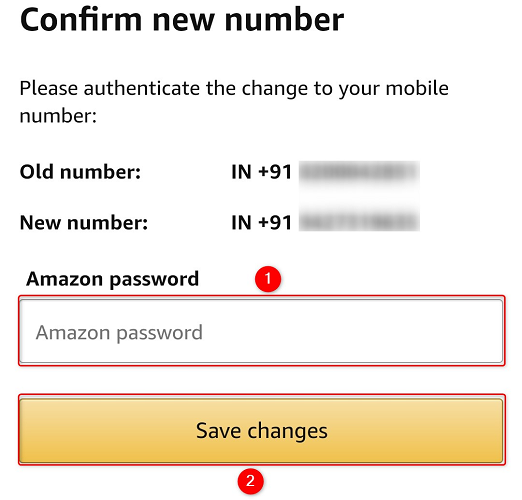Quick Links
Whether you've changed your phone number or you'd like to use a different number in your account, Amazon makes changing phone numbers in your account as easy as changing your password. We'll show you how to do this from your desktop and your mobile phone.
When you change the phone number, Amazon sends a verification code to the new number. You need to enter this code on the Amazon site or the Amazon app (whatever you're using to perform the process) to confirm the number belongs to you.
Use a New Phone Number in Your Amazon Account on Desktop
On your desktop computer, like Windows, Mac, Linux, or Chromebook, use the official Amazon website to make changes to your phone number.
To do that, first, launch a web browser on your computer and open Amazon. Sign in to your account if you haven't already.
After signing in, in Amazon's top-right corner, click "Account & Lists."
On the "Your Account" page, choose "Login & Security."
On the "Login & Security" page, next to "Mobile Phone Number," select "Edit."
You'll land on a "Change Mobile Number" page. Here, beneath "Mobile Number," click the drop-down menu and choose your phone's country code. Then, in the given text box, type your new phone number.
Continue the process by clicking "Continue."
In the prompt that opens, choose "OK."
You've received a code on your new phone number from Amazon. Note this code and type it in the "Enter OTP" field. Then click "Verify."
Amazon will ask you to enter your password. Click the "Password" field and type your password. Then select "Save Changes."
And that's it. You've successfully linked your new phone number to your Amazon account.
Modify the Phone Number in Your Amazon Account on Mobile
To change your phone number from your iPhone, iPad, or Android phone, first, launch the Amazon app on your phone.
In the Amazon app's bottom bar, tap the person icon.
At the top of the page, select "Your Account."
From the "Account Settings" section, choose "Login & Security." If you're asked to enter your account password, do so.
On the "Login & Security" page, next to "Mobile Phone Number," tap "Edit."
You'll see a "Change Mobile Number" page. Here, tap the drop-down menu and choose your phone's country code. Then tap the text box and enter your new phone number.
When you're done, tap "Continue."
Select "OK" in the prompt.
You've received a verification code via SMS on your new phone number. Make a note of this code and enter it in the "Enter OTP" field on the Amazon app. Then tap "Verify."
Type your account password in the "Amazon Password" field. Then tap "Save Changes."
And your new phone number has been successfully added to your Amazon account. Your old phone number is no longer linked to the account. Enjoy!
Amazon offers various options to customize your online experience, including changing the default language on the platform. Try that out if you want Amazon to speak your native language!