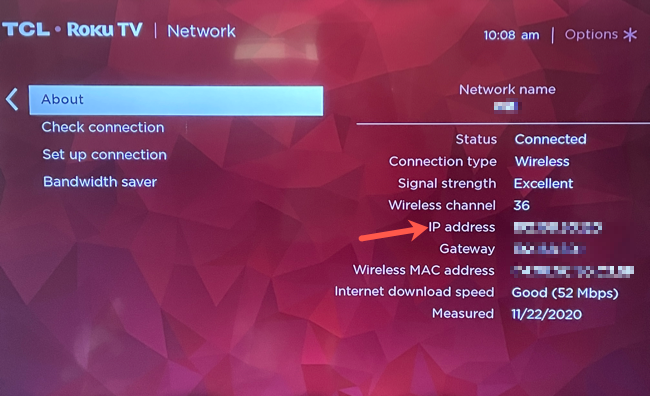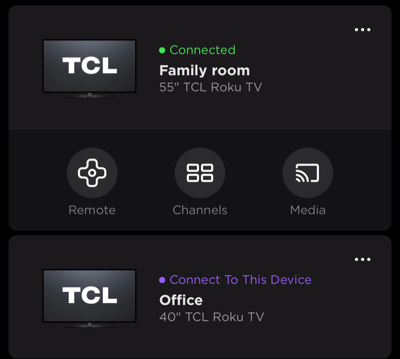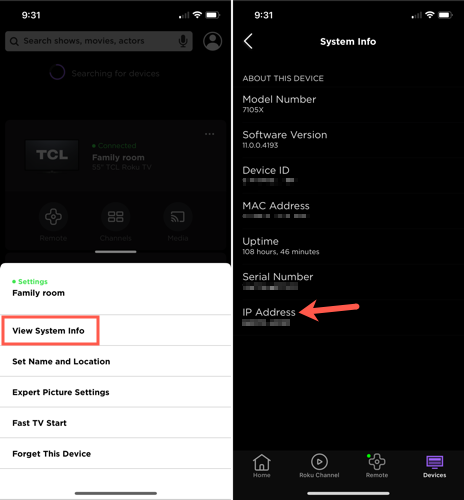Quick Links
A Roku device, like other gadgets on your network, has an IP address. While this isn't something you need on a regular basis, you might if you're troubleshooting an issue. Here are a few ways to find your Roku's IP address.
Get the IP Address in the Roku Settings
The easiest place to see the IP address for your Roku is in the device settings. You can do this on a Roku TV or streaming stick. Grab your Roku remote and open your Roku Home screen.
Select "Settings" on the left side. Then, navigate to "Network" and open the "About" section. You'll see your IP address listed with the other details about your device.
Get the IP Address in the Roku Mobile App
If you don't have your Roku remote or have opted to use the Roku mobile remote app instead, you can get your IP address there too.
Open the Roku app on your Android device or iPhone and select the Devices tab. Then, choose the device in the list. You'll need to be connected to the device to see its system details, so choose "Connect to This Device" if necessary.
Once connected, tap the three dots on the right. Then, pick "View System Info" at the bottom. Like in the device settings, you'll see the IP address listed with the other device details.
Get the IP Address From Your Router
One final way you can use to find your Roku's IP address is directly from your router.
If you already manage your devices through your router's web interface, simply log in as you normally would. You'll see the IP address for your Roku device in the list with your other connected devices.
For more, take a look at what you can do to get the most out of your Roku.