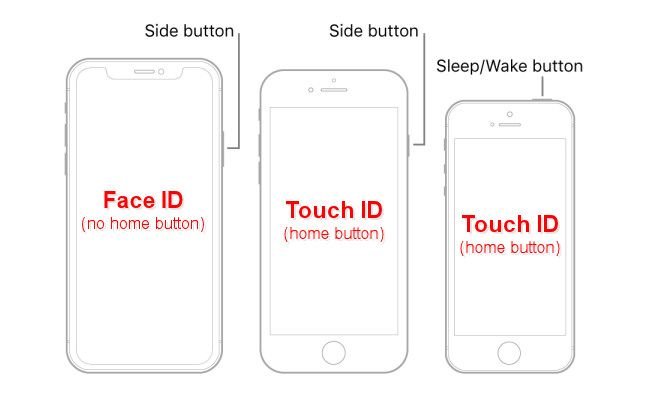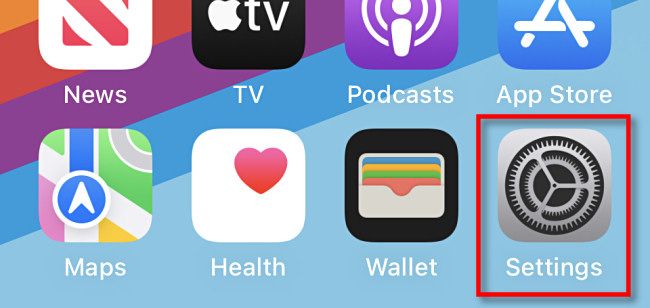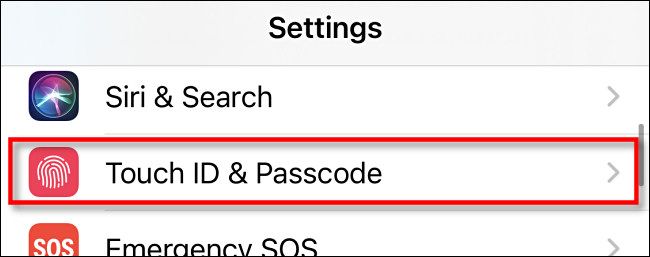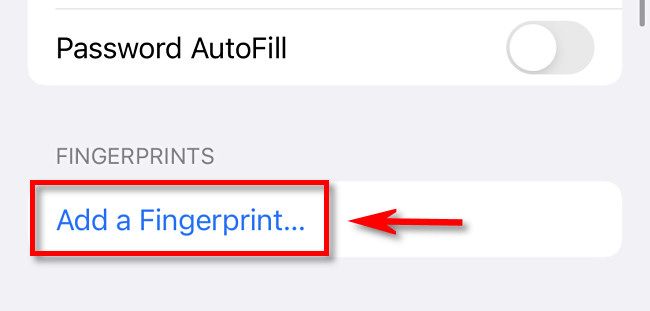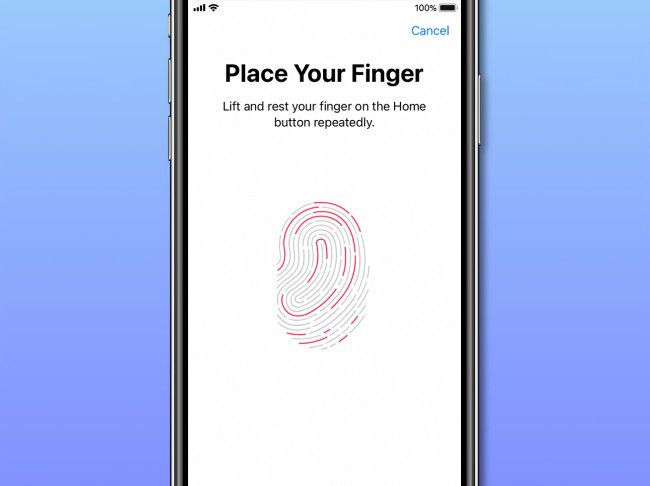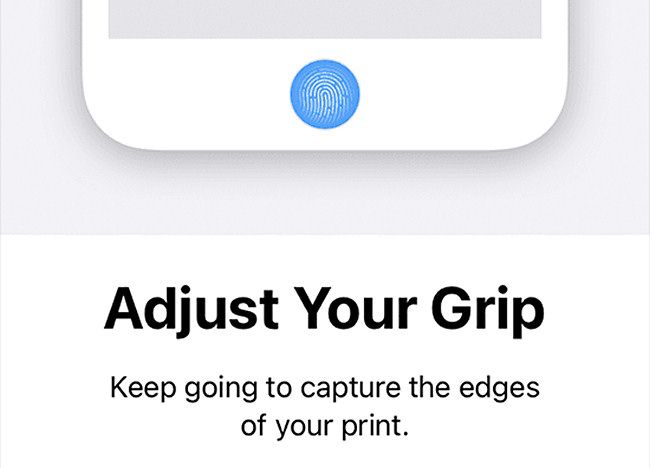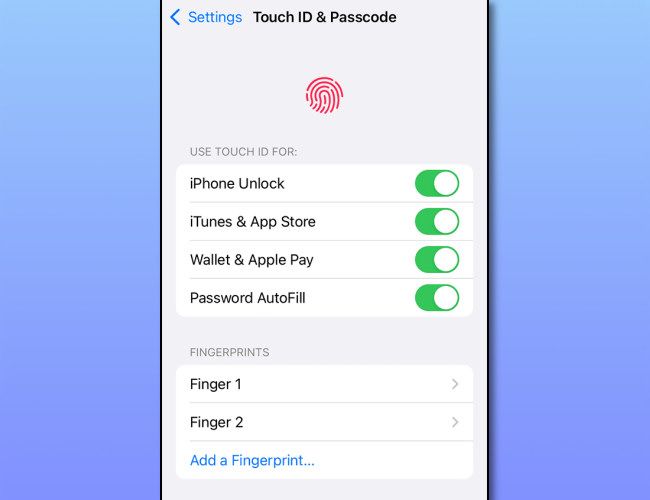Some iPhone models include a biometric security feature called Touch ID that lets you verify your identity with your fingerprint. This saves time because you don't need to enter passcodes and passwords as often. Here's how to set it up.
First, make sure your iPhone supports Touch ID. All iPhone models since the iPhone 5S with a home button (a circular button just below the screen on the face of the phone) support Touch ID. As of May 2022, iPhones without home buttons support Face ID instead.
If you have an iPhone that supports Touch ID, open the Settings app by tapping the grey gear icon.
In Settings, tap "Touch ID and Passcode."
(If you don't see this option listed, it might be restricted by Screen Time under Settings > Screen Time > Content & Privacy Restrictions > Passcode Changes.)
When asked, enter your iPhone passcode. Next, on the Touch ID & Passcode settings page, tap "Add Fingerprint."
You can add up to five Touch ID fingerprints on your iPhone. This allows you to use multiple fingers for Touch ID---or you can allow people you trust to use their fingerprints to unlock your device.
Next, you'll see a series of instructions that helps you add your fingerprint to Touch ID. Place your finger or thumb on the home button just below the screen (which contains the Touch ID sensor), covering the entire ring. Make sure your finger is not wet.
When you see the ridges of a fingerprint on the screen, repeatedly place the same finger on the Touch ID sensor until the illustration of the fingerprint fills in completely.
Next, adjust your grip and keep placing your finger on the Touch ID sensor to capture the outer portion of your fingerprint. This is important in case you hold the iPhone at an unusual angle and the reader detects a different portion of your fingerprint.
When you see "Complete," tap "Continue." You'll be back on the Touch ID & Passcode screen in Settings. Using the switches, you can customize what you want Touch ID to unlock, including unlocking your iPhone, purchases on the iTunes or App Store, Apple Wallet and Apple Pay, and automatically filling your passwords.
If you want to add another fingerprint, tap "Add a Fingerprint" again. Otherwise, exit the Settings app. Touch ID is ready to go.
When you see the "Touch ID" message on the screen in the future, just place the finger you added (in the process above) on the home button gently. Good luck, and stay safe out there!