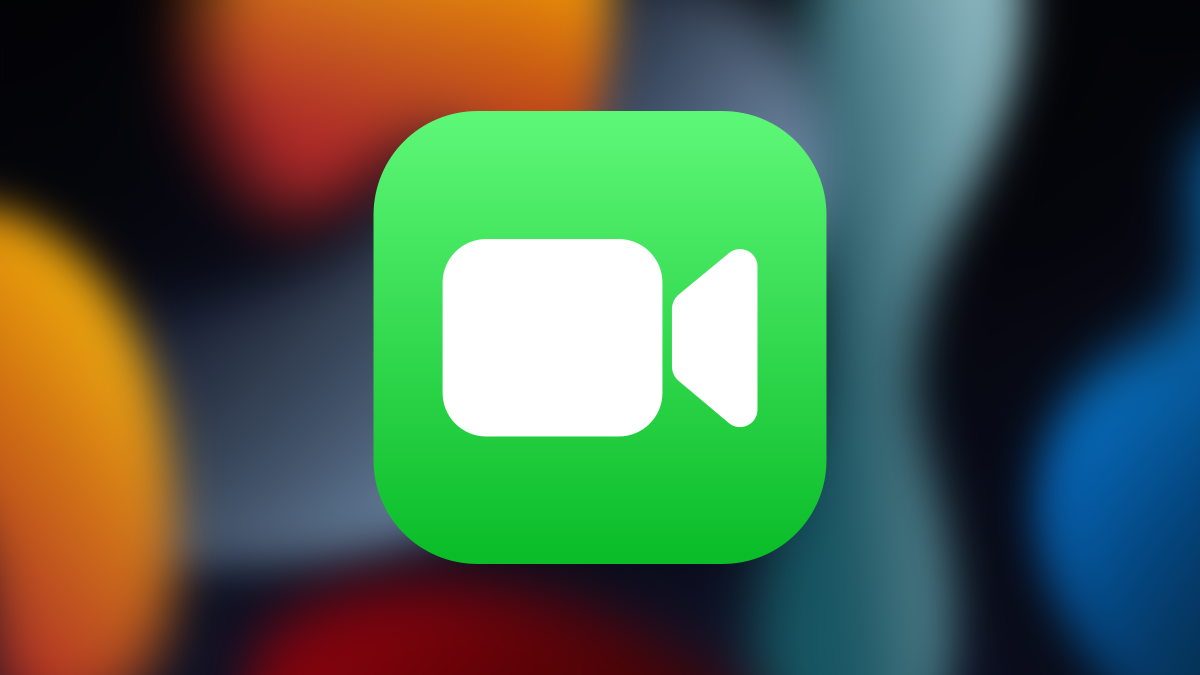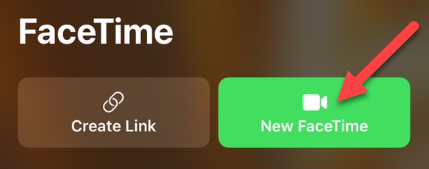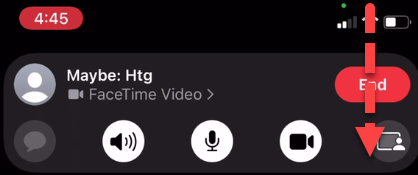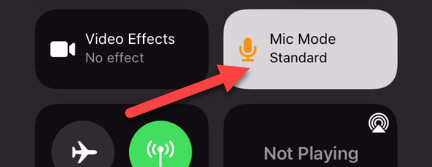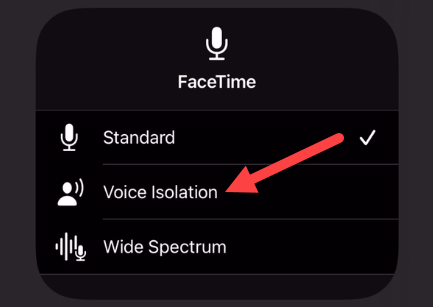iOS 15 and iPadOS 15 introduced a feature called "Microphone Mode" that can be used during FaceTime calls. You can choose from different modes to make yourself sound better to whoever you're talking to. We'll show you how easy it is to use.
What Is Microphone Mode on the iPhone and iPad?
Microphone Mode is a feature that allows you to adjust how your audio sounds. You can adjust the modes whenever an app is using your microphone, including FaceTime calls. There are three modes to choose from:
- Standard: The default audio profile, no changes.
- Voice Isolation: Uses machine learning to block out background noise.
- Wide Spectrum: Increases the ambient sounds around you.
How to Use Microphone Modes in FaceTime
First, open the FaceTime app on your iPhone or iPad and start a "New FaceTime" or create a link.
While you're in the call (voice or video), swipe down from the top-right corner of the screen to open the Control Center.
Tap the "Mic Mode" button.
Choose one of the three audio modes.
That's it! You can leave the Control Center and go back to the FaceTime call. The selection you made will carry over to the next time your microphone is being used. This is a nifty little feature for FaceTime calls that can help make yourself clearer or include everything that's going on around you.