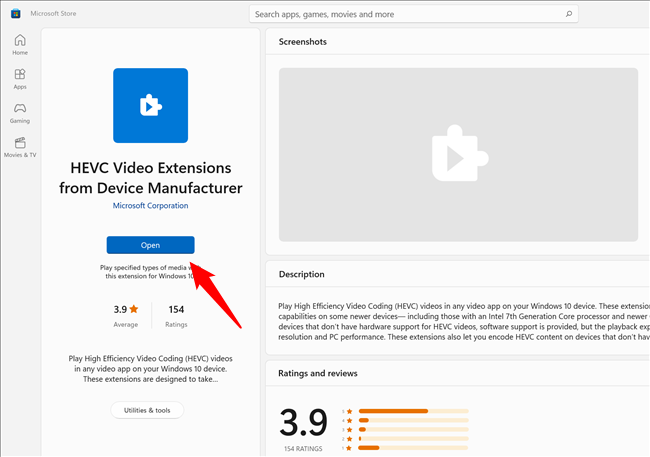Read update
- Microsoft has removed the free codecs from the Microsoft Store, and you can no longer use the older workaround to access them. At this point in time, we'd recommend you use a trustworthy third-party media player like VLC --- which comes with its own HEVC codecs included --- if you're just watching videos.
Key Takeaways
Microsoft has removed the free HEVC codecs from the Microsoft Store. You must either pay for the codecs on the Microsoft Store or use a third-party program --- like VLC player --- to play back video files encoded using H.265. You may be able to download the official codecs from an unofficial source, but we recommend against it.
High Efficiency Video Coding, usually called HEVC or H.265, is currently the standard for compressing video. Most new content is encoded using HEVC --- but it isn't included with Windows 11, and the codecs normally cost money. Here's how to get HEVC for free.
What is HEVC and Why Do I Need It?
HEVC is a compression algorithm --- it takes large, uncompressed (or minimally compressed) video files and makes them much smaller with only a slight decrease in quality.
Compressing video files enables streaming services like Netflix or Hulu to send you video without completely bogging down your internet connection or blowing through your data cap. It is useful for other things besides streaming services, though. As an example, HEVC is used to compress the enormous files used in the movie editing process into something that can easily fit on a single Blu-Ray disk.
More cellphone manufacturers are adding support for HEVC, too. All newer Apple devices like the iPhone and iPad use HEVC to record video, and some Android devices, like the Pixel phones from Google, do as well. Compressing video recorded on a cellphone allows you to record dozens or hundreds of hours of footage, whereas uncompressed or minimally compressed formats --- like AVI --- would only allow for a couple of hours of footage before your device's storage was completely full.
Sadly, the codecs needed aren't installed on Windows 11 by default --- you'll need to install them manually or use a third-party media player that comes packaged with them.
There are plenty of third-party applications that come bundled with the HEVC codecs "out of the box," so to speak. VLC is one such application, and it is a fantastic all-around video player. For safety, you should only download VLC from its official website.
How Do You Get HEVC Codecs on Windows 11?
UPDATE: 4/7/23
Microsoft has removed the free codecs from the Microsoft Store, and you can no longer use the older workaround to access them. At this point in time, we'd recommend you use a trustworthy third-party media player like VLC --- which comes with its own HEVC codecs included --- if you're just watching videos.
Microsoft's official codecs (Media Foundation) are required for some software, like DaVinci Resolve, to handle H.265 files. You'll either need to pay the 99 cents for it (which we'd recommend), or you can find copies of it floating around on the Internet. Beware of those --- there is no guarantee that they're safe. Always run suspect installers or executables through antivirus tools like VirusTotal before you run them.
There are also third-party codecs available that can be used for free, but they probably won't work with native Windows apps (like Movies & TV) or production programs, like DaVinci Resolve.
If you've ever tried to open a video file encoded with HVEC on Windows 11 using one of the built-in applications, you probably received a popup helpfully informing you that you need to pay 99 cents to install the HEVC codecs. The fee originates from the complex licensing and royalties surrounding HEVC.
You can get the codecs for free through the Microsoft Store, but you can't find it using the search function. To get the free package, copy and paste the following code into your web browser's address bar, and then hit Enter:
ms-windows-store://pdp/?ProductId=9n4wgh0z6vhq
You might get a message warning you that the link is trying to open via an application on your computer --- don't worry, that is exactly what you want. Go ahead and allow it, and then you'll see a Microsoft Store page opened to an application named "HEVC Video Extensions from Device Manufacturer." Click the "Install" button and wait for the application to download and install.
The install button will be where the "Open" button is if you haven't installed the codecs already.
This may not work on Windows 11 PCs outside of the United States, but it won't hurt to try.
Try your video file again. If everything worked correctly, it should play without a problem on any of the default apps that come bundled with Windows 11. Try restarting your PC if it doesn't work immediately.
It is possible Microsoft may disable this in the future. We tested it and confirmed it worked in May 2022, but if you're following these instructions at a later date and the link doesn't work or the HEVC codecs don't work right, it probably isn't something you did. Remember, you can always fall back on a program like VLC, which comes with the HEVC codecs by default.
VCC (H.266), the successor to HEVC, has also been formalized for a few years now --- it is probable we'll see more content encoded with that standard soon, especially as 8K content starts to make its way into the mainstream. VCC's licensing and royalties structure was designed to be less of a hassle than HEVC's, so there is reason to hope we won't be stuck using workarounds forever.
Using Windows 10? This same process works for installing HEVC codecs for free on Windows 10, too.