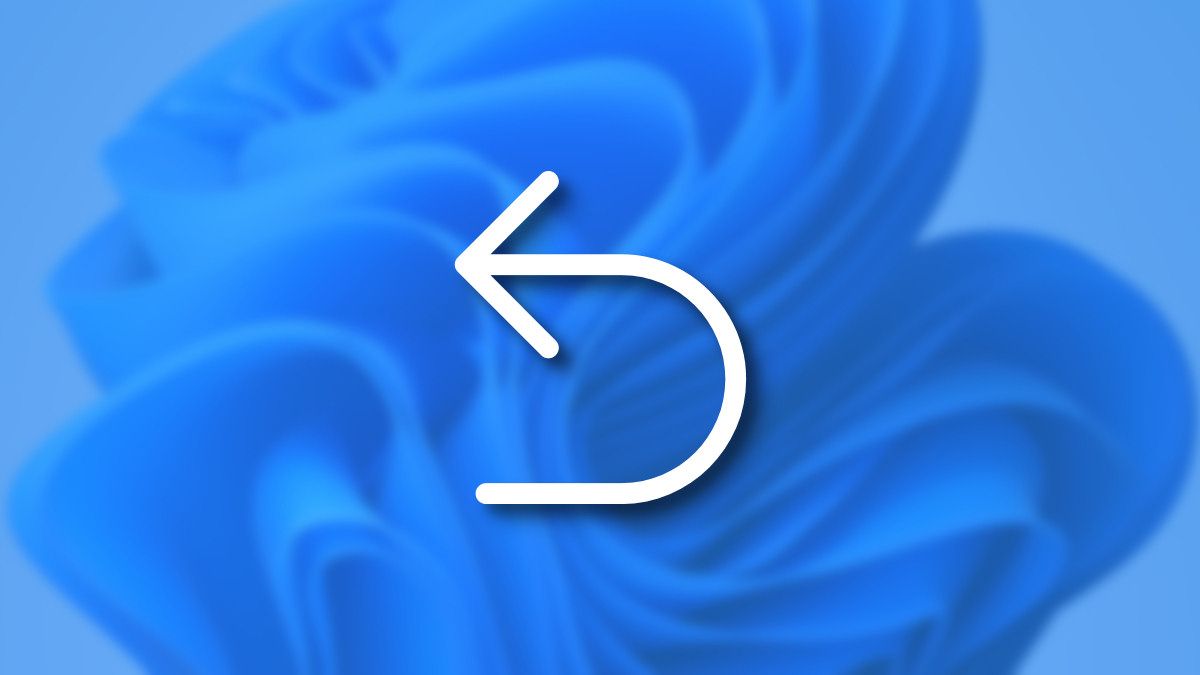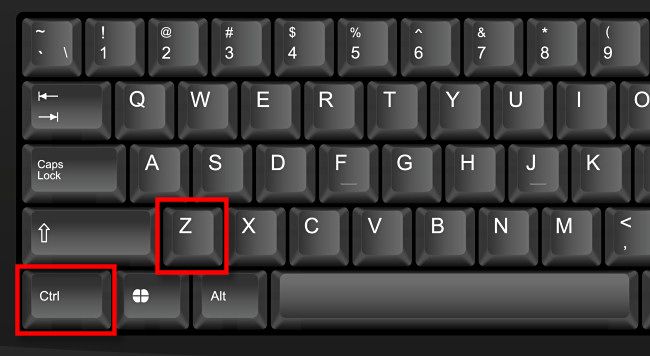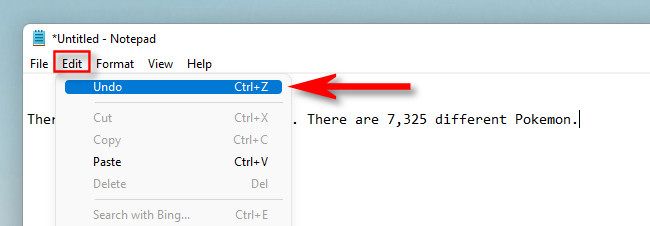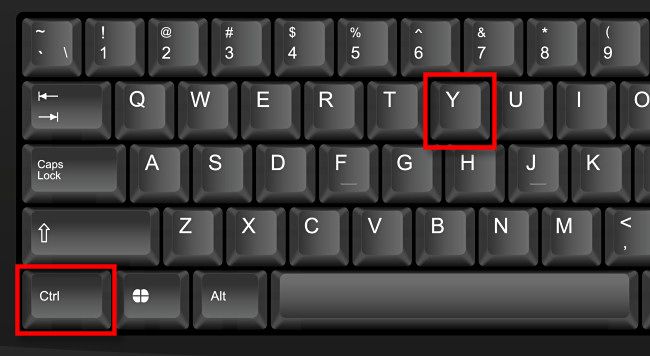If you've typed the wrong thing, deleted by mistake, or performed another accidental action in Windows, you'll likely want to use Ctrl+Z at some point. Here's what it does.
It's the Undo Shortcut
If you press Ctrl+Z on Windows 10 or Windows 11, you'll Undo your previous action in most apps. This comes in handy when you make an input mistake or delete some content and you want to quickly fix it. The shortcut also works in File Explorer when renaming files and while performing some other actions.
Often you can also perform an Undo from a menu command in an app, such as Edit > Undo in apps with a traditional menu bar at the top.
The Ctrl+Z Undo shortcut originated in Windows with version 3.1 in 1992, borrowed from the Apple Macintosh (where is it Command+Z instead). The Mac borrowed the Command+Z shortcut from the Apple Lisa (1983), which (along with the cut/copy/paste shortcuts) was created by Larry Tesler as Apple+Z for the Lisa keyboard layout at the time.
Prior to Windows 3.1, early Windows releases supported an alternative Undo shortcut, Alt+Backspace, which is still usable in many Windows apps today, but it might not be universally supported in every app.
You Can Redo, Too
After pressing Ctrl+Z to Undo, you can revert to the previous state (before the Undo) in many apps by performing a "Redo." To do so, press Ctrl+Y, or select "Redo" from a menu.
Good luck, and happy editing!