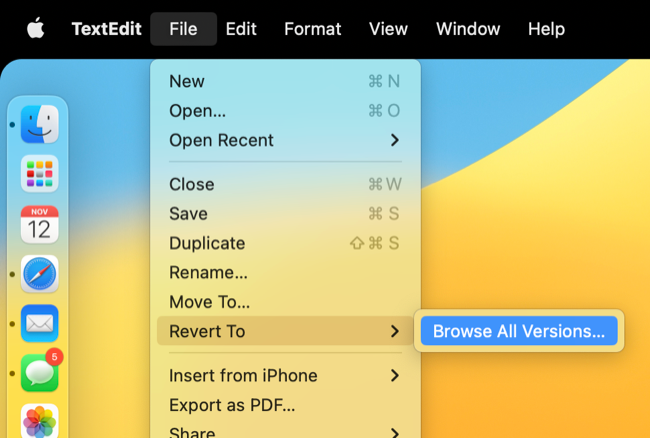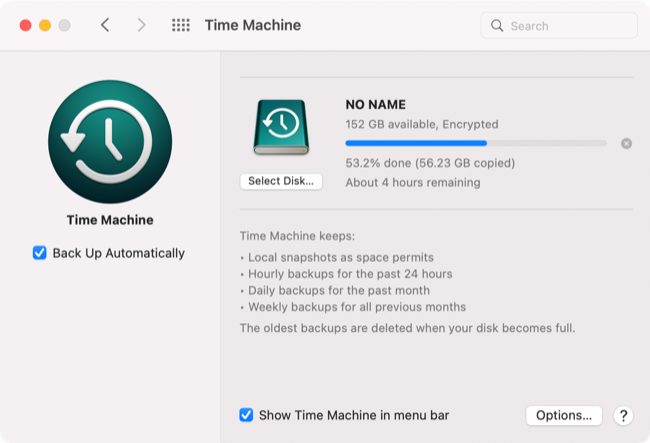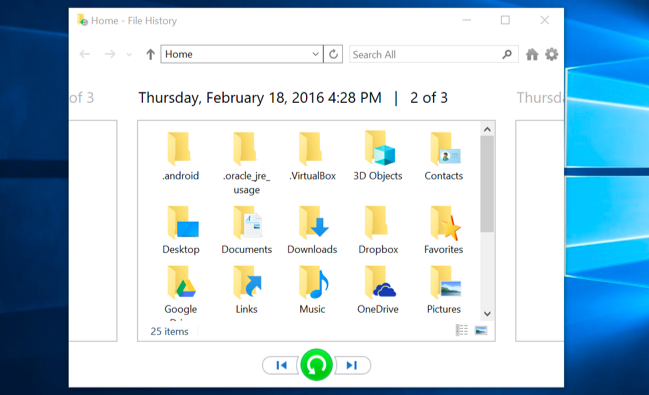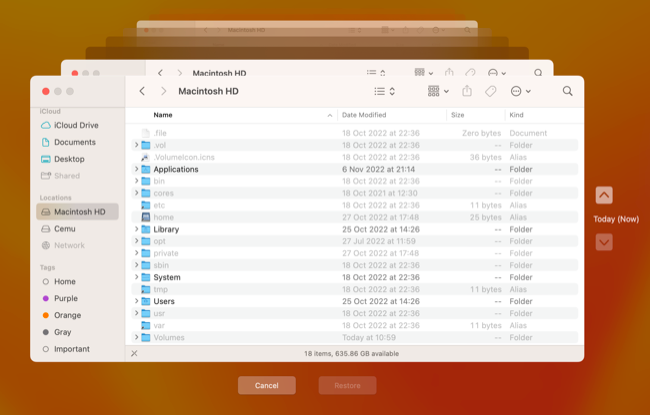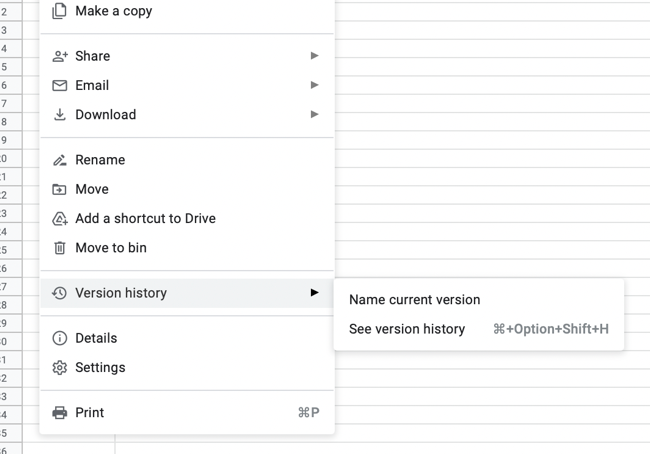Quick Links
Key Takeaways
File versioning allows you to roll back a file to previous point in time, even if you have saved over it. Versioning is available in many apps as a built-in, automated feature and as part of native macOS and Windows backup solutions.
File versioning can be a lifesaver if you make a change to an important file that you later come to regret. The feature isn't supported in every application or service out of the box, but there are a few steps you can take on Windows and Mac to safeguard your files.
What Is File Versioning?
File versioning refers to the separation of different iterations of the same file by version. For example, let's say you're working on an important text document and you make some changes and overwrite the file. File versioning allows you to roll back your document to the "last good" version before you made the error of overwriting the file.
These versions work like checkpoints, bookmarks, or backups in time. Different software and services have different names for it, but versioning effectively works the same across the board by allowing you to recall earlier versions of a file to a point in time before you made the (now unwanted) changes.
Some file backup systems incorporate file versioning, by saving new versions of files in a way that lets you roll back to earlier versions. File versioning is often built into the software you're using directly, whether that's a word processor, note-taking application, software development tool, or online backup service.
Are There Any Downsides to File Versioning?
The benefits of file versioning massively outweigh the downsides in most cases. The term "file versioning" commonly appears in professional applications, like software or web development, or as part of a company's internal systems to safeguard data. It's a prerequisite in many industries.
Within the context of consumer technology (and to most people reading this article right now), the term applies only to personal files and data. The feature is enabled, as standard, in a lot of home office solutions like Microsoft 365 or Google Drive. The cost in terms of storing multiple copies of such files is minuscule.
File backup solutions like Time Machine for Mac and File History for Windows apply the feature more broadly to everything on your computer's drive. In this implementation, file versioning could take up a lot more room. If you're often working on large files like Photoshop projects (PSD files), 3D models, large stores of data, and so on.
This isn't necessarily true when it comes to video projects (since source media like large video files are not necessarily changed) or RAW photos (with many photo editors creating smaller reference files to "develop" RAW images). If you're backing up everything on your drive, you might find the feature is a drag when it comes to Steam apps or other similar application updates though.
File Versioning with File History in Windows
Windows has had a tool called File History since Windows 8 which functions as a fully-fledged backup solution. You'll find this option under "File History" in Control Panel in both Windows 10 and 11. It works by creating an offline backup of your files on an external drive, with options for excluding folders and backup frequency.
File History will run whenever your backup drive is connected, with an option to "Run now" manually under File History settings. You can choose to "Restore Personal Files" under File History in Control Panel if you want to restore a particular version of a file on your backup drive.
File Versioning in Mac Apps and Time Machine
Apple incorporates file versioning into Time Machine backup. Connect an external drive to your Mac then nominate it under System Settings > General > Time Machine (or simply search for "Time Machine" with Spotlight) and set up your drive. You can even specify another Mac for a networked solution.
You can specify the backup frequency and exclude folders under Time Machine settings. The backup will run every time you connect your drive. To restore files, simply run the Time Machine app or click on the Time Machine icon in the top-right corner of the screen and choose "Browse Time Machine backups" to see historic backups.
Online Backup Tools Also Use File Versioning
Many online backup tools also offer file versioning, though the offerings differ quite wildly between services. For example Backblaze stores 30 days' worth of file versions, iDrive stores 30 versions of files, while pCloud includes a feature called Extended File History that records all file changes in your account for up to 365 days.
These services use an app that runs on your computer in the background, uploading new files and making changes to old ones. They're not free, so if you stop paying you'll lose access to your backups and versions, but they offer a valuable remote backup solution. Check out our full list of top online backup solutions for more information.
Other Common Tools that Use File Versioning
Developers often use versioning tools to roll back changes, with the feature built into widely-used platforms like Git, open source tools like Subversion (SVN), and proprietary products like Autodesk Vault. Other tools commonly used by professionals like Adobe Creative Cloud also incorporate file versioning.
Google Drive apps like Docs and Sheets keep versions of your files automatically. You'll find these under File > Version history while working on a document, with the option to even name current versions to make it easy to find a particular iteration of a file. Apple's built-in Mac text editor TextEdit includes file versioning under File > Revert to.
Microsoft has built versioning into its Office products and Microsoft 365 online clients for a while now. You'll find this under File > Info > Version History in modern versions. Note-taking apps like Evernote include versioning for paying customers under View note info... > View History. Oddly enough, Apple Notes doesn't include this feature (at the time of writing).
Check Your Favorite Apps
Many of your favorite apps may include versioning. Check under the File menu or look in the app's documentation to see for yourself. It's always best to use "Save As" or duplicate a file if you intend to rely on a separate version in the future, but versioning is a great safety net for accidental changes.
Relying on in-app file versioning is no substitute for a proper backup. Windows users can back up select folders to OneDrive, while Mac users can choose something other than Time Machine.