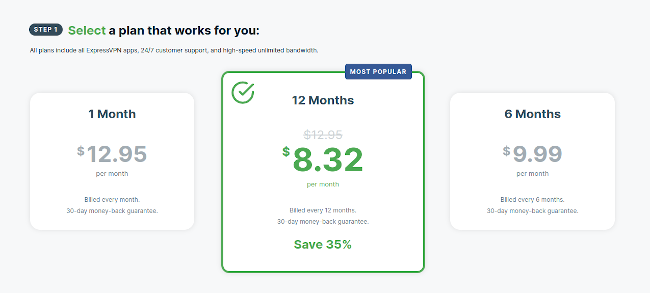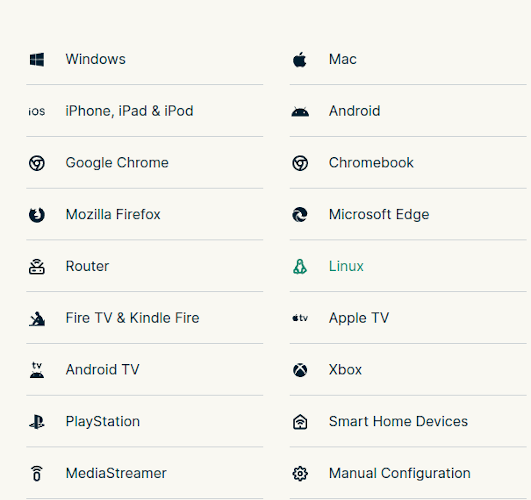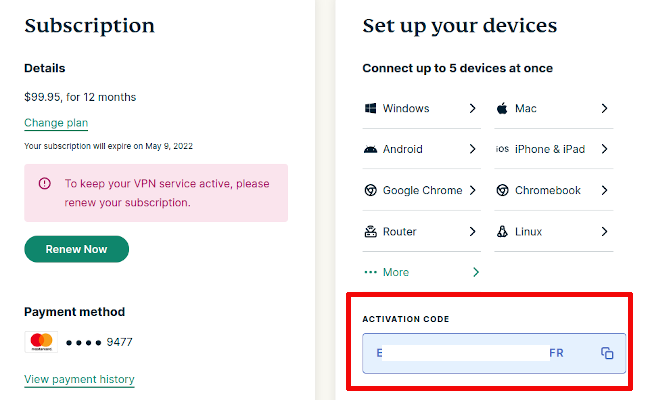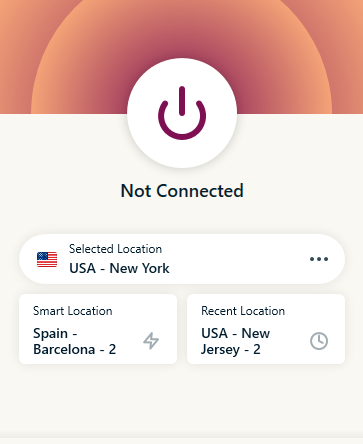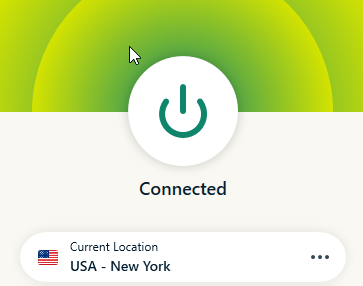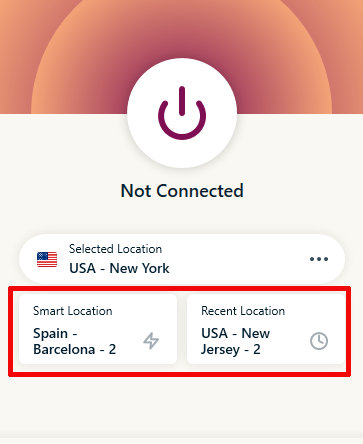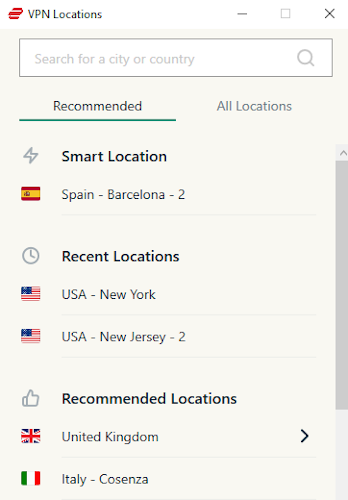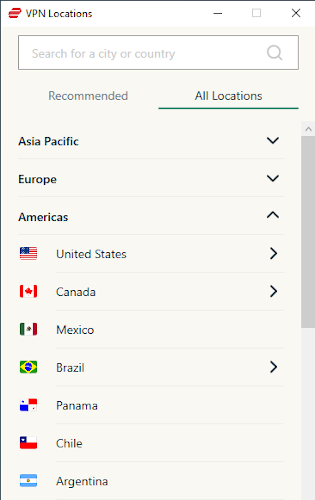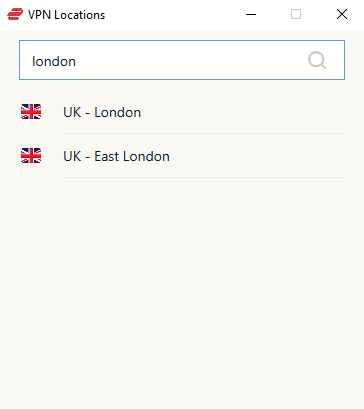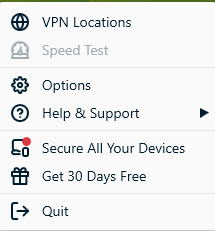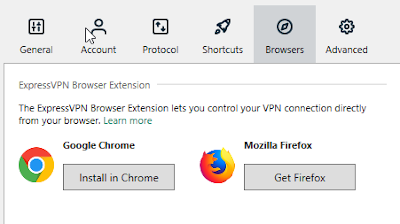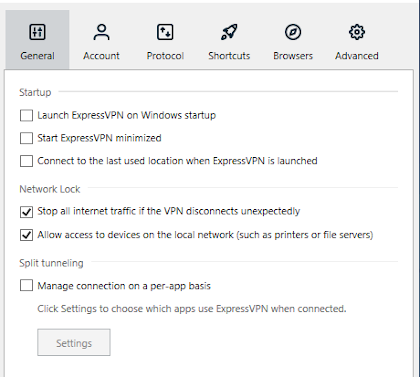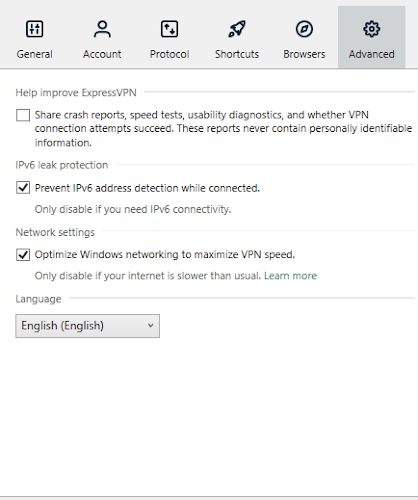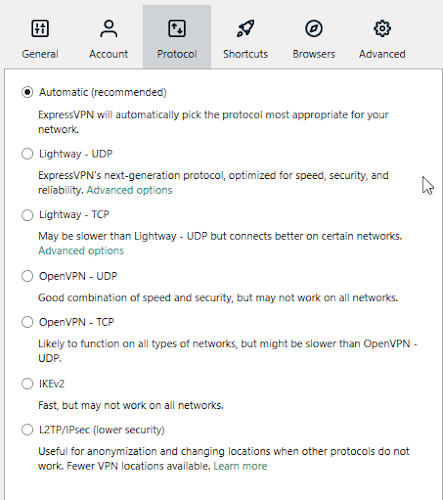ExpressVPN is a solid virtual private network and we've picked it as the best VPN overall. One of the reasons we like it is because it's so easy for beginners to come to grips with. Still, in case you're feeling some first-time jitters, we'll show you how to get to grips with this excellent VPN service.
Signing Up for ExpressVPN
To get started with ExpressVPN, you first need to sign up for it. On the ExpressVPN website, click on the button in the center that says "get ExpressVPN" and you'll come to a page where you can choose from the service's three plans.
As much as we like ExpressVPN, there's no getting around the fact that it's quite pricey, so your only real choice is the one-year plan as that takes the most of the sting out. Still, $100 is a lot of money for a VPN. Read our ExpressVPN vs. NordVPN comparison to see how it stacks up to another industry leader.
Below the plan selection, you have to enter your email address and pick a payment method. Sadly enough, there's no way to sign up anonymously to ExpressVPN. Once all that's taken care of, all you need to do is pick a client to download. ExpressVPN seems to have a client for every operating system imaginable from Windows and Mac to iPhone and Android to Fire TV and Android TV.
Download the one you need and let the installation wizard do its thing. For this guide, we used the Windows 10 version, though ExpressVPN works the same way regardless of OS---even the interface is the same on mobile and desktop systems. The only exception is the Linux version, which relies on the command line.
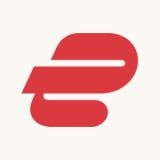
ExpressVPN
ExpressVPN is fast, easy to use, and has no problems accessing Netflix and other streaming services. It's a little pricey, but it's worth every penny.
How to Use ExpressVPN
Assuming you hit no snags during setup, the client should start up. You'll be prompted to enter your activation code each time you open up ExpressVPN on a new system; the code can be found on the dashboard section of your account on the ExpressVPN website. Look under "connect your devices" and you should find it (for obvious reasons, we blanked out part of the one in the screenshot).
Next, you'll see ExpressVPN's main interface, which we like because it's so very simple. Essentially, it's just two buttons: the big one in the center that switches the VPN on and off, and another button below that which lets you choose a server location.
Switching the VPN On
To switch on the VPN, just hit the big button and the VPN will connect in a few seconds. The button will change color and the word "connected" will appear. To switch it off, just click the button again.
The default setting connects to what's called the "smart location," the server that ExpressVPN reckons is the best bet for you at that time. You can also use the left of the two smaller buttons below the main ones to always find the smart location, for us now it's Barcelona. ExpressVPN also remembers your before-last location, the right button, which is pretty nifty.
If you want to connect to a specific location, though, because you want to stream that country's Netflix library or because you want to visit a website based there, you'll need to pick a new location. For that, hit the "selected location" button and a menu will pop out.
In this new screen, you can either choose between the "recommended" tab or "all locations." Recommended is best used to find alternatives to your smart location, while the other is great for seeing all your options. The list is subdivided into three global regions, with Asia subdivided into regular Asia and the Middle East, which also has Africa added in. A weird way to mix things up, but there you go.
You can also use the search bar to find a server in a specific country or city, which saves you some scrolling.
Whichever location you choose, simply clicking on it will connect you to it. All of ExpressVPN's servers are good for whatever you're doing, so simply browsing securely or torrenting files. However, if you want to crack Netflix, that may take a few tries as not all servers will work. To reconnect to a new server, all you need to do is pick a new one and you'll automatically disconnect from your current one and connect to the new one.
ExpressVPN Settings
ExpressVPN's basics are pretty solid, and we also like how easy it is to tweak its settings. To do so, just click the three lines at the top left of the interface (also called a hamburger menu) and pick "options." Also interesting here is the "help" menu, which you can use whenever you run into issues with ExpressVPN.
The options menu is subdivided into six sections. "Account" helps you manage, well, your account, while "shortcuts" lets you pick apps you can launch from the ExpressVPN app---we're not sure how useful that is, honestly. The "browsers" tab lets you install browser extensions, which can come in handy.
The interesting settings start under "general." This is where you can decide whether or not to use a kill switch (the first heading under "network lock," do not switch this off) and whether or not you want ExpressVPN to switch on on device start. This is a personal choice, but do it if it makes you feel safer.
This is also the screen where you configure split tunneling, the ability to let some apps run under the VPN and the others not. If you're not sure if you need it, it's best not to tinker with it.
The next two screens that are of interest are "advanced" and "protocol." Generally speaking, we recommend you mess with none of these, especially the options under the "advanced" tab as switching these off could be a little dicey.
This also goes for protocols: ExpressVPN uses the best VPN protocols by default, so there's little need to change this. However, if you're having some trouble, you could try switching to OpenVPN-UDP as that's safe and will always work pretty well. Whatever you do, don't use IKEv2!
Using ExpressVPN
Hopefully this is enough to get you started with ExpressVPN, if you run into trouble you can always use the app's built-in help function. Have fun and stay safe!