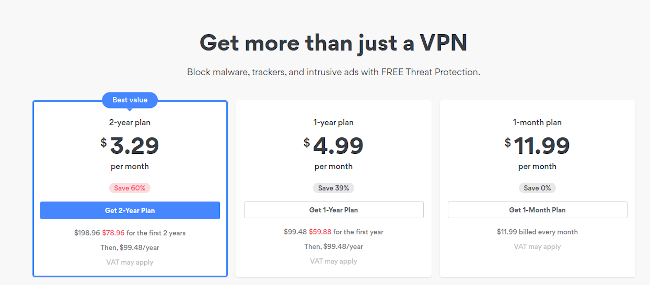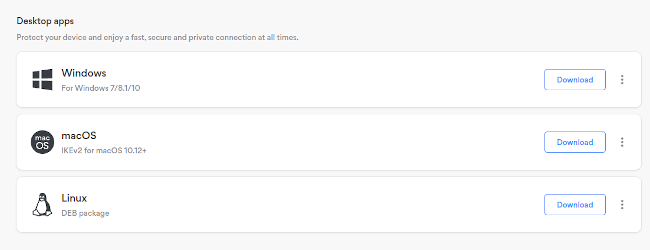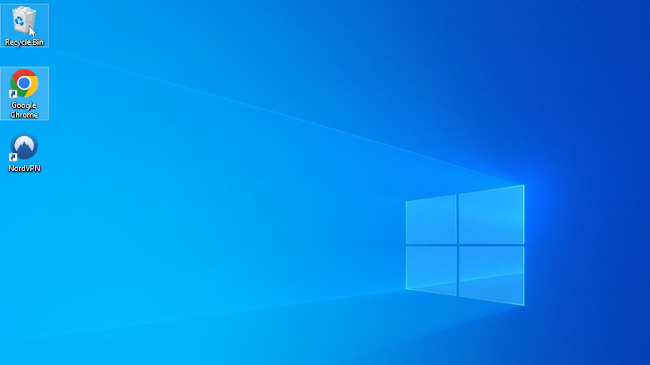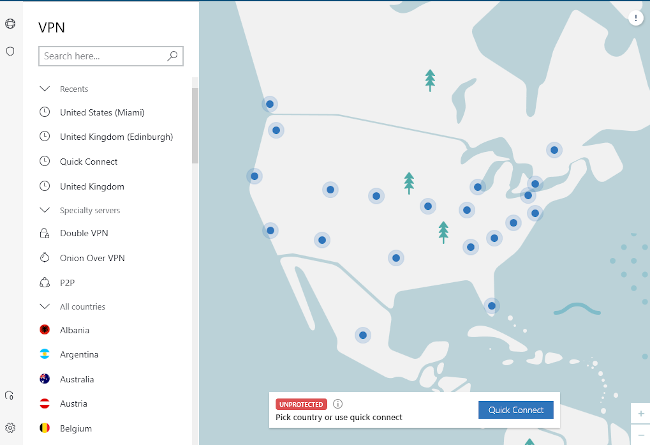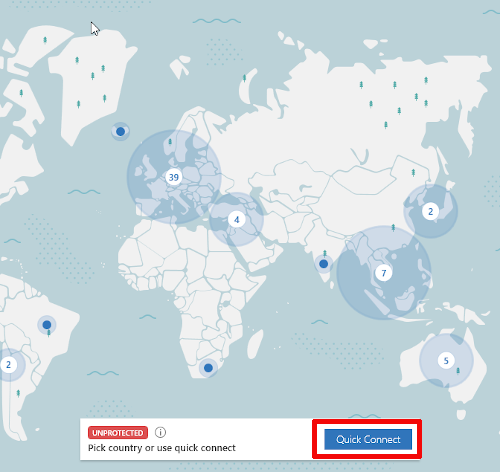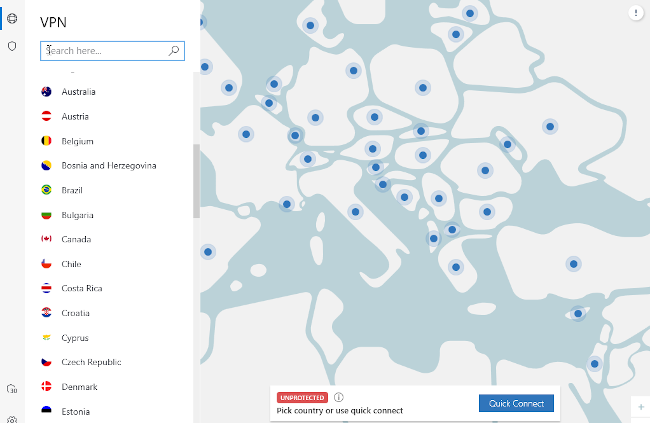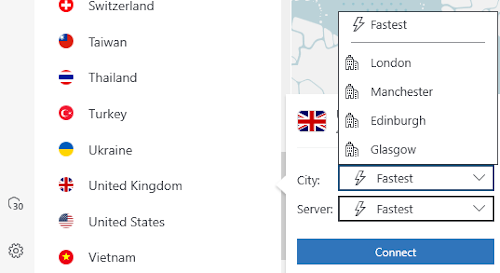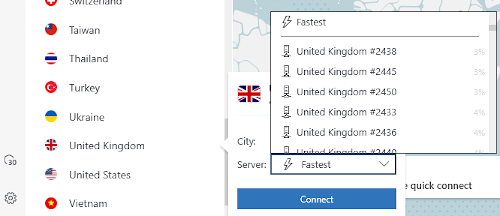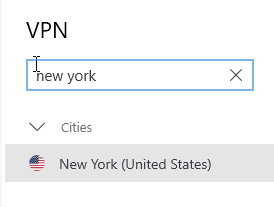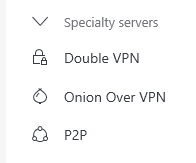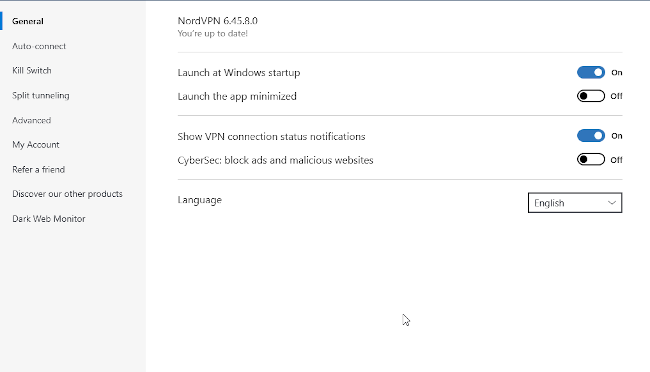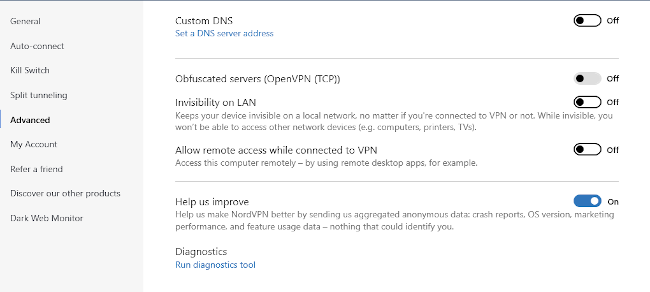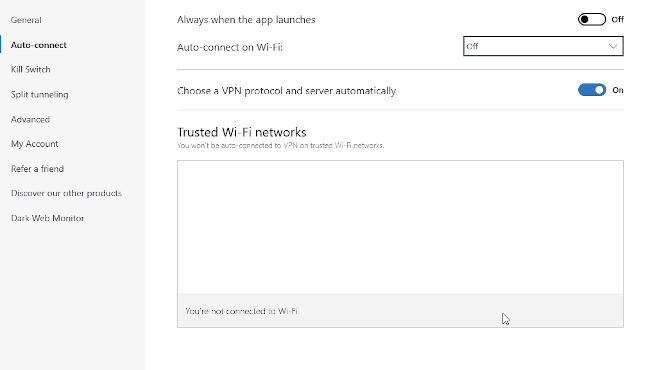Quick Links
NordVPN is a popular virtual private network that promises excellent streaming capabilities and is one the best VPNs out there. However, if you're new to VPNs and you're not too sure how to sign up or what your first steps should be once you have, let us help you get to know your brand-new VPN and set it up.
Signing Up to NordVPN
Signing up to NordVPN is easy: just go to the NordVPN website, click on one of the many "get NordVPN" buttons and you'll be transported to a page where you can choose between the service's three plans.
For the best savings, take the two-year plan. If you're worried about not liking it, there is a 30-day money-back guarantee you can make use of; it acts like a free trial of sorts. After the initial one or two years has passed, though, we recommend you shop around for a new VPN as after that NordVPN defaults to its "real" price of about $99 per year.
Once you've made your choice, you'll have to enter your email address and a payment option; NordVPN doesn't let you sign up anonymously. Enter all your details, and then download the client you need. For the purposes of this article, we'll assume you're on Windows 10. However, NordVPN works similarly across all desktop and mobile OSes, with the exception of Linux, where it uses the command line (here are Linux instructions).
Download the package of choice and the installation wizard will start. Follow the prompts and NordVPN will install its client on your system, all in all, it shouldn't take longer than five minutes. Once it's done, start NordVPN either through the wizard or using the icon on your desktop.
The NordVPN Interface
If you're on the same system where you signed up, you'll log in automatically. If it's a new system, you'll have to authenticate again. Either way, once NordVPN knows who you are, you'll be greeted by NordVPN's interface, a map of the world.
Though it's a bit of a gimmick, we like how NordVPN's interface lets you easily gauge how far any given location is from you. As distance is the main factor in VPN speed loss, this is pretty handy.
Connecting to Servers
You have multiple ways to connect to a server. The simplest way is to use the "quick connect" bar at the bottom of the screen, which will connect you to the best available server near you. Just click the button and, within a few seconds, you'll be connected.
This option is great if you just want to browse more securely and you want to keep your speeds high. However, if you want to connect somewhere specific, because you need a site in that country or you want to access its Netflix library, there are a few ways to go about it.
The simplest way is to just use the map. It's completely interactive, so click on a location in the world and you will immediately connect to it. If you can't find a location on the map---or you're not sure where it is---you can instead use the list on the left to find a particular country.
If you want a particular city in that country, you can click the three dots next to the country name, and a little menu will pop out. The buttons are tiny, which is annoying, but it's the only way to see all the locations NordVPN has servers in any given country.
The menu below that lets you pick a specific server, but, as NordVPN numbers its servers well into the thousands, finding specific one this way is just a pain.
As you can likely tell, we're not huge fans of this little submenu, the buttons are just too small and the drop-down menus are kind of hard to read. It's probably to simply enter the location you want in the search bar: just enter the name of the country or city and NordVPN will show if it has a server there. You can also enter the number of the server.
NordVPN Speciality Servers
Besides regular servers, NordVPN also offers three types of what it calls "specialty servers," each of them tailored to a specific purpose. Double VPN servers purport to make your connection twice as secure---something that we're not sure is exactly true, though it makes for excellent marketing copy.
The next option is Onion over VPN, which supposedly makes your Tor connection extra superduper secure---again, we're not exactly sure what this adds, but it looks cool, we guess.
More interesting are NordVPN's P2P or torrent servers, which are the best way to torrent files when using the service. Why you can't use regular servers is a mystery to us, but we've long given up getting an answer to this question out of NordVPN. If you're a NordVPN customer and are torrenting, best use them.
NordVPN Settings
With the basics out of the way, let's tackle a look at some of NordVPN's settings. The menu is accessed through the gear icon at the very bottom left of the screen.
Note that if you're not sure what a setting does, we recommend you don't change it. While some of the options are perfectly innocuous, messing with anything under the "advanced" tab has the potential to ruin your day.
However, one thing you should change as soon as you install the client is the kill switch, which will "kill" your internet connection whenever the VPN server fails for any reason. Every VPN user benefits from this feature, but torrenters and people escaping censorship, in particular, need the switch to be on. We honestly have no idea why NordVPN decided why it should be off by default.
Other handy settings include letting NordVPN automatically switch on under specific circumstances. These include whenever the computer is switched on, or just when connected to WiFi. This last one is a pretty good idea if you work from public WiFi connections a lot.
The last of the basic options is the ability to configure split tunneling, which lets you decide which apps should use the VPN connection and which shouldn't. Again, we don't recommend you mess with this unless you know what you're doing, but torrenters especially should like this setting.
Getting Started with NordVPN
That should be all you need to get started with NordVPN, if you need more advanced guides or help with a specific issue, check out the service's support page. Good luck with NordVPN and stay safe out there!