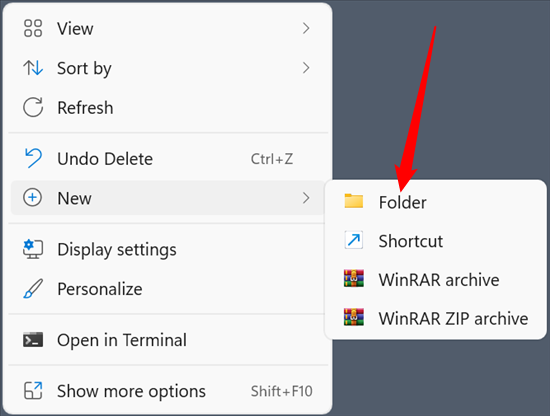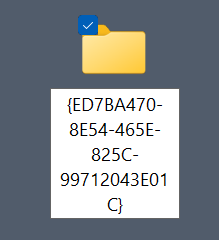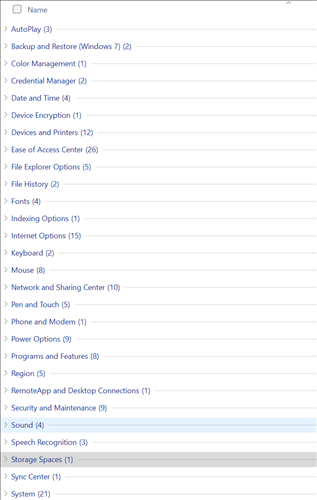Windows 11 sought to modernize more of the Windows interface. The Settings app --- and most of the associated tools --- were no exception. But what if you don't want to have to go through countless pages to access a setting? God Mode solves that problem.
What Is God Mode?
God Mode consolidates all of the settings and administrative tools available on your Windows PC into one folder. Putting all of your options directly in front of you can be great if you don't have all of the settings memorized --- it is way easier to find something by scrolling up and down a bit than by digging through layers of menus.
If you already know all of the tools at your disposal within Windows, then the God Mode folder probably won't save you time. Hitting the Start button and then typing what you're looking for is faster.
How to Use God Mode
God Mode isn't activated by clicking a button or ticking a box --- all you need to do is add something to a folder name.
First, copy the following line to your clipboard:
GodMode.{ED7BA470-8E54-465E-825C-99712043E01C}
Create a new folder on your desktop, or wherever you'd like it to be. Right-click empty space, go to "New," and then click "Folder."
Then paste that line into the name box, and hit Enter.
GodMode is just a common way to refer to this folder. It isn't a formal Windows name, and it isn't necessary for the folder to function. You can replace "GodMode" with anything you want.
After you name the folder the icon will change, though that might take a minute. You can force it to update by hitting "Refresh" in the right-click context menu.
Then double-click the icon. You will see an extensive list of utilities --- about 200 of them. They're sorted by category to make it easier to find what you're looking for.
Almost everything you will ever need is listed there, and it is a good way to learn what is available to you in Windows. Just be careful. Some of the options presented can cause issues if used incorrectly.