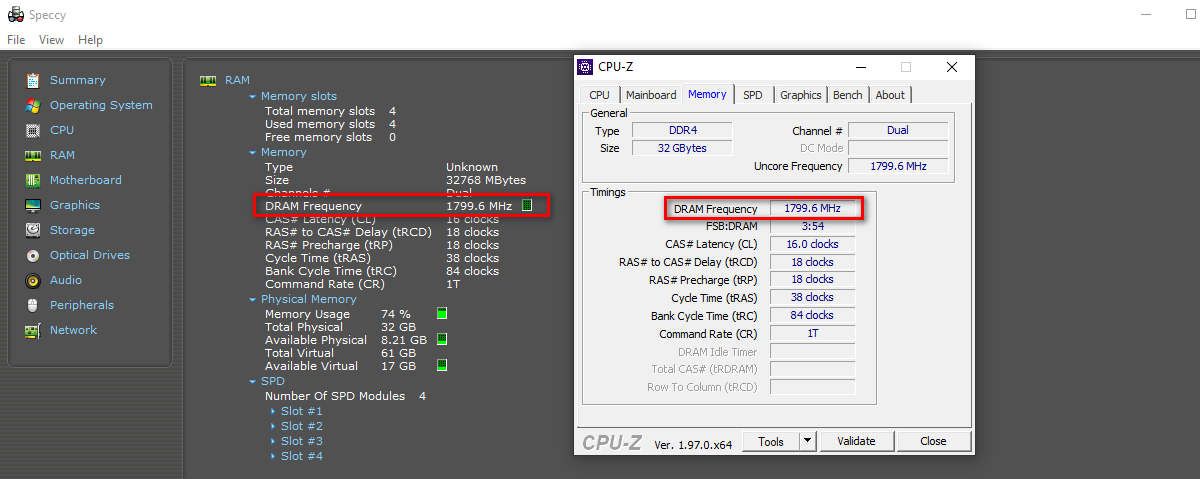Quick Links
You just built or bought a new computer, you're excited to test it out and but the system information app you ran reports your RAM is half the speed it should be. What gives?
Why Some Tools Report RAM at Half Speed
If you frequent PC building communities online like /r/BuildaPC or any other number of similar forums, you'll often come across people recommending apps like CPU-Z and Speccy as great ways to check on your new PC.
The apps are useful, to be sure, and a great way to get a lot of information about your computer at once. But the amount of information can be a bit overwhelming if you don't know exactly what you're looking at.
One thing that jumps out immediately to most people is when the RAM frequency seems off. If you've invested the energy to build your PC or carefully picked out parts from a boutique builder you naturally want to see the proper RAM speed in there! Yet, when you look, it's half the speed you expect.
Here's a screenshot from a PC with four 8GB sticks installed. The RAM, for reference, is Crucial Ballistix 3600 MHz DDR4 DRAM. So, naturally, one would expect to see any inspection utility app report 3600 Mhz, right?
Yet, both Speccy and CPU-Z are reporting the RAM speed is 1799.6 Mhz. Putting aside the to-the-decimal precision of those few missing tenths-of-a-MHz, that's half the speed you would expect.
Yet, it's not in error and there's nothing wrong with your RAM. The speed as reported by utility apps like CPU-Z is reported as absolutely correct---it's just not presented in the way you would expect if you're unfamiliar with RAM conventions.
When we unpack the acronym we use to refer to RAM, however, the mystery is solved. The modern RAM we used in PCs today is DDR SDRAM (the number after the DDR part, like DDR4 or DDR5, simply refers to the generation of the RAM).
DDR SDRAM stands for Double Data Rate Synchronous Dynamic Random-Access Memory. Introduced way back in 1998 clever engineers devised a way to strictly control the timing of the RAM and, in the process, double the bandwidth.
Although some interfaces you'll come across, such as the memory tool baked into the Windows Task Manager will report the RAM speed at the rate you expect to see---the double data rate---tools like CPU-Z that provide raw spec data about your machine don't. The number you see in CPU-Z is the MHz frequency presented at the undoubled speed.
And that's it! No need to panic, request an RMA number, or spend countless hours troubleshooting a problem that doesn't actually exist.
What to Do If Your RAM Is Actually Underperforming
Here at How-To Geek, we love helping people and solving their problems so we're certainly not going to turn you away empty-handed.
If you found this article while troubleshooting RAM problems, read the above information, and were left saying "But guys, my RAM actually is running slower than it should!" there are certainly potential reasons for that you should look into.
While it's always possible there's a difficult to ferret out ghost-in-the-machine type problem like a fault with the motherboard or the RAM DIMM itself causing your performance issue, let's go with the most probable cause.
One of the most common causes of underperforming RAM---and certainly one of the most common reasons for people asking for help on computer forums after something seems off with their new build---is failure to enable XMP (Extreme Memory Profile).
XMP is an Intel-created technology found on both Intel and AMD-based PCs. If you don't enable the proper XMP profile in your BIOS then your RAM will still work but it will be down-clocked to one of the standardized timings. Without XMP you're leaving all that extra performance on the table.
Speaking of leaving performance on the table, you can actually push beyond the boost the XMP profile gives you by further overclocking your RAM. It's really easy and a lot less scary than it seems at first glance.
If enabling XMP doesn't solve your performance problem or the problem extends beyond the RAM simply running at a slower speed, it's always good to take it back to the basics and run a proper RAM test to rule out any issues with the RAM DIMMS in your machine. Should the RAM tests indicate you need to replace your RAM, brush up on your RAM swapping skills here.