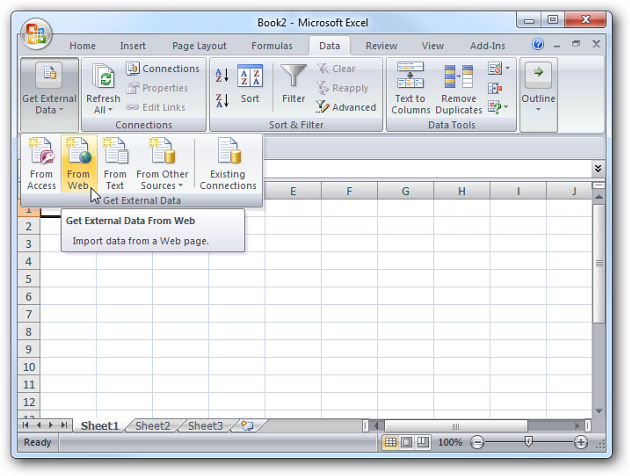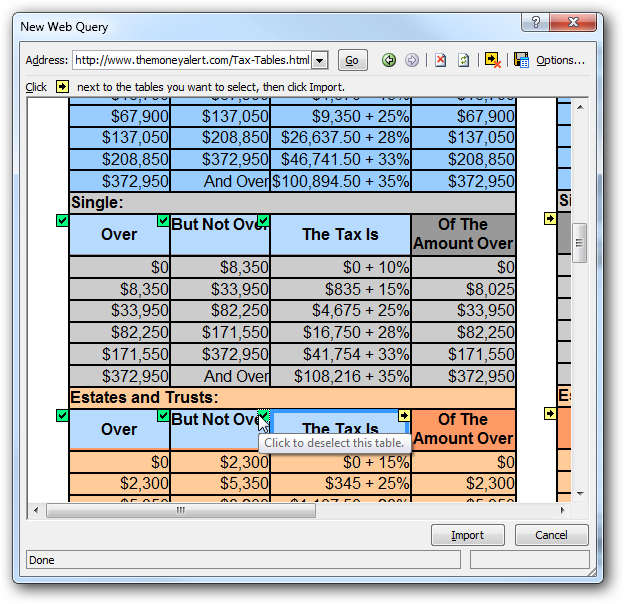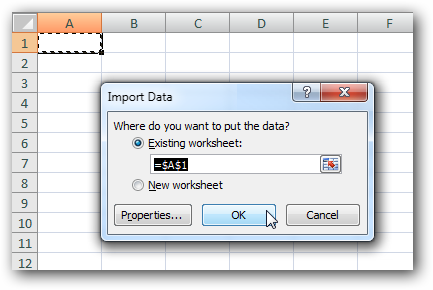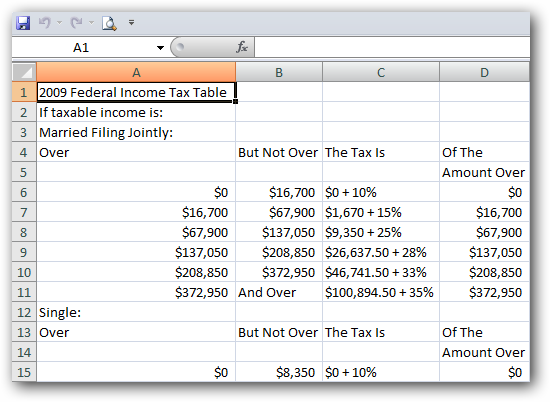If you find interesting or important data in a table on a website it might be helpful to import it into Excel. Today we will look at how to import data from a table on a website into Excel which will allow you to organize and add to reports. Open Excel 2007 and under the Data tab select Get External Data and From Web. This will open up the New Query window where you enter in the URL of the site you want to get data from. There will be yellow arrow icons next to the table data that can be imported, click the areas of the data you want to import which turns the box to a green checkmark. After you have what you want selected click on the Import button.
Next choose the cell where you want the data to appear in the spreadsheet and click OK.
The data will begin to be retrieved from the site, the amount of time it takes will depend on the amount of data you selected. Now you can organize the data how you like for presentation.
This tip comes in very handy when doing research or for easily adding website table data to reports.