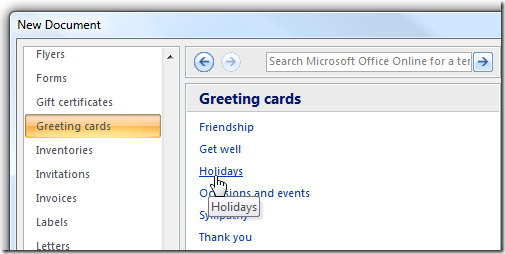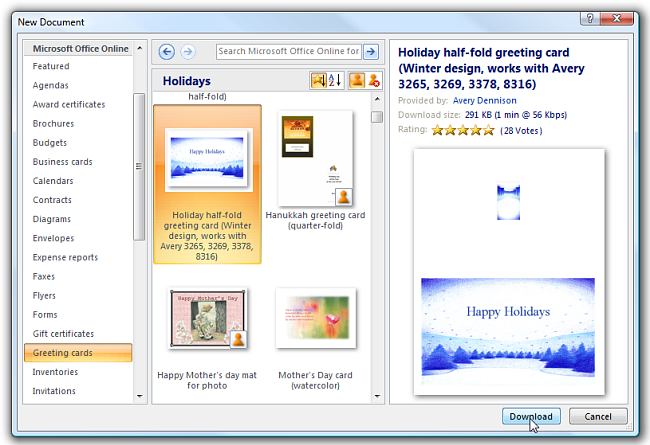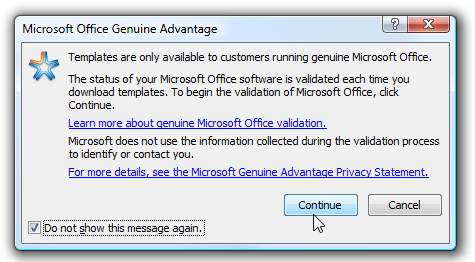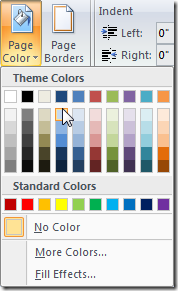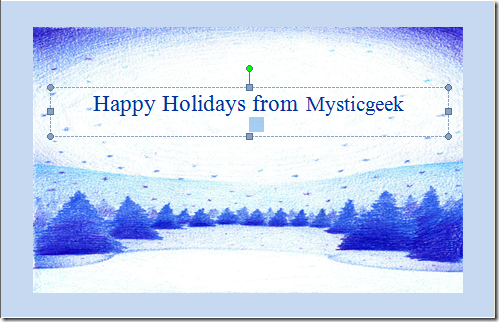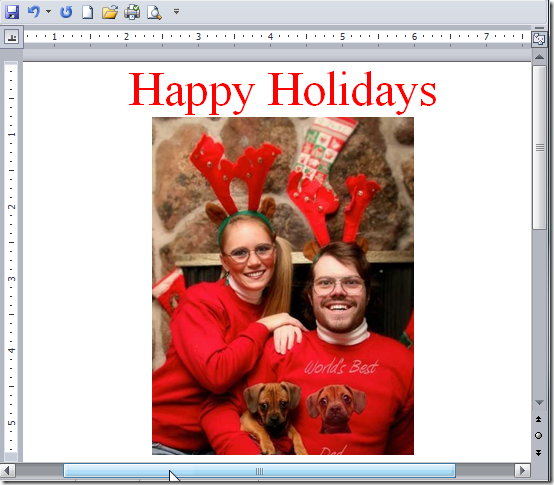So the presents are wrapped, but all of your family members are coming over in a few days and you didn't pick out nice cards... but never fear, you can whip out Microsoft Word and impress the relatives with a customized card for each person, or just go with the generic standby for everybody.
Note: You can print off cards on regular paper if you want, but they won't look quite as nice - best to grab some greeting card paper from the local office supply store. I've always used Avery, but there are lots of brands to choose from.
Using Word 2007
You might be surprised, but Word 2007 has a lot of options for making quality holiday cards, and is a fairly easy process. First click on the Office Button and select New, which will bring up the New Document window.
Under Templates we want to select Greeting Cards, then Holidays.
This should connect to Microsoft's Office Online site, which has loads of templates to choose from, or you could go directly to the site in your browser and download them there.
View Holiday Templates on Microsoft Office Online
If you are previewing the templates in Microsoft Word, you can preview each of the templates, download them directly, or even see what type of paper they will work with. For our example, we'll click the Download button.
The only annoyance is that the first time you will get the Office Genuine Advantage validation dialog box and may need to download the latest edition of OGA before being able to download the template.
Once the template downloads you are ready to either print it out the way it is, or more likely add your own customizations such as the messages, fonts, or colors.
Of course you can always completely customize your cards with photos to show your beautiful family as well! (a co-worker sent me this humorous picture...)
It's always helpful to have some card stock sitting next to your printer just for these occasions.