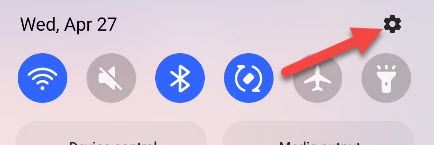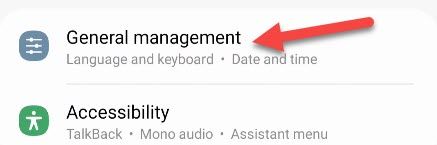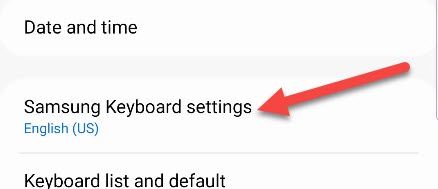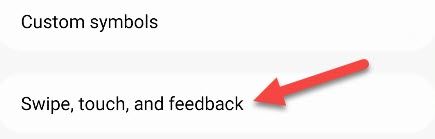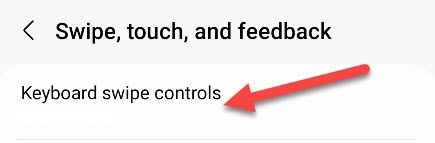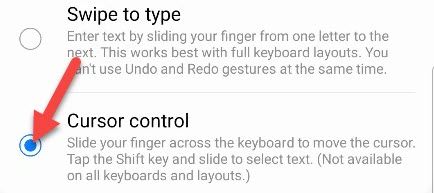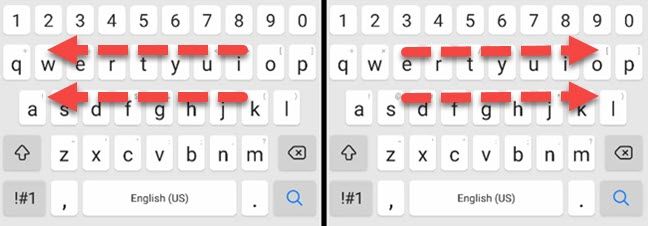The ability to "Undo" the last thing you typed is something we take for granted on PCs. The iPhone also happens to have a handy undo gesture---and, if you use a Samsung Galaxy phone, you do too.
Samsung Galaxy devices include an undo feature along with the Samsung Keyboard. In this context, "Undo" will remove the last few words you typed, not the individual characters. The one downside is you can't use swipe typing if you enable this feature.
First, we'll need to set Samsung Keyboard as your default keyboard app---if it's not already.
Next, swipe down from the top of the screen to reveal the Quick Settings tiles. Tap the gear icon to open the Settings.
Next, go to "General Management."
Now tap "Samsung Keyboard Settings."
Scroll down and go to "Swipe, Touch, and Feedback."
Select "Keyboard Swipe Controls."
This will most likely be on "Swipe to Type" by default. We want to switch it to "Cursor Control."
There are a number of things "Cursor Control" enables, one of which is the undo and redo gestures. Here's how it works:
- Undo: Swipe from right to left across the keyboard with two fingers.
- Redo: Swipe from left to right across the keyboard with two fingers.
- Move cursor: Slide one finger horizontally across the keyboard.
- Select text: Hold the Shift key with one finger and slide a second finger horizontally across the keyboard.
That's it! You can now undo and redo to your heart's content. If you do a lot of typing on your phone, this is a super handy feature to have. Moving the cursor and easily selecting text are bonus features. Make sure your keyboard is exactly how you like it.