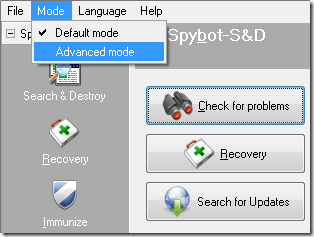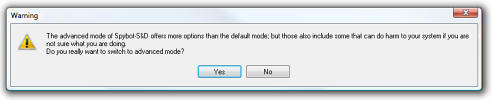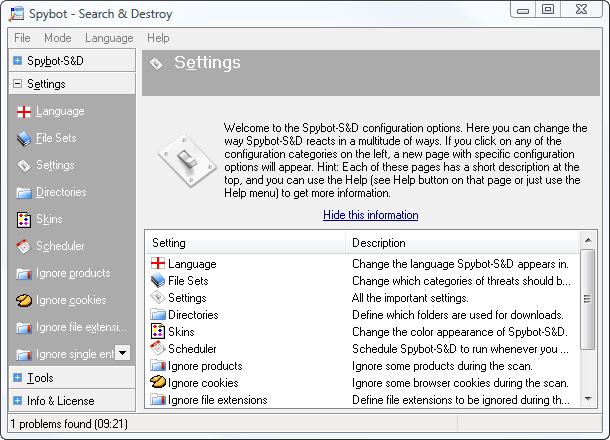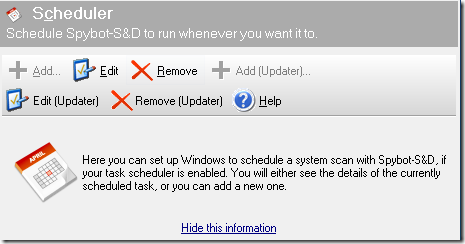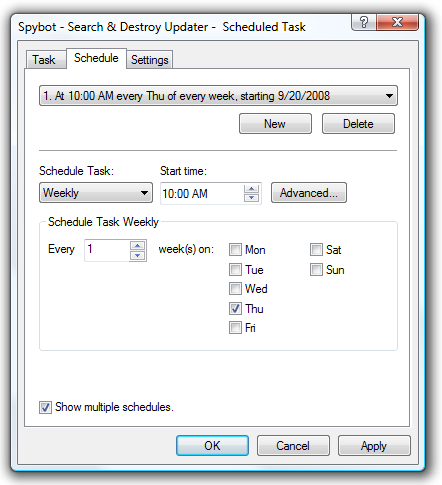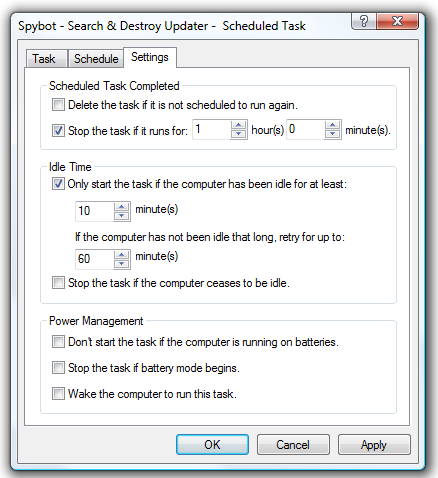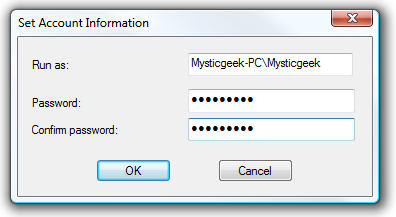As I have pointed out in a previous post, Spybot Search & Destroy is by no means outdated as some in the industry would have you believe. I wrote that article over a year ago and since then Spybot has only gotten better.
In this article we will go over one of the advanced features which allows scheduled scans of spyware on your system. When you initially install Spybot Search & Destroy the basic mode is enabled by default. We need to access the advanced mode, so click on Mode and select Advanced Mode.
Click Yes to the warning message that appears.
Now you will notice a lot more options, Tools, and settings. Here is where we can access some cool features available in Spybot.
Expand Settings in the menu and select Scheduler. Then Click on both Add buttons so now we have the ability to edit the schedule for updates and scans.
Spybot launches Scheduled Tasks which is a Windows component. It doesn't matter which one you start with but here we will edit the Updater first. So just click on Edit (Updater), the Schedule tab, and the new button. This will allow you to set up a date, time, and frequency to check for database updates.
You can also go into the Settings tab to configure other system settings related to the update.
After setting up all the information you will be prompted to enter in the user name and password for your PC. Once done go ahead and click OK and everything is set. One thing to keep in mind is blank passwords are not accepted.
Also, don't forget to check out the Easter Egg in Spybot Search & Destroy
Download Spybot Search & Destroy
Note: If you would like to help us out and know of quality programs we have not covered just go to the How-To Geek Wiki and add content to our growing list of Anti-Spyware applications!