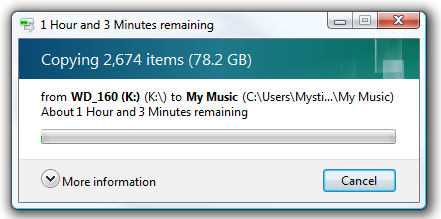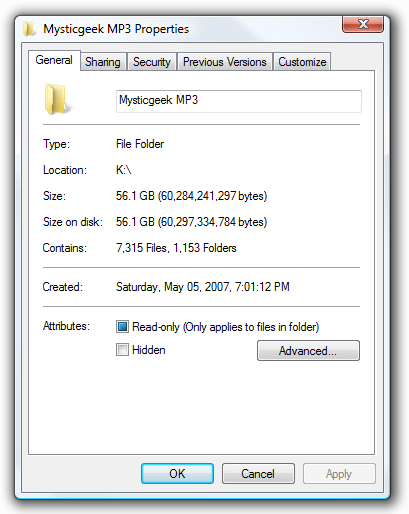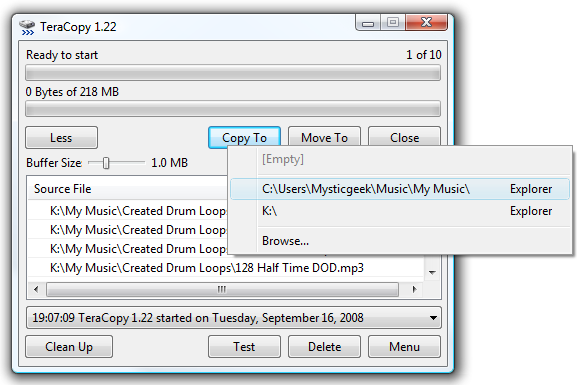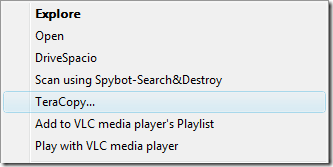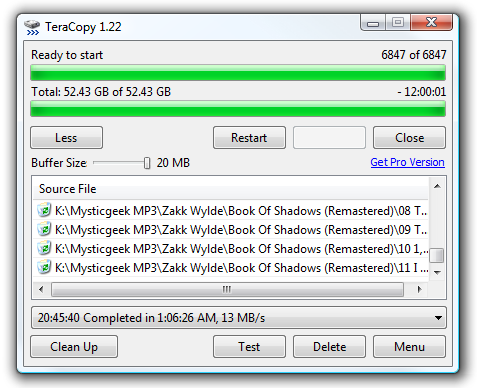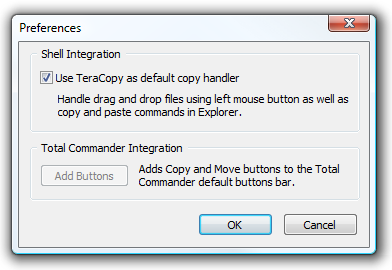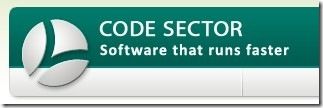One of the biggest complaints about Vista has always been the speed problems when copying files, especially large files over the network. If you want to dramatically speed up your file copying, then you want to take a look at TeraCopy.
Note: If you aren't interested in installing any additional software but still want to speed things up, make sure that you have Vista Service Pack 1 installed, and then try the autotuning tweak.
Using TeraCopy
TeraCopy uses dynamically adjusted buffers to reduce seek time as well as asynchronous copy to speed up the transfer time.
For this example I am transferring one of my mp3 collections to my local C: drive from my external. The size of this folder is 56.1 GB and would take quite a while copying over by using the drag and drop method.
There are a couple ways to go about using TeraCopy. The first is to open the TeraCopy user interface and drag the files or folder you want to copy into TeraCopy. From there you can copy them over by clicking the Copy or Move button and selecting a location.
Another way to use TeraCopy is right click on the folder you want to transfer then select TeraCopy from the menu. This will open up the TeraCopy user interface and copy all files into the application.
You will see progress indicators in the user interface while the files are copying, and you can pause, resume, or cancel the process. In the instance of an error TeraCopy will only skip the file after trying several times to correct the issue. If nothing can be done, TeraCopy will only skip the file and not cancel the entire process. This is a huge advantage compared to relying on a Windows transfer.
Opening up the Options and Preferences you can integrate TeraCopy into the Windows and use it as the default copy handler.
Another cool thing to mention is that TeraCopy Portable is available and is compatible with PortableApps. TeraCopy completed the 56.1 GB file transfer in under an hour. While the transfer was being executed I noticed no lag time on any of the other things I was doing on my computer. It was as though it was not running at all.
I highly recommend using TeraCopy for large file transfers!