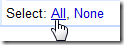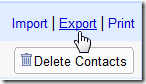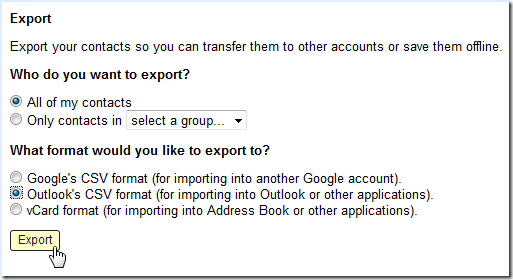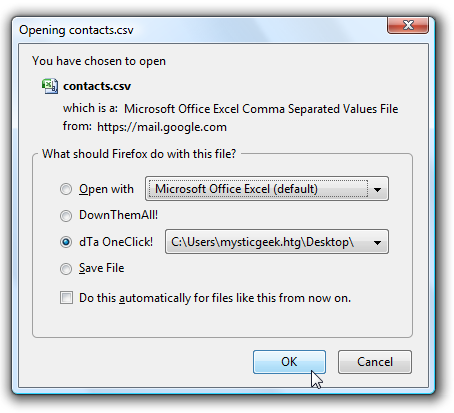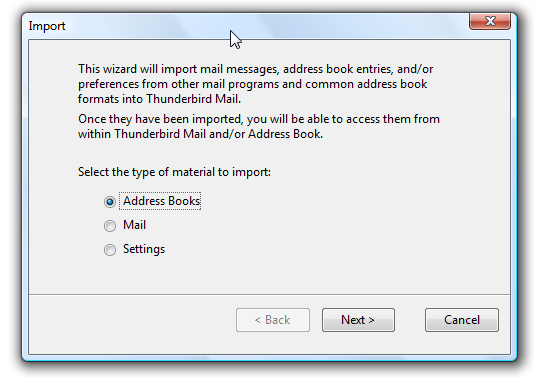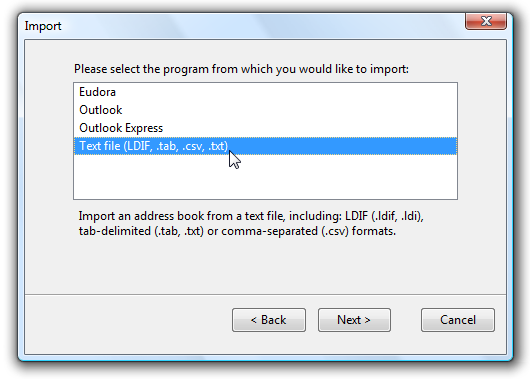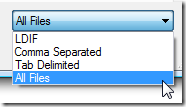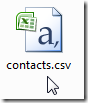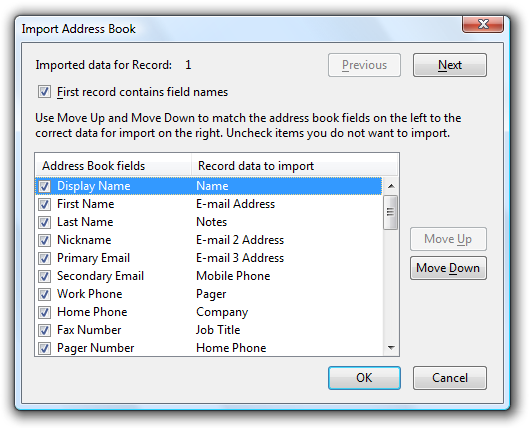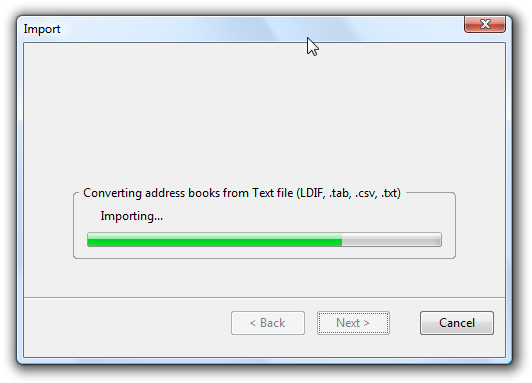Gmail is a great email service and Thunderbird is one heck of a free email client. Adding your Gmail account to Thunderbird is very simple and straight forward. Thunderbird 2.0 includes a specific option for it. Log into you Gmail account and select Contacts and select specific or All contacts you want to Export.
Now choose CSV (Comma Separated Values) format so we can import the contact list into Thunderbird and click the Export button.
Download the file to a location onto the hard drive. As you can see below I use the Firefox extension DownloadThemAll.
The next step is importing that file into Thunderbird. Open Thunderbird and go to Tools Import. Keep the default selection and click Next.
Select Text file (LDIF,.tab,.csv,.txt) and click Next.
Explorer will open up for you to browse to the directory where the saved Gmail contacts file is located. You will probably need to select All Files and then double click on the .csv file.
Now we can select the amount of data to transfer. After making the appropriate selections here click OK.
Finally the Import process will execute and we are finished!