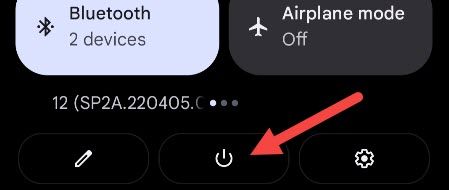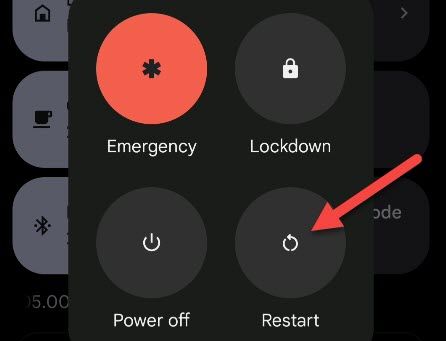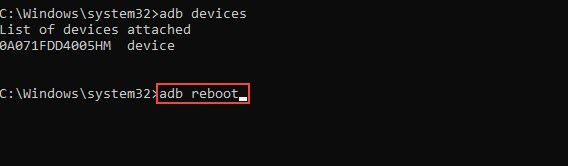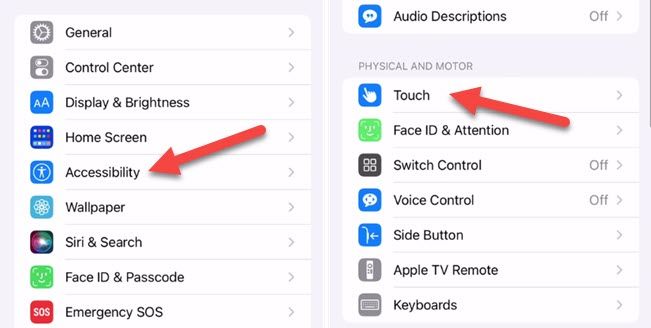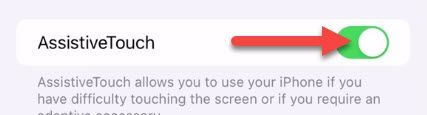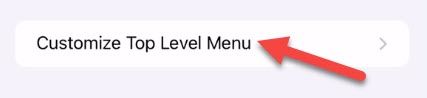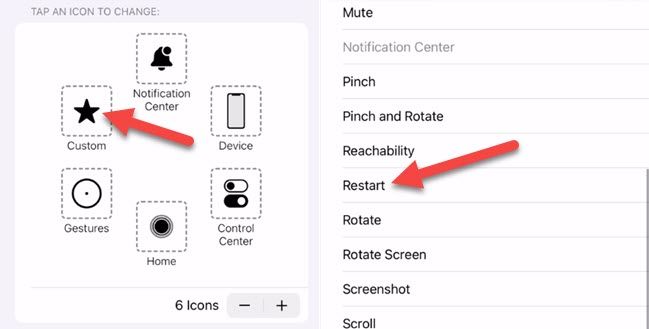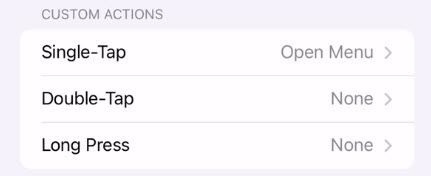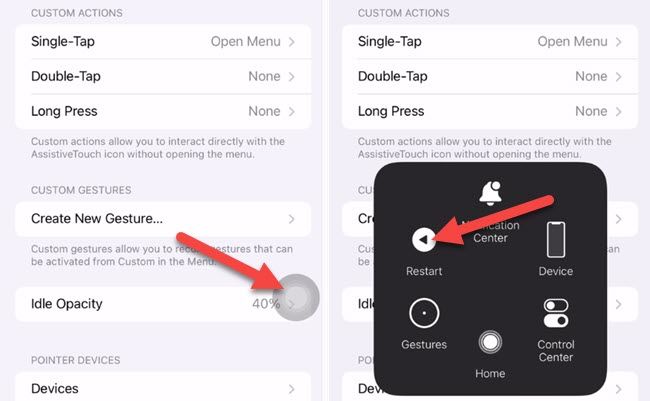Quick Links
Sometimes the physical power buttons on Android phones and iPhones stop working. The longer you use a device, the more likely that moving parts will fail. Can you restart a phone without the power button? There are options.
How to Restart an Android Phone Without the Power Button
Android devices have a few different methods for restarting a phone without a functional physical power button. We'll start from the easiest and work our way down.
Quick Settings
By far the easiest way to restart an Android device without a power button is the Quick Settings panel. This menu has the toggles for Wi-Fi, Bluetooth, Airplane Mode, and many other customizable tiles.
Simply swipe down once or twice---depending on your device---and tap the power icon.
Select "Restart" from the menu.
That's all there is to it!
Plug It In
The next method is a little more hit or miss. Some devices will start up if you connect them to power. This doesn't always work, but there are some devices that will eventually power on if you leave them plugged in.
If the device is already powered on and you just want to wake up the screen, this method should work as well. Almost all Android devices will wake the screen when connected to power. From there, you can use the Quick Settings method above to restart.
ADB
The most involved method to restart a phone without the power button is ADB---Android Debug Bridge. This will only work if the device is powered on already, though.
The first thing to do is follow our guide for installing and setting up ADB on your PC. After you've finished that, we can enter a command to reboot your phone or tablet.
In the Command Prompt window, run the following command:
adb reboot
The device will power off and boot up again. You're all set!
How to Restart an iPhone Without the Power Button
There are two main methods for restarting an iPhone, depending on if it's powered on or off.
Assistive Touch
Apple includes a lot of accessibility features on the iPhone. "Assistive Touch" puts a virtual button on the screen that can be customized to do many different things. We'll use it to create a shortcut to restart your phone.
First, open the "Settings" on your iPhone.
Next, go to the "Accessibility" settings and select "Touch."
Go to "Assistive Touch" and toggle it on at the top of the screen.
You'll notice a floating button appear on the screen. Now we can decide how you want the restart shortcut to work. You can add it to the shortcut menu by selecting "Customize Top Level Menu."
Select one of the shortcuts and replace it with "Restart."
If you want even easier access to the Restart shortcut, you can choose it as the Single-Tap, Double-Tap, or Long Press option for the floating button.
To use it, simply tap the floating button and select "Restart," or use the other custom action you created.
The iPhone will power off and restart!
Plug it in
You're not out of luck if the iPhone is already powered off. iPhones will automatically start up when connected to power---once they have enough power.
So all you need to do is plug it in or place it on a wireless charger and just wait for the iPhone to turn on. It's as easy as that.
Thankfully, you have some options if the power button isn't working on your Android device or iPhone. Sometimes there's nothing you can do, but in some cases, you're not out of luck. Either way, you'll need to get it repaired eventually.