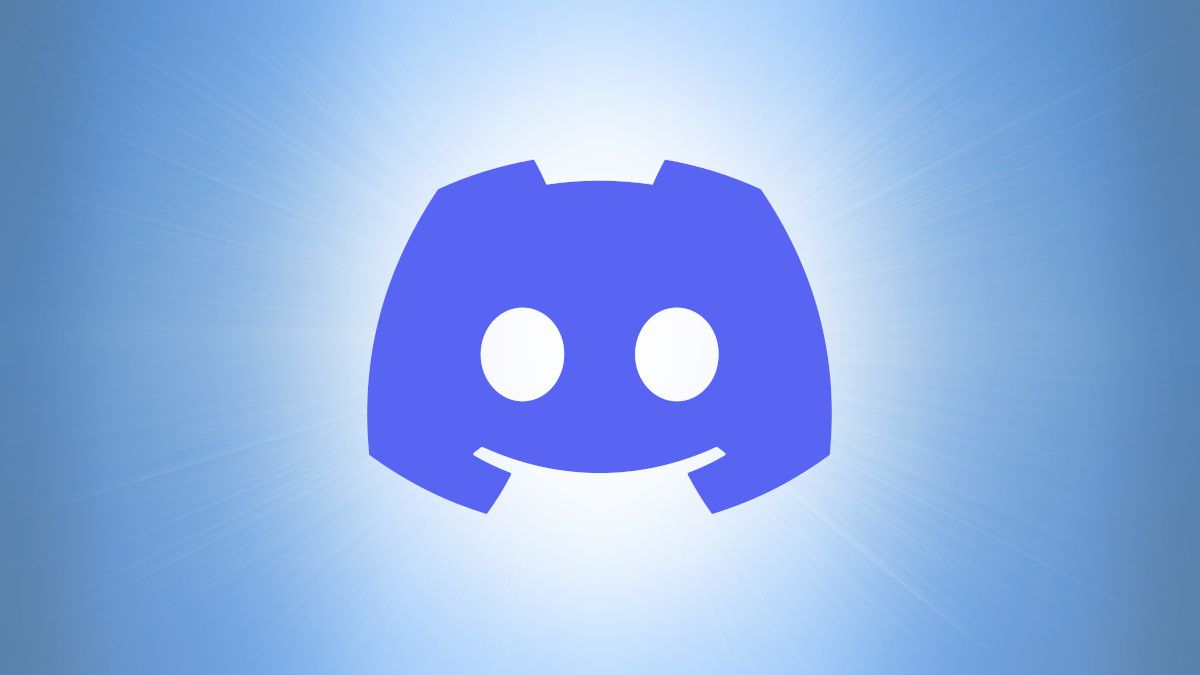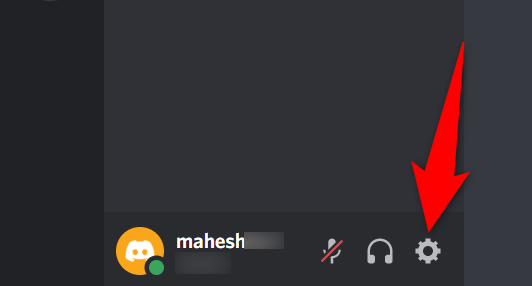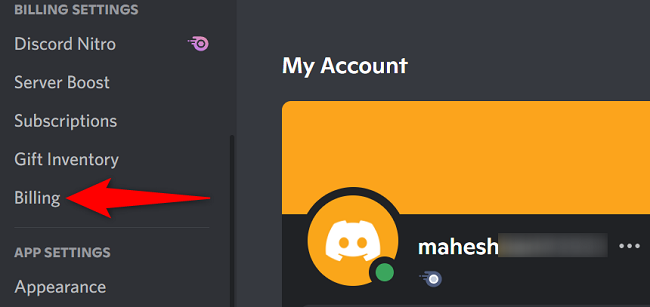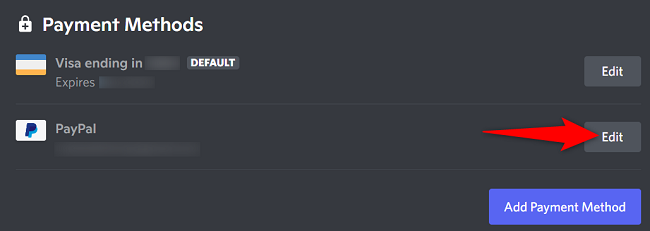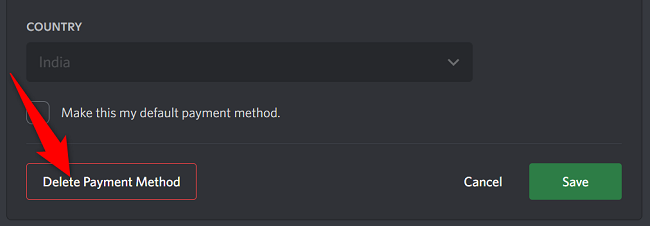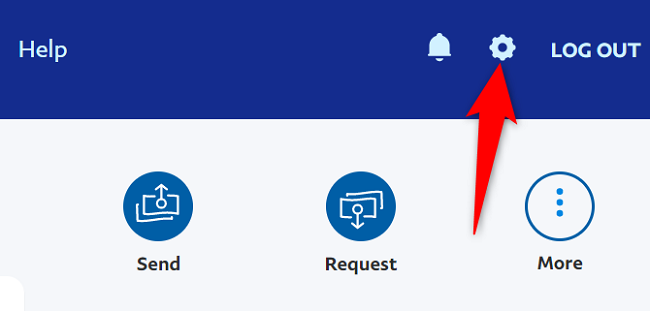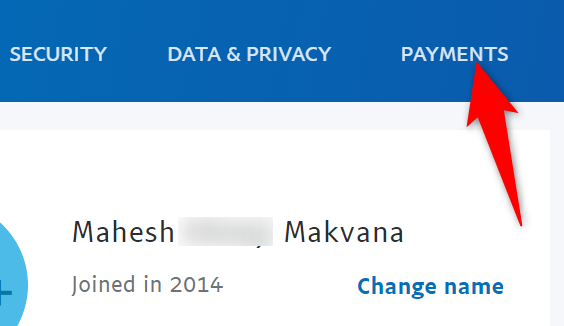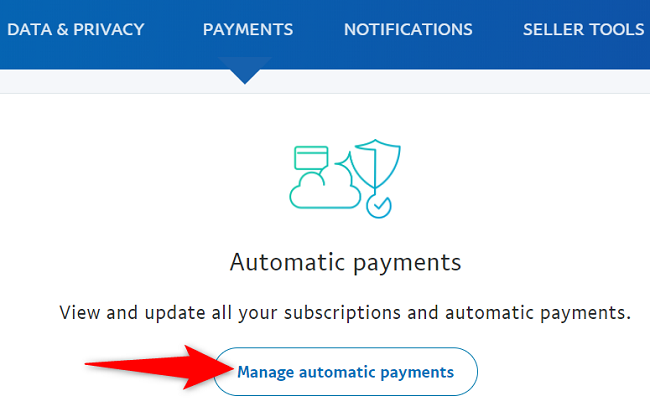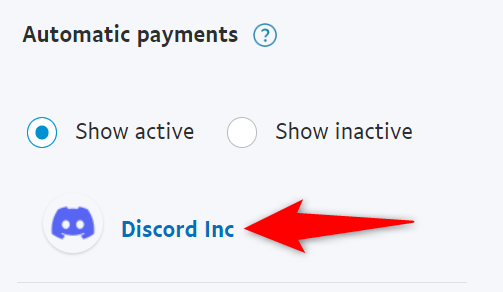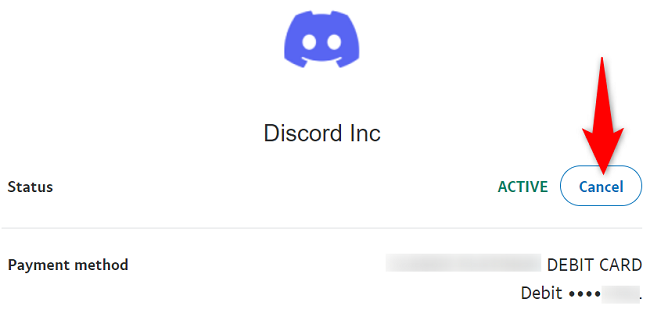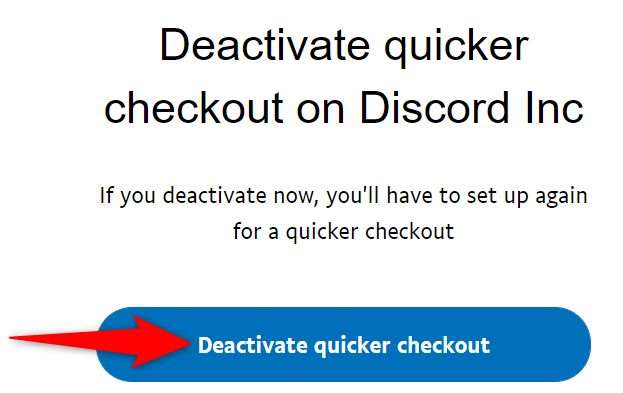PayPal is one of Discord's supported payment methods. If you don't wish to use PayPal to pay for Discord purchases like Nitro, it's easy to unlink both your accounts. We'll show you how to do that using two different ways.
One way to unlink PayPal from Discord is to use the Discord app itself. The other way is to cancel your automatic Discord payments from the PayPal website. Both do the same thing.
Later, if you want, you can re-add PayPal as a payment method to Discord.
Remove PayPal From Discord Payment Methods
A quick and easy way to remove PayPal as a payment method is to use your Discord app. This lets you delete your other payment methods as well, if you want.
To start, launch the Discord desktop app or Discord for the web on your computer. Sign in to your account if you haven't already.
In Discord's bottom-left corner, next to your username, click "User Settings" (a gear icon).
On the settings page, in the left sidebar, click "Billing."
In the "Payment Methods" section on the right, you will see PayPal and your other payment methods.
To remove PayPal from this list, next to "PayPal," click "Edit."
Your PayPal menu will expand. At the bottom of this expanded menu, click "Delete Payment Method."
And that's it. Discord will immediately remove your selected payment method from the list.
Unlink PayPal From Discord via PayPal
If you can't access Discord, use the official PayPal website to stop automatic payments to Discord.
To use this option, first, launch a web browser on your computer and open PayPal. On the site, log in to your account.
After logging in, in PayPal's top-right corner, click "Settings" (a gear icon).
In settings, in the tab list at the top, choose the "Payments" tab.
In the "Payments" tab, click "Manage Automatic Payments."
In the sidebar on the left, click "Discord Inc."
On the right pane, next to "Active," choose "Cancel."
You'll see a "Deactivate Quicker Checkout on Discord Inc" prompt. Choose the "Deactivate Quicker Checkout" option.
PayPal will stop being one of your payment methods for Discord, and you're all set.
While you're at it, you might want to cancel your Discord Nitro subscription if you don't use it. And if you made a payment to a fellow Discord user by mistake, learn how to cancel a one-time payment.