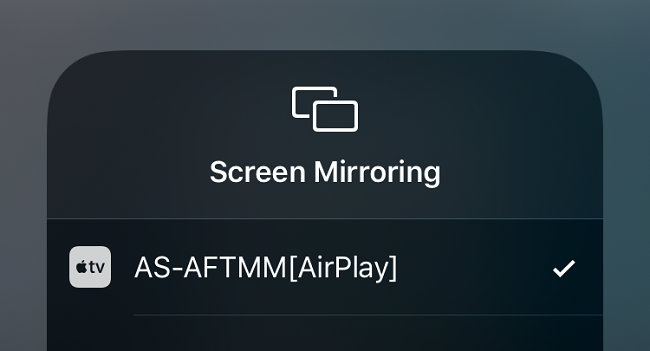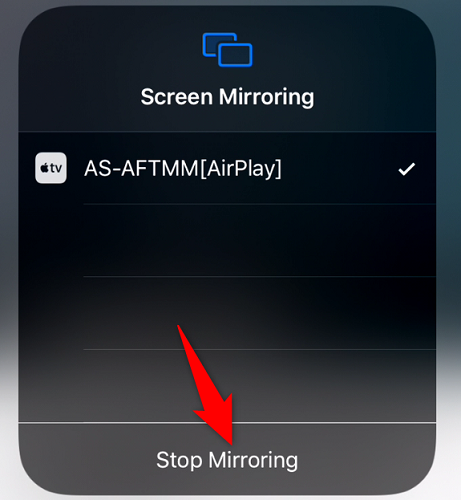Quick Links
Want the games, photos, and videos on your iPhone blown up on your big screen? Sometimes called "mirroring," you can cast your iPhone's screen to your Amazon Fire TV device using a free app. Here's how to do it.
To see your iPhone screen's content on your TV, you'll use a free (with ads) app called AirScreen on your Fire TV. There are other apps that can do it, but AirScreen is one of the most popular. The app is available on the official Amazon Appstore, so you won't have to jailbreak your Fire TV before downloading or installing it.
Once the AirScreen app is installed, you'll use your iPhone's AirPlay feature to send your screen content to your Fire TV. And that's how it all works.
Cast an iPhone's Screen to an Amazon Fire TV
To start the mirroring process, on your Amazon Fire TV, launch the Appstore app.
In the Appstore, search for and select "AirScreen."
On AirScreen's app page, choose "Download" to download and install the app on your Fire TV.
When AirScreen is installed, select "Open" to open the app.
AirScreen will display a "Welcome" screen. At this point, ensure both your iPhone and your Fire TV are connected to the same Wi-FI network. Then, choose "Confirm."
You'll see a "Get Started" screen with a QR code. On your iPhone, launch the stock Camera app and scan this QR code.
At the top of the Camera screen, you'll see a prompt asking to open the QR code link. Tap this prompt.
Safari will launch AirScreen's local web page. Here, if you'd like to mirror your iPhone's entire screen to your Fire TV, choose the "Entire Screen" option. To only mirror the content of an app, choose "In-App Content."
We'll select the former.
To now start mirroring your screen, open Control Center on your iPhone. On iPhone X and later, you can do that by swiping down from the top of the phone's screen. On older iPhones, swipe up from the bottom of the screen.
When Control Center opens, tap "Screen Mirroring."
In the "Screen Mirroring" menu, choose "AS-AFTMM[AirPlay]."
Your mirroring has begun and you can now see your iPhone's screen on your Fire TV. Anything you do on your iPhone will now be displayed on your large TV.
When you've finished your tasks, and you'd like to stop mirroring, open Control Center on your iPhone, tap "AS-AFTMM[AirPlay]," and choose "Stop Mirroring."
And that's it.
With this cool little feature, you can view your iPhone's photos, videos, games, and many other items on your large Amazon Fire TV screen. Happy watching!
Did you know you can mirror your iPhone's screen to your Windows PC, too? Check out our guide to learn how to do this.


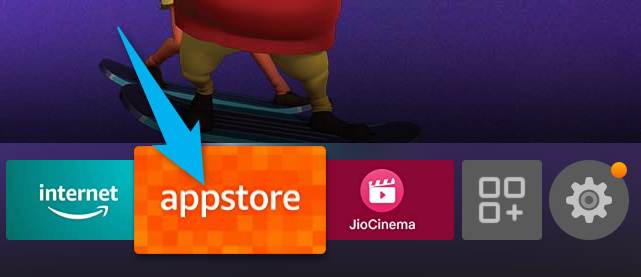
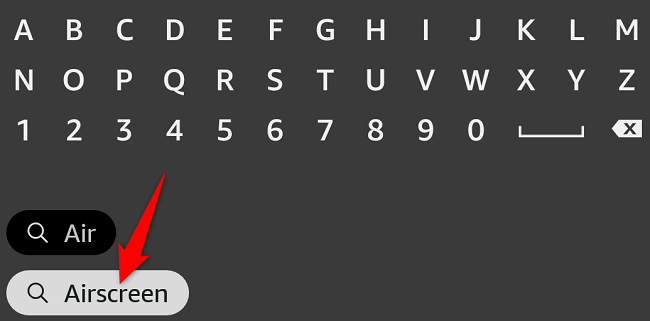
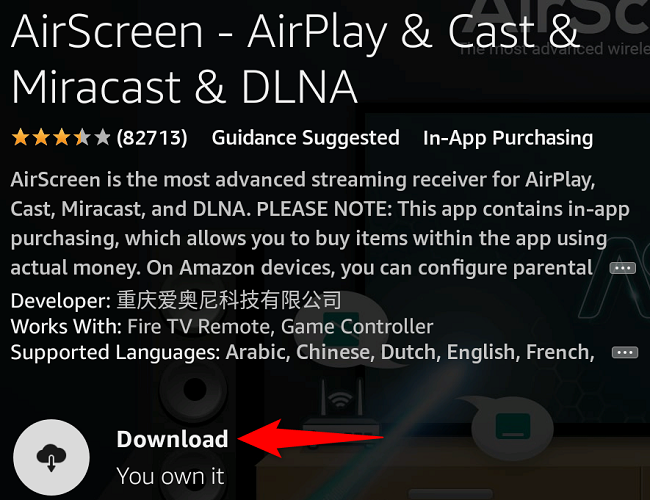
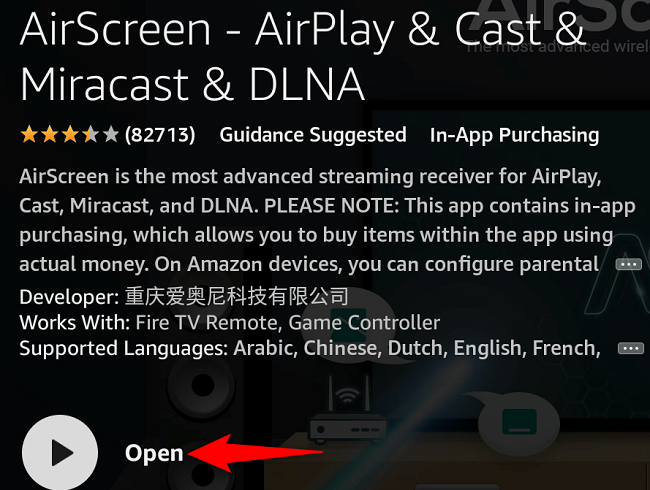
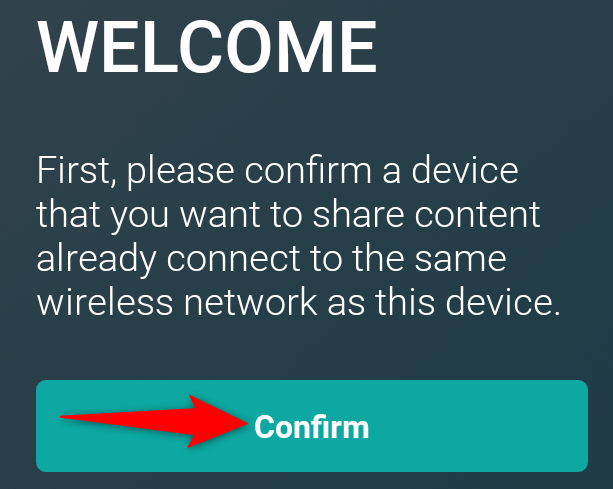
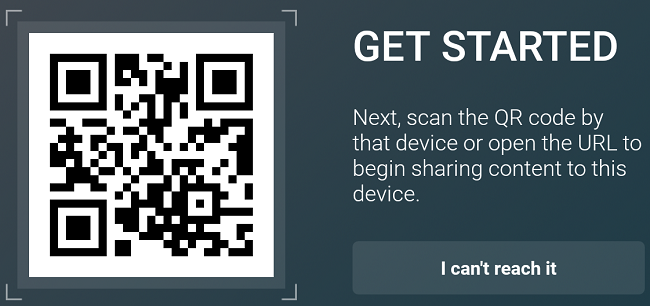
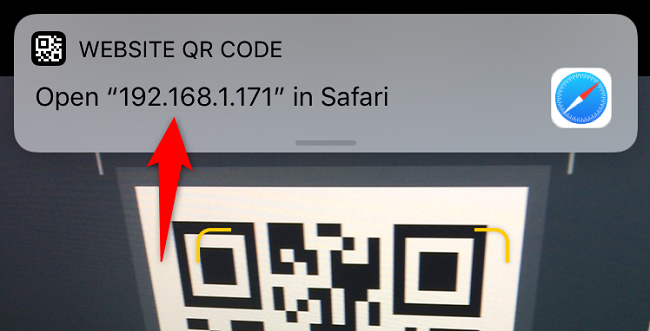
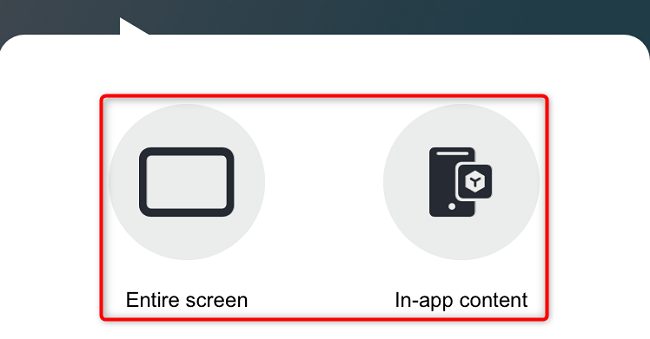
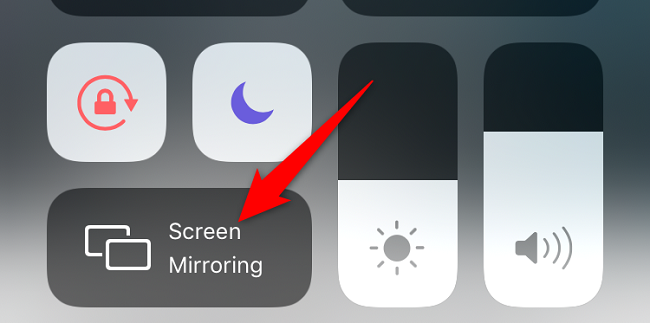
![Select "AS-AFTMM[AirPlay]."](https://static1.howtogeekimages.com/wordpress/wp-content/uploads/2022/04/10-iphone-select-airscreen.png)