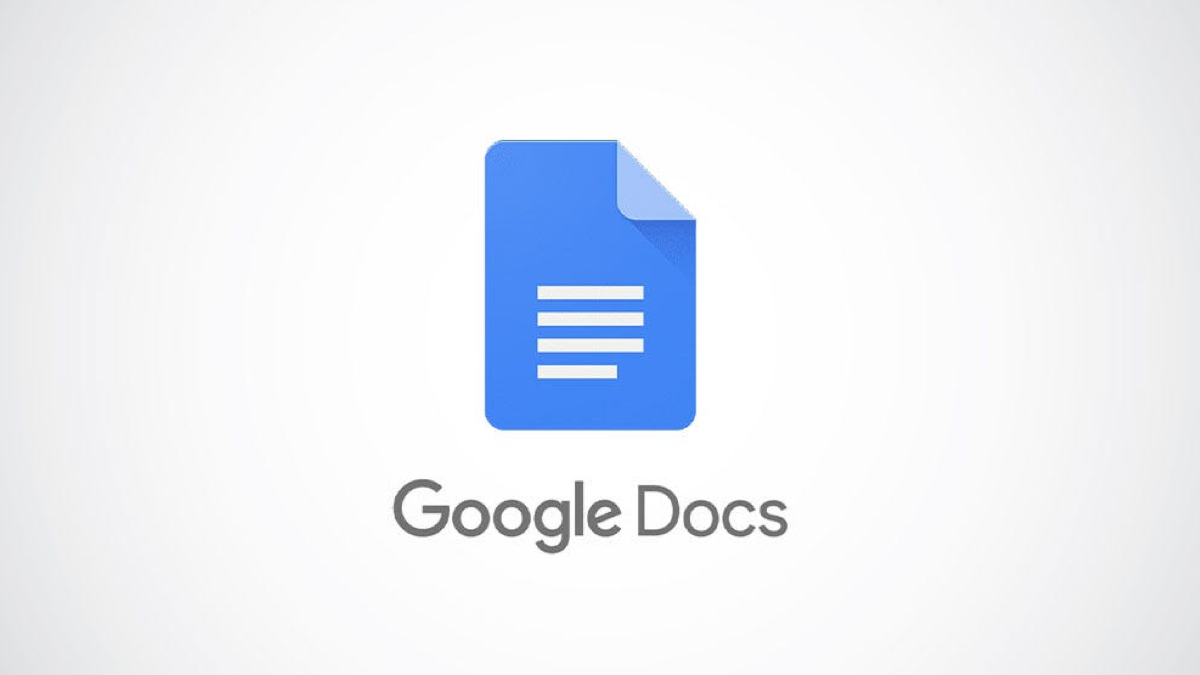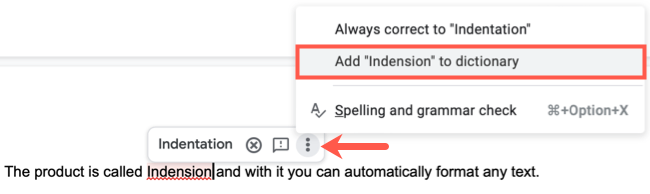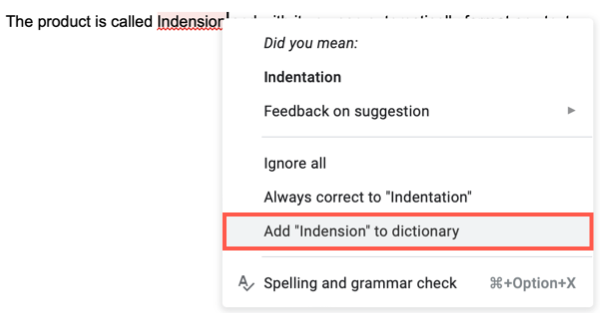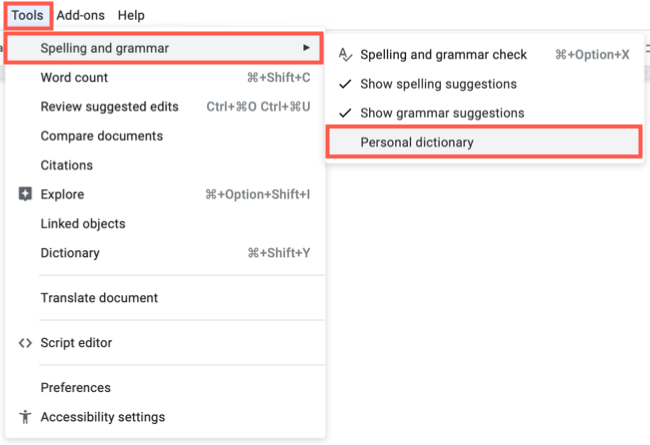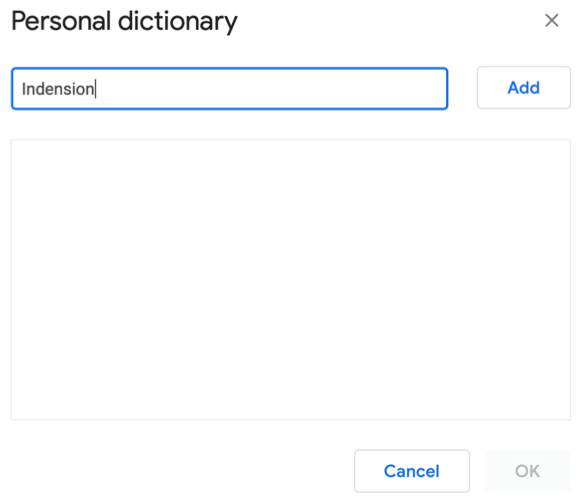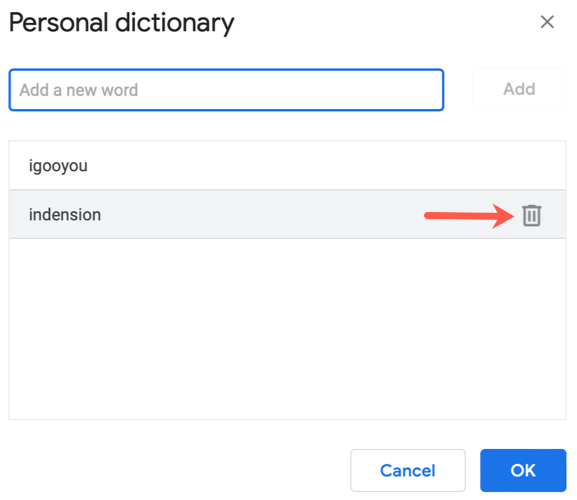Not every word you include in a document is in the dictionary. You may write a name of a person or product that you wouldn't find in Webster's Dictionary. Luckily, Google Docs offers a personal dictionary for you to use.
If you set Google Docs to automatically correct your spelling or run the check for misspelled words, you can waste time making Docs accept what you type. But if you add words to your personal dictionary, then you can continue composing your document without automatic changes or failed spell checks.
Add Words to Your Personal Dictionary
You have a couple of ways to add words to the personal dictionary in Google Docs. You can use a shortcut for a word that Docs identifies as misspelled or open the personal dictionary and add it manually.
Words you add are in the personal dictionary for any existing or new documents you create in Google Docs.
Add a Word With a Shortcut
By default, Google Docs places a red squiggly underline below a word that appears to be misspelled. If you click on that word, you may see a suggestion. In that same tiny pop-up box, click the three dots and choose "Add to Dictionary."
Alternatively, right-click the word and choose "Add to Dictionary."
Both actions remove the red squiggly underline and place the word in your personal dictionary. The word is no longer identified as a misspelling.
Manually Add Words
Another way to add a word is to open the personal dictionary and enter the word manually. Go to Tools > Spelling and Grammar and select "Personal Dictionary" in the pop-out menu.
Enter the word into the box at the top, select "Add," and then click "OK" to save it.
You'll see your word and any others you add in the box at the bottom.
Remove Words From the Dictionary
To view your words or remove one, head to Tools > Spelling and Grammar > Personal Dictionary from the menu.
Select the word you want to remove and click the trash can icon to the right of it. You won't be asked to confirm the deletion. Click "OK" when you finish.
Keep in mind that if you remove a word from the personal dictionary, it may then identified as a misspelling again.
For additional help creating your documents, take a look at how to always display the word count in Google Docs.