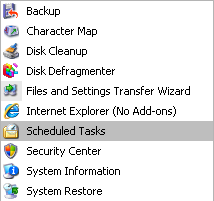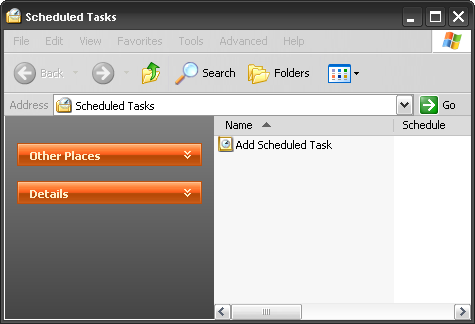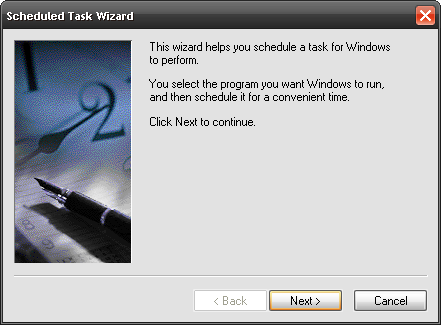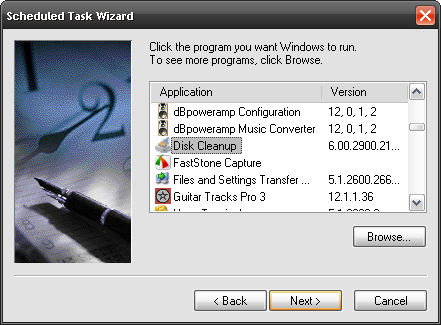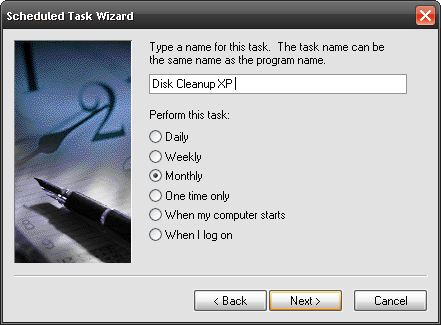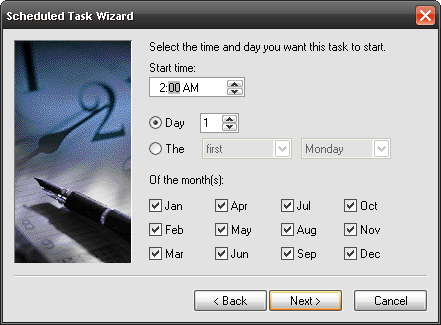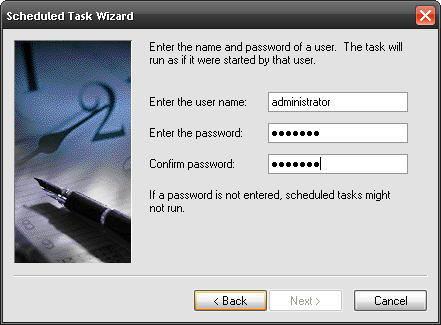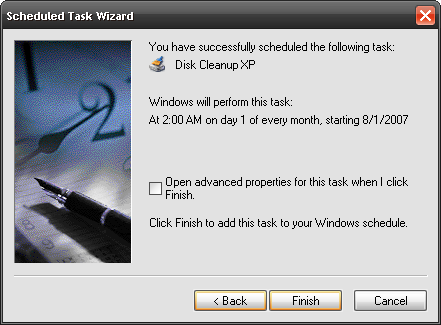The Scheduled Tasks feature of XP and Vista often seems to be overlooked. This is a great tool to use for Automating Maintenance tasks for the OS. There are a lot of things you can do with this handy utility. In the following shots I demonstrate scheduling a Disk Cleanup in Windows XP. Later this week I will feature the extra settings and features included in Task Scheduler in Vista. Click on Start Programs Accessories System Tools Scheduled Tasks The Scheduled Tasks Window opens. Just Double Click "Add Scheduled Task"/
The wizard opens telling you what it does. Click Next.
Since the task we are scheduling is a Windows feature just scroll down until you find the built in utility. Click Next.
Now we can type in a name for our task and schedule how often we would like it execute. For Disk Cleanup I chose Monthly.
Now we choose the specific time to start the task. Since I don't want Disk Cleanup to run while I am on the computer I choose a time I know I won't be on it. Yes, 2AM ... not all geeks drink Red Bull!
If needed you need to enter in your administrator user name and password.
You're done! Click Finish.
This is a very simple example of how Scheduled Tasks can be utilized. If done right, you can really have a lot of automated processes occur while away from your PC. In an IT environment at work I use Scheduled Tasks to run macros and other scripts on our network. As I mentioned I will go more in depth with using this feature including Vista. You can even create your own batch files to run on a scheduled basis. This is a great way to take a lot of control over what Windows does to benefit your efficient system!