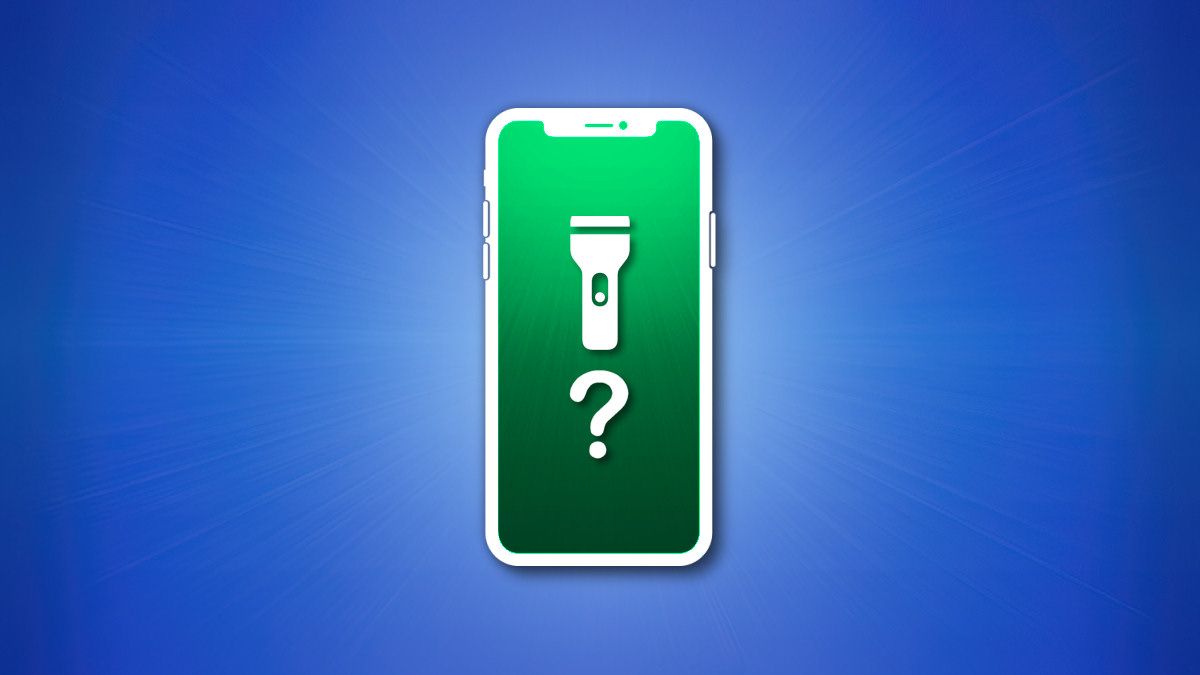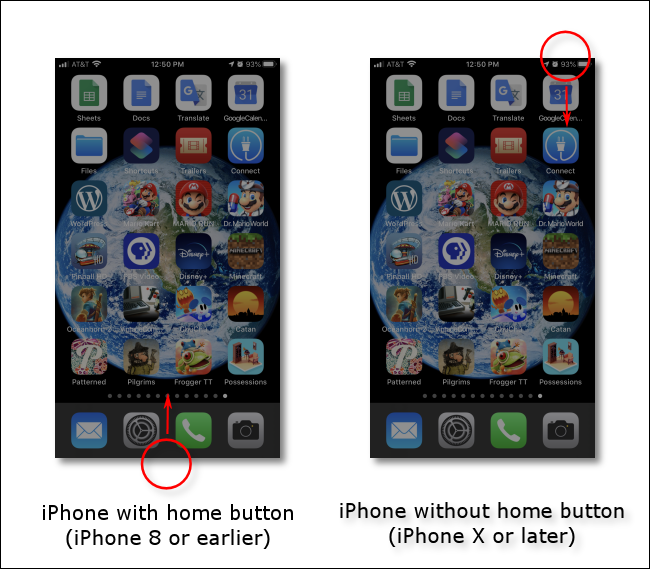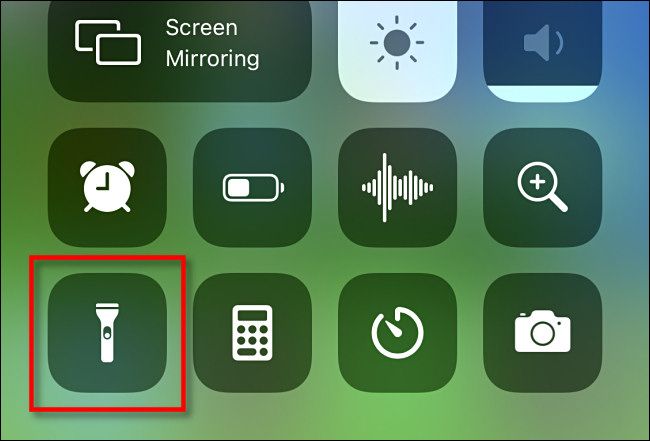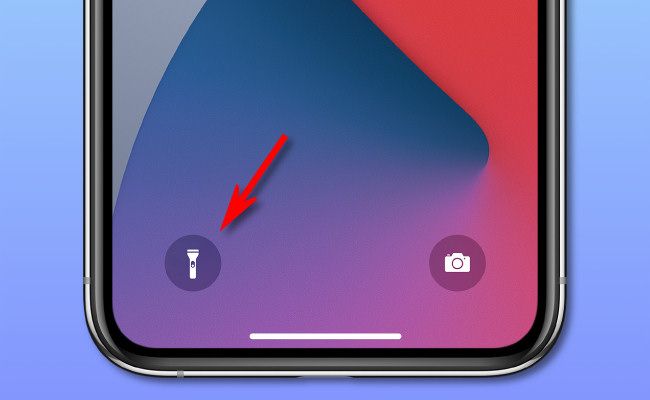Quick Links
If you'd like to shed some light on things, using your iPhone's built-in flashlight is a great place to start. Here's how to locate and turn on your flashlight in just a few taps.
How to Turn On the Flashlight in Control Center
Every Apple iPhone model made in recent years includes a flashlight feature which uses the LED camera flash on the back side of the phone to illuminate the space around you. The easiest way to control this flashlight on all models of iPhone is by using Control Center, which is a special shortcut screen that lets you quickly toggle or adjust settings. How you access Control Center varies by iPhone model, however.
To open Control Center on an iPhone SE (or an iPhone 8 and below), swipe upward from the bottom edge of the screen with one finger. To open Control Center on iPhones with Face ID (iPhone X and later), swipe downward with one finger from the upper-right corner of the screen.
When Control Center appears, locate the flashlight icon near the bottom of the screen. Tap it once to turn on the flashlight.
If you don't see the flashlight icon in Control Center, you can navigate to Settings > Control Center, then tap "Flashlight" in the list to add it.
To turn off the flashlight, tap the same icon in Control Center again. Additionally, you can control the brightness of the flashlight by tapping and holding the flashlight icon until a slider appears.
How to Turn On Flashlight on the iPhone Lock Screen
For iPhones with Face ID---meaning iPhone X, XR, XS, 11, 12, 13, and up---you can use a special icon on your lock screen to toggle your flashlight. To do so, press and hold the flashlight icon until the light turns on.
To turn it off, long-press the flashlight icon on the lock screen again. When the light turns on or off, you'll feel haptic feedback momentarily to let you know.
There are also more creative ways to turn on your flashlight, such as by using the Back Tap feature to switch it on and off with a few taps. No matter how you control the flashlight, it's good to know you can find your way around in the darkness quickly whenever you need it. Good luck, and stay safe out there!