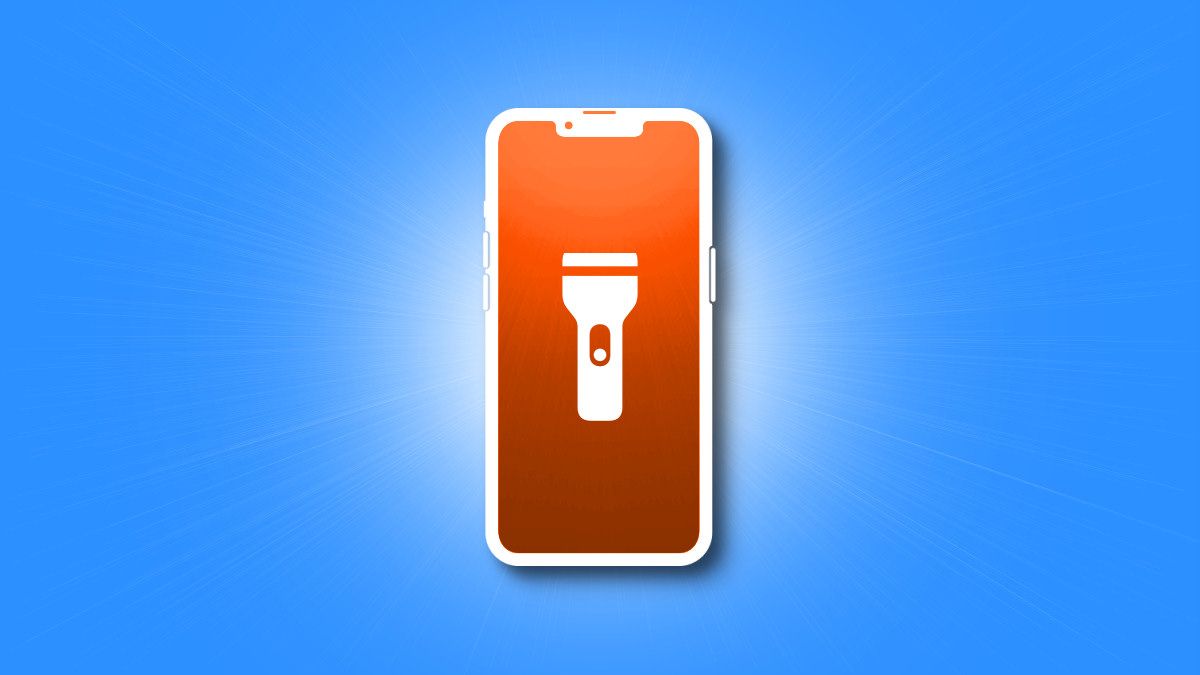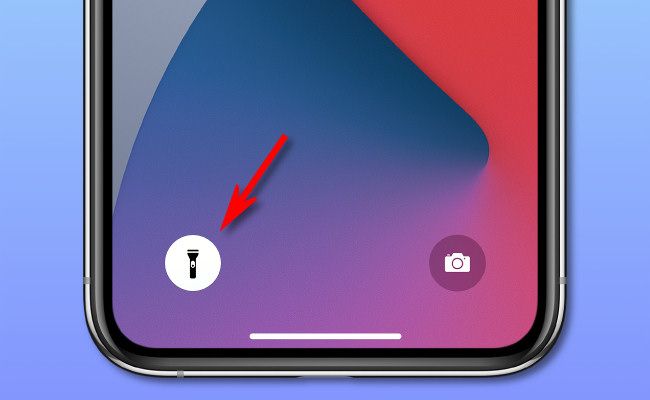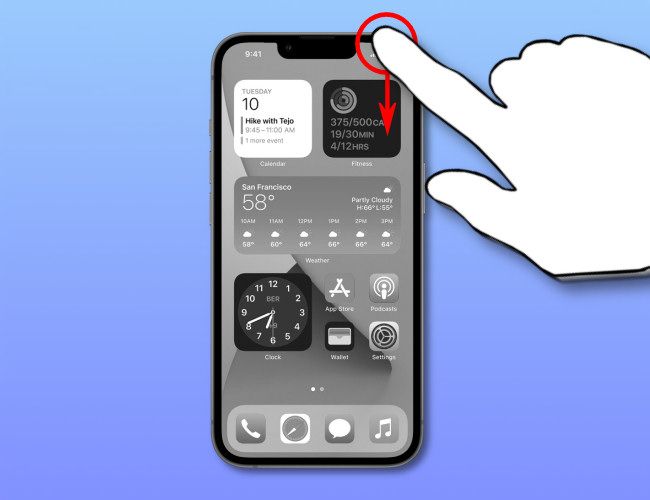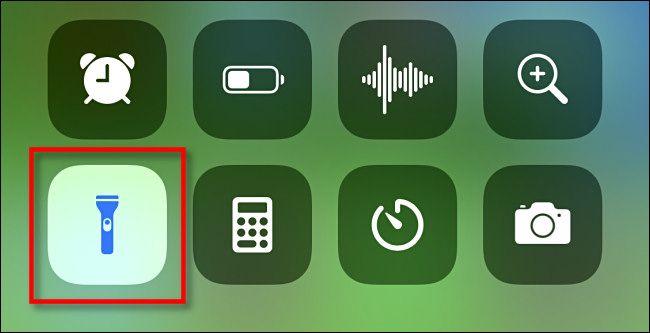Quick Links
It's great to light up the darkness, but if you're doing it by accident with your iPhone 13, you might wonder how to switch it off. Luckily, you can turn off your phone's built-in flashlight with just a few taps on the iPhone 13, 13 Mini, 13 Pro, or 13 Pro Max. Here's how.
Turn Off Your iPhone Flashlight on the Lock Screen
The lock screen stands guard whenever your iPhone wakes from standby mode. On this screen, you can perform several functions, such as quickly opening the camera.
In addition, it's easy to turn off the flashlight on the lock screen. To do so, place your finger on the flashlight icon in the lower-left corner of the screen and hold it there, performing a "long press."
In a moment, you'll feel haptic feedback telling you that the flashlight has been turned off. At any time, you can switch your iPhone 13's flashlight back on by pressing and holding your finger on the flashlight icon again. Pretty easy, right?
Turn Off Your iPhone Flashlight in Control Center
The lock screen isn't the only way to control the flashlight on your iPhone 13. You can also do it in Control Center, which is a special quick menu full of handy shortcuts. To turn off the flashlight this way, first open Control Center by swiping downward from the battery icon in the upper-right corner of the screen with a single finger.
When Control Center opens, locate the flashlight icon near the bottom of the screen. (If you don't see the flashlight icon there, it's easy to add it by customizing Control Center in Settings.) Tap the flashlight icon once.
Your iPhone's flashlight will turn off. Since this is a toggle switch, you can turn the flashlight back on this way in Control Center at any time. And if you press and hold the flashlight icon, you can even control its brightness. Good luck, and stay safe out there!