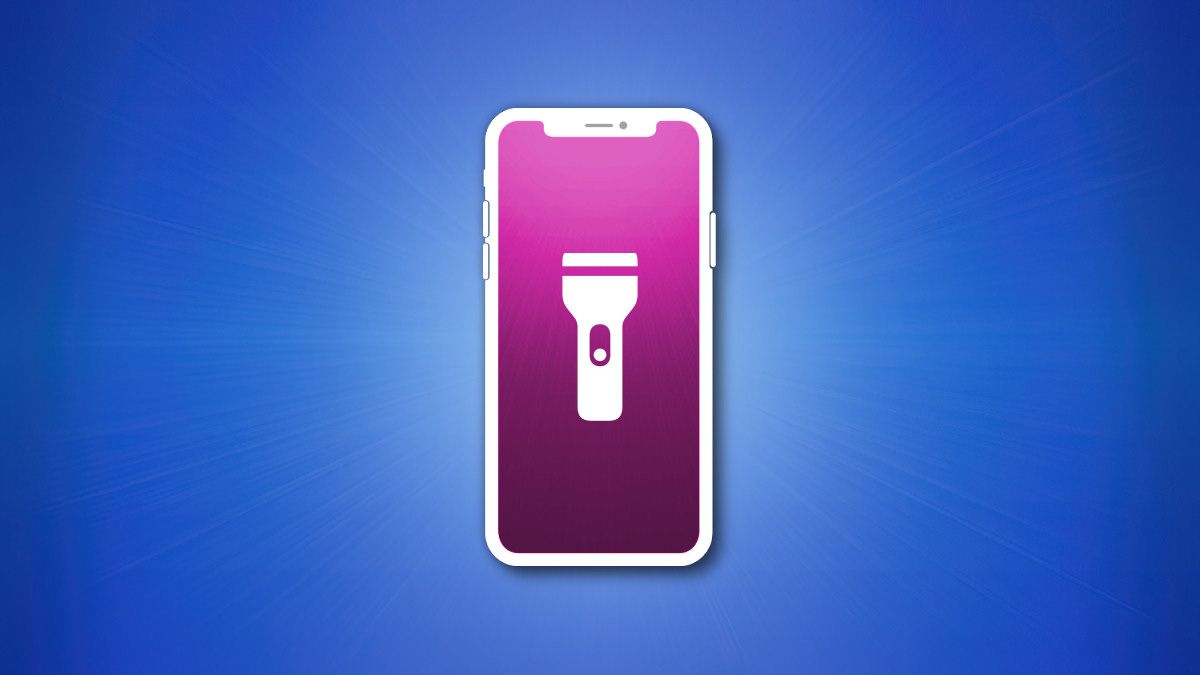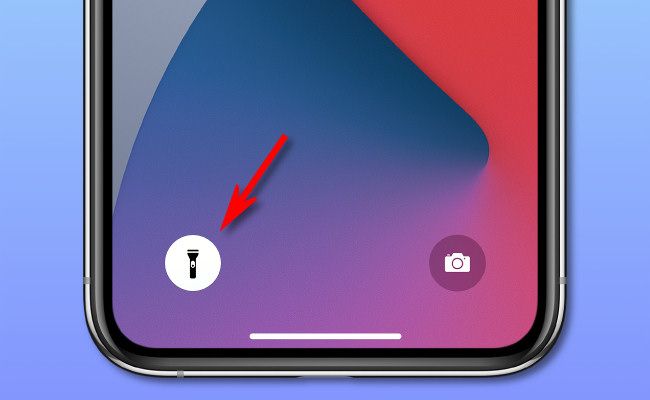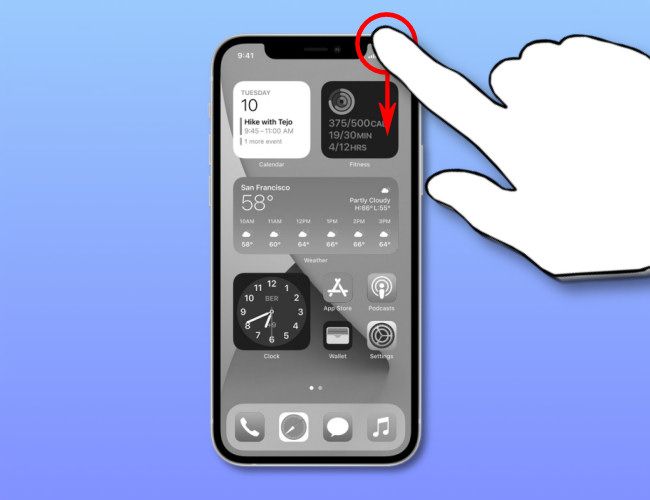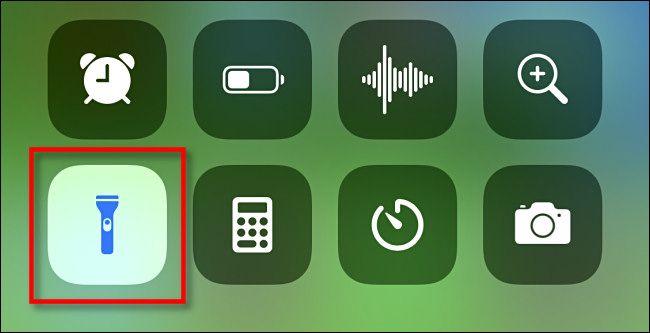Quick Links
If you've accidentally turned on the flashlight on the back of your iPhone 11---that bright white LED light---it can be confusing figuring out how to turn it off. Here's how to quickly turn it off at any time on iPhone 11, iPhone 11 Pro, and iPhone 11 Pro Max.
How to Turn Off Flashlight Using Lock Screen
When your iPhone wakes from standby, you'll see a special screen called the "lock screen." On this screen, you can turn off the flashlight by pressing and holding the flashlight icon in the lower-left corner of the screen.
When it switches off, you'll feel a slight thump in the iPhone itself, which is a form of haptic feedback. To turn the flashlight back on again, just press and hold the flashlight icon on the corner of the lock screen.
How to Turn Off Flashlight Using Control Center
Every iPhone comes with a quick menu of shortcuts called Control Center, and by default, it includes a shortcut icon that controls the flashlight on your iPhone 11.
To turn off the flashlight this way, first open Control Center by swiping downward from the upper-right corner of your iPhone's screen.
When the Control Center menu appears, tap the highlit flashlight icon, which is usually located near the bottom of the screen. (If you don't see the flashlight icon, you can add it by customizing Control Center in Settings.)
The flashlight will turn off. In the future, you can turn on your flashlight this way as well, and if you tap and hold the flashlight icon in Control Center, you can a special pop-up menu to adjust the brightness of the flashlight. Hope this sheds some light on the subject!