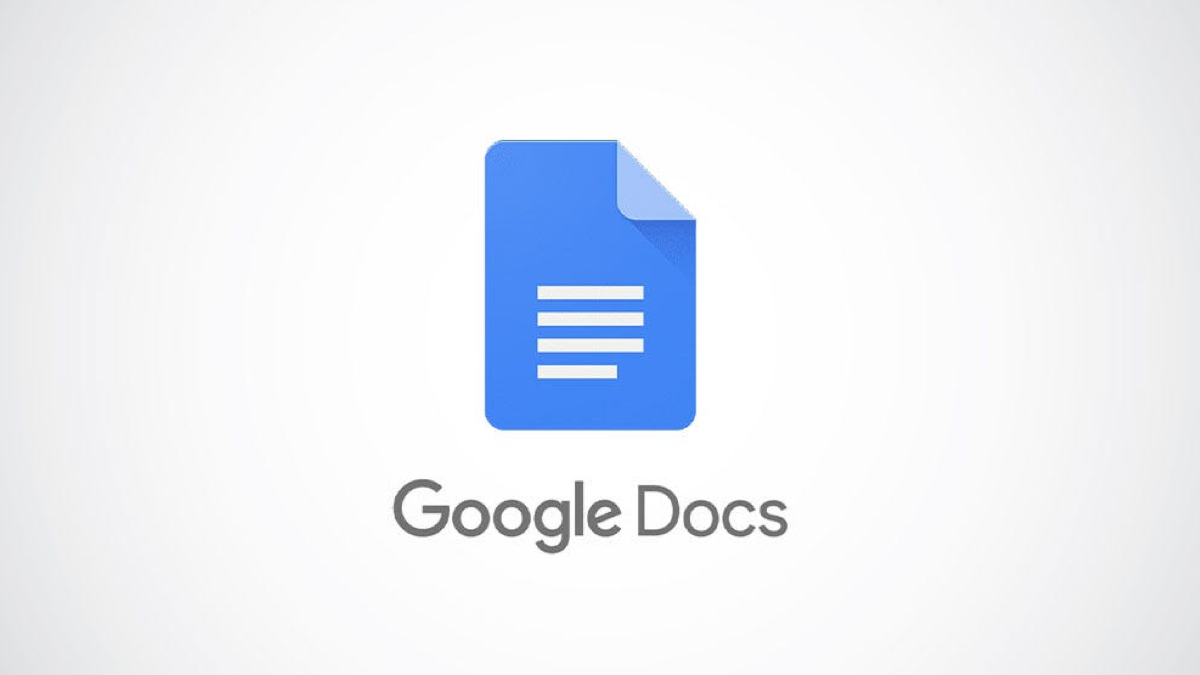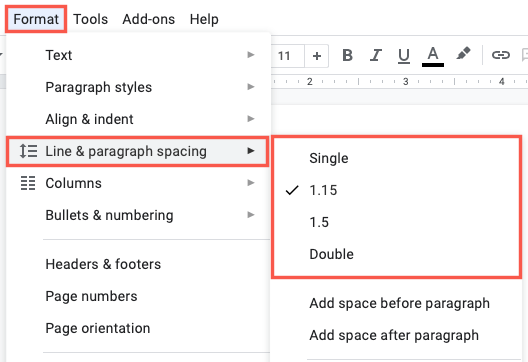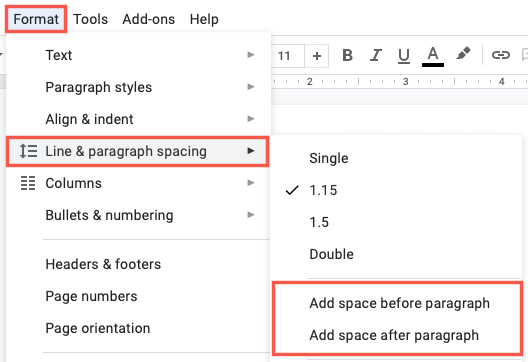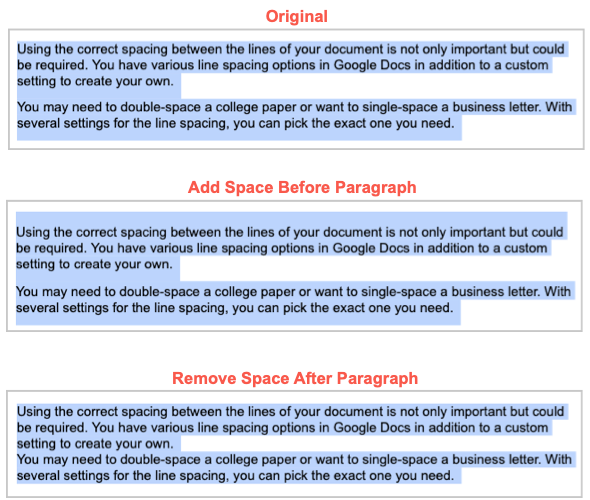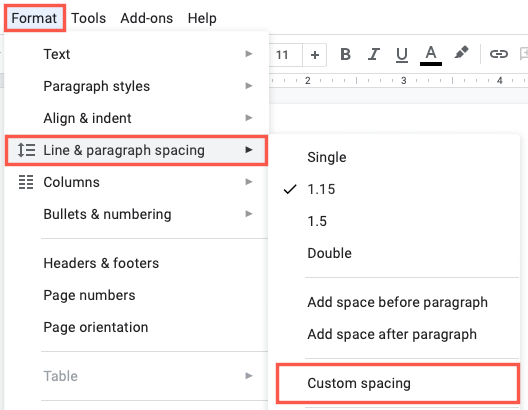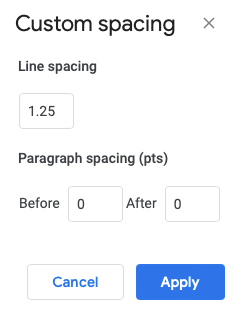Quick Links
Using the correct spacing between the lines of your document (sometimes called "enter spacing") is not only important but could be required. You have various line spacing options in Google Docs in addition to a custom setting to create your own.
You may need to double-space a college paper or want to single-space a business letter. With several settings for the line spacing, you can pick the exact one you need.
Adjust the Line Spacing in Google Docs
You can change the line spacing for your entire document or a selected portion of text. If you're creating a new document, set the line spacing upfront and then focus on your content worry-free. If you already have text in your document, select the text you want to change.
Click the Line & Paragraph Spacing button in the toolbar or select Format > Line & Paragraph Spacing in the menu.
You'll then see a few preset options you can pick from including Single, 1.15, 1.5, and Double. Select the one you want to use, and you're set.
You can use different line spacing throughout your document as well. Simply select the text that you want to change and pick the spacing you want to use. This is something you might do when inserting block quotes in your document.
If you're wondering about enter spacing, the amount of spacing you see after you hit your Enter or Return key, the line spacing option you select applies to this as well.
Add or Remove Space Before and After Paragraphs
In the Line & Paragraph Spacing options, you'll also notice two for paragraphs. This is handy if you want your sentences spaced a particular way but want more or less space between your paragraphs.
Select the paragraphs you want to adjust and click the Line & Paragraph Spacing button in the toolbar or select Format > Line & Paragraph Spacing in the menu.
Choose "Add Space Before Paragraph" or "Remove Space After Paragraph" per your plan.
You'll then see the spacing update between your paragraphs for the setting you selected.
Set a Custom Line Spacing Option
If you're not fond of the line spacing presets you see, you can create your own. Click the Line & Paragraph Spacing button in the toolbar or select Format > Line & Paragraph Spacing in the menu. Then choose "Custom Spacing."
In the box that opens, enter the spacing you want to use in the Line Spacing box. Optionally, you can adjust the spacing between paragraphs as well. Enter a number (in points) in the Before and/or After boxes. When you finish, click "Apply."
Taking a moment to adjust the line spacing in Google Docs is a good way to make sure you meet your requirement or format your document the way you want it.