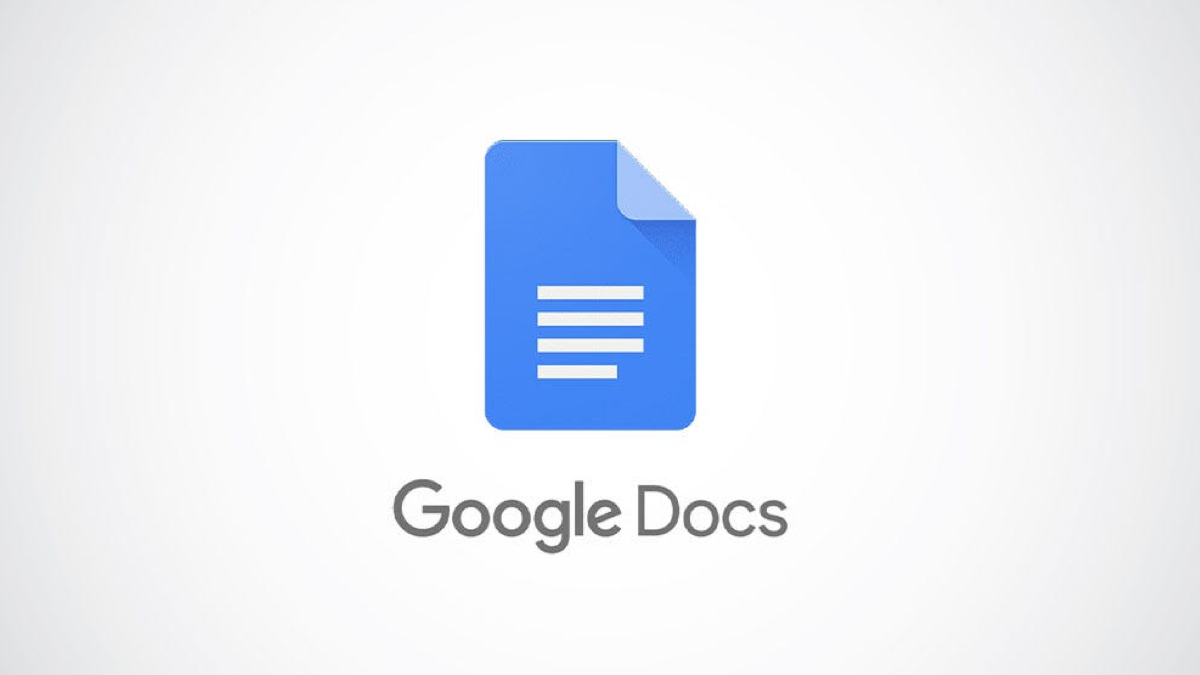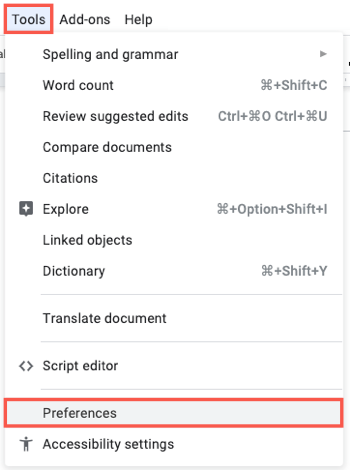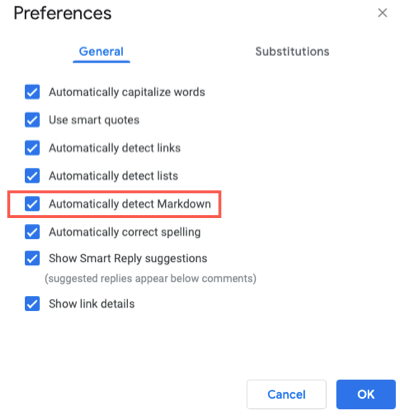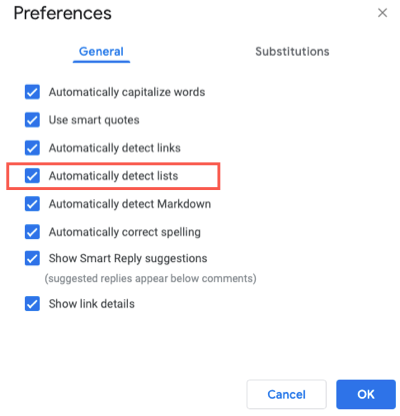If you're a fan of using Markdown to format your documents, you'll be glad to know you can use it in Google Docs. By turning on a simple setting, Docs recognizes Markdown so you can type, format, and keep going.
Enable Markdown in Google Docs
So that Google Docs recognizes Markdown, you'll need to turn on the setting. Head to Google Docs, sign in, and open your document.
Click Tools in the menu and select "Preferences."
On the General tab, check the box for Automatically Detect Markdown and click "OK."
Now you're ready to get to work using Markdown.
Use Markdown in Google Docs
You can format headings, text, and links using Markdown in Google Docs.
Create Headings
Insert a # (pound sign) for the corresponding heading level with a space before the text.
- # Heading 1
- ## Heading 2
- ### Heading 3
Format Text
For italic, bold, italic and bold, and strikethrough, you can use asterisks, underscores, and hyphens. For italic and bold text, you have two different options.
- Format *italic* with one asterisk on each side and no spaces.
- Format _italic_ with one underscore on each side and no spaces.
- Make this **bold** with two asterisks on each side and no spaces.
- Make this __bold__ with two underscores on each side and no spaces.
- For ***italic and bold*** use three asterisks on each side with no spaces.
- For ___italic and bold___ use three underscores on each side with no spaces.
-
Format -
strikethrough- with a hyphen on each side and no spaces.
Insert a Link
To insert a link, enclose the link text in brackets with the URL in parentheses and no space between. For example, to link to How-To Geek in the text, you would write:
Visit [How-to Geek](https://www.howtogeek.com) for details.
Create Lists
To make sure Docs detects when you're using Markdown's list notation (numbers for numbered lists, asterisks for bullet points, etc.), return to Tools > Preferences > General and check the box for Automatically Detect Lists.
If you use Markdown regularly for formatting your documents, you'll love this feature in Google Docs.
For more, take a look at how to format superscript or subscript text or how to copy formatting in Google Docs.