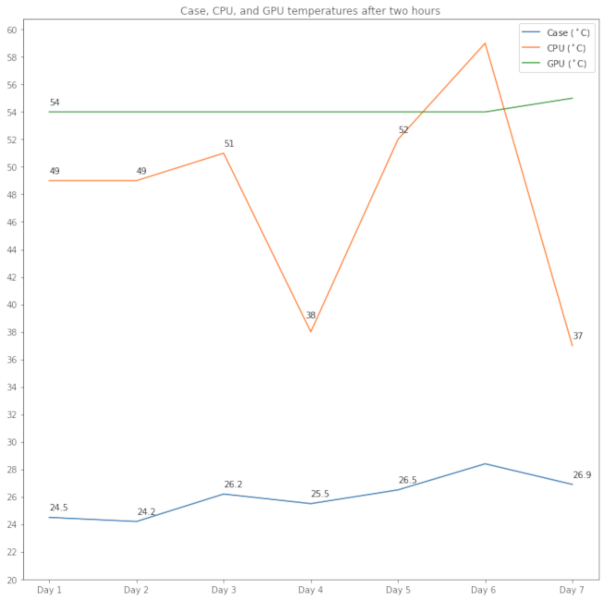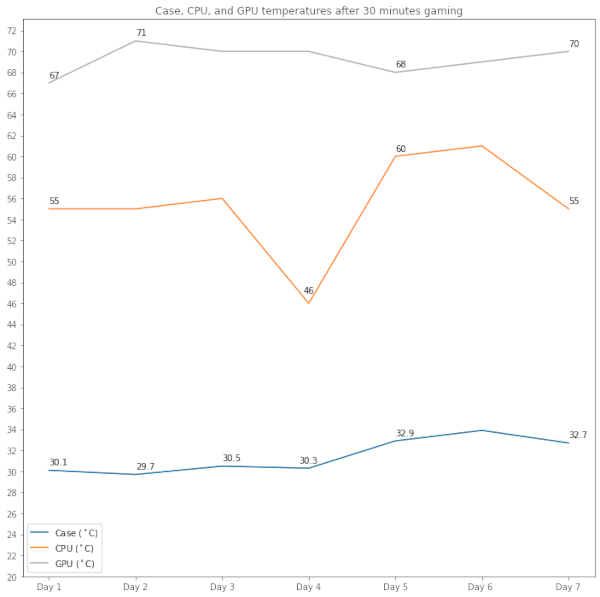Quick Links
Temperature is a big obsession for PC enthusiasts, which is why we hear a lot about CPU and graphics card cooling. But what about the rest of the PC? And what's the ideal temperature range? Let's dive into this hot topic.
It's easier to talk about CPU and graphics card temps since they have defined and well-known ranges. Everything else generally doesn't get too hot in most cases as evidenced by the fact that they don't have elaborate cooling systems. Modern RAM usually does come with heatsinks covering the PCB (printed circuit board), however, and most motherboards include a heatsink for M.2 NVMe SSDs.
As for the air temperature inside the case itself, as long as your components are cool that shouldn't be an issue. That said, there are times when monitoring your PC case temperature can predict performance issues, though it's one of the last things you should be monitoring.
Why Are PC Temperatures So Important?
Temperature is everything when you want to squeeze every possible ounce of performance out of your PC. A computer's CPU and graphics card produce heat when in use, and thus you need some per-component cooling to keep things under control. When a PC component gets too hot it either triggers a system shutdown or, in extreme cases, a component ends up damaged.
When things are staying cool the CPU and graphics card can either sustain their current performance for longer, or boost their performance even higher. The greater the performance of the component, however, the more heat will be produced requiring even more cooling.
If you watch an extreme overclocking event, you'll see enthusiasts use intense cooling methods such as pouring liquid nitrogen into a cooling pot above the CPU. Keeping the components super cool allows for greater performance improvements in order to hit world record speeds or unbelievable frame rates in games.
For the rest of us, however, a liquid cooler or solid fan will do just fine for keeping the CPU cool, and the graphics card's built-in cooling system is usually fine. Even when doing some regular overclocking most of us don't need anything more than off-the-shelf parts since we are just trying to hit the moderate goal of exceeding 60 frames per second.
What Are Good Temperatures for Your Components?
Maximum temperatures for your components can vary. Intel CPUs, for example, can generally hit temperatures as high as 100 degrees Celsius at the level of the processor die (the actual silicon wafer). AMD CPUs, meanwhile, are generally a little lower around 90 degrees Celsius.
Getting up to the maximum is not advisable since performance degrades significantly the closer you get to the upper limit. Ideally, a CPU would stay below 75 degrees Celsius under load. GPUs, meanwhile, can get a bit hotter staying below 85 degrees under load.
That doesn't mean that you can't go higher than these benchmark points, but if you're not overclocking and your PC is breaking beyond either of those points on a regular basis then you likely need a better cooling solution for your components.
Motherboards, meanwhile, are generally understood to be fine if they stay under 80 degrees Celsius. Worrying about motherboard temperatures is not common, however, since they rarely get too hot. If they do heat up then you likely have a problem somewhere else. Storage drives have even lower safe ranges with the upper limit for SATA and NVMe SSDs being 70 Celsius and hard drives (HDDs) are best under 45 Celsius.
Keeping tabs on your components is easy enough. Most of your components report their temperatures enabling various programs to display them. The always popular CPUID HWMonitor is a good choice for detailed information on motherboard, storage, CPU, and graphics card temperatures. Other alternatives include Core Temp for the CPU, as well as AMD's Radeon Software overlay for AMD graphics cards or MSI Afterburner for both AMD and Nvidia cards.
When Cooling Is Not Enough
Sometimes you might find that even with heavy-duty cooling something's not right and the PC is getting too hot. When that happens the first question to ask is whether your PC has enough airflow.
Although it may not seem like it, dust has a major impact on the performance of your PC. If any of your fans are caked with dust, or your components are, that's the first thing to take care of. It can get a little messy, but nothing a little compressed air can't solve.
If there's no dust, and you're sure that the cooling components are doing their work then it may be your case fans aren't configured correctly or you don't have enough fans. It could also be that your case simply lacks enough airflow, because it isn't appropriate for your uses.
A good way to test this is to take the side off your case, run the PC under load, and see if your CPU and graphics card temperatures improve. If they do, then you may have an airflow problem. If they don't improve then it's likely your cooling gear isn't up to the task.
But Wait, What About Case Temperatures?
Here's the thing about case temperatures: They can vary based on so many different variables. What is the ambient temperature in your room? Is there air conditioning or an open window? Where is the PC placed relative to that? What's the humidity like? How many people are in your room? What season is it? We could go on and on looking for variables to consider. The point is there isn't one magic "case temperature" since there will be a ton of variability. Also, the case temperature isn't nearly as important as the temperature of the CPU and graphics card.
That said, if you do track your own case temperature you can get a sense of an appropriate range for your case. If your PC goes outside of that range in the direction of too much heat that can be an early indicator of problems starting to brew up.
What You Can Learn From Monitoring Temperatures
Here's an example of a test we ran on a PC to see what kind of temperatures we'd find inside the PC. The tests were run during the spring when the outside temperature bounces around a lot, though the indoor temperature remained fairly constant during the week.
The case used for these tests was the NZXT H500, which has pretty good airflow but it's not considered to be outstanding. The case has two outtake fans with one right above the CPU and the other to the left of it. The CPU is an AMD Ryzen 5 2600 with Evga's CLC 280 liquid cooler, and the graphics card was AMD's Radeon RX 580 with no aftermarket cooling added. Air temperature was taken with a simple Xiaomi Mi Temperature and Humidity Monitor 2. We monitored CPU temperatures with Core Temp, and the graphics card with Radeon Software.
For this test we kept things relatively simple. We measured the ambient air temperature in the room, then took the CPU and GPU temperature at startup. Then we set the PC working under normal usage for two hours. "Normal usage" in this case meant writing some documents, working with a spreadsheet, streaming video, and doing some web browsing. We avoided running benchmarks to get more of a "real world" sense of computer usage.
After those two hours of regular use we took the CPU and GPU temperature again, as well as the ambient air temperature inside the case.
During this test we found that the air temperature inside the case was generally within 30 degrees of the temperatures of the CPU and GPU, with the exception of one day where it was closer to 31 degrees. There are some days where it may stay a little cooler, or situations where the air temperature is actually a little hotter.
Then for the second test we did some gaming for 30 minutes, and checked all three temperatures again.
Looking at the temperatures after gaming we had more variability. For the most part the case air temperature was within 40 degrees of the GPU, while the CPU temperature bounced around quite a bit but it never got close to the upper boundary of the graphics card.
So what do we do with this information in practice? If you find similar conditions for your PC (a difference of 30 degrees for normal use, and 40 degrees for gaming) you can use these as an early indicator of problems. When the temperature goes outside these ranges in the direction of more heat that could be an indication you need to clean out the dust from your PC. If you recently changed something in your PC's configuration it could also mean you have a problem with airflow or cooling.
Still, if your case is getting hotter, but the component temperatures remain within their appropriate temperature ranges then you probably don't have that much to be concerned about. In the summer, for example, you might find that the case air temperature is much hotter. Or, if your PC is in a basement, things might actually get hotter inside in the winter thanks to the furnace continually blowing hot air throughout the house. Nevertheless, if the ambient air temperature does go up it's wise to keep an eye on it and your component temperatures just in case cooling issues are arising.