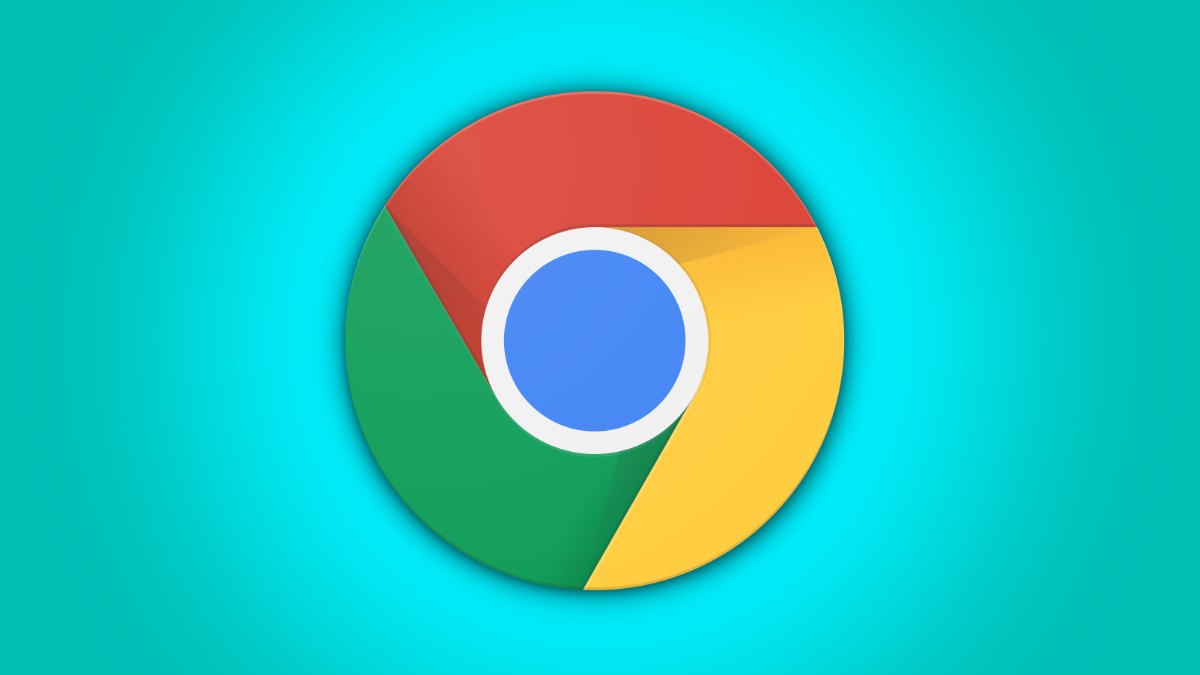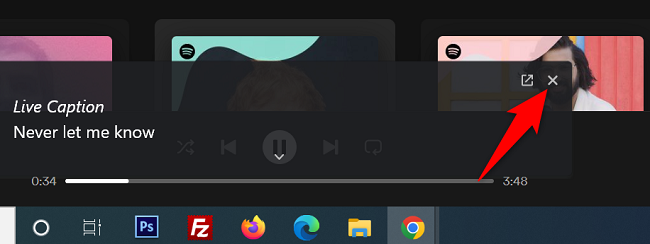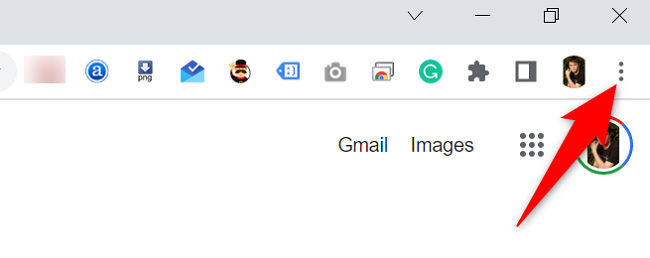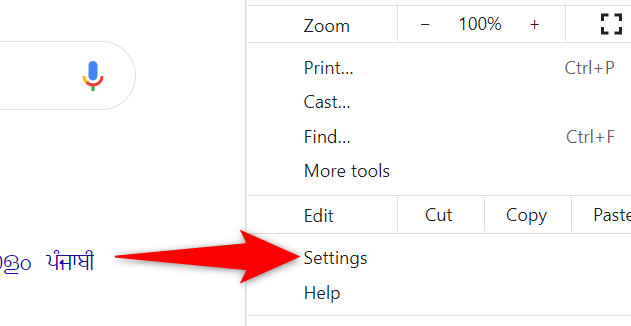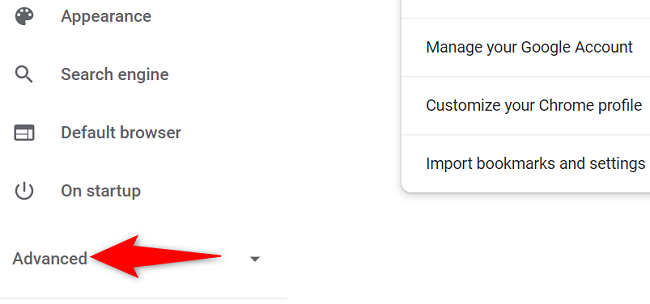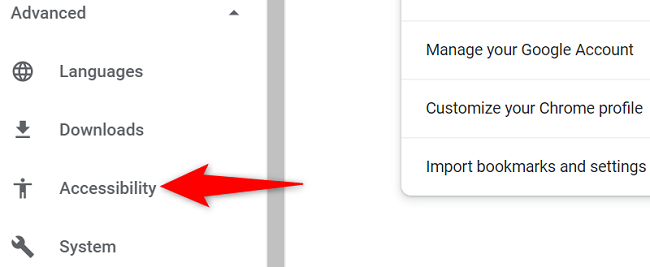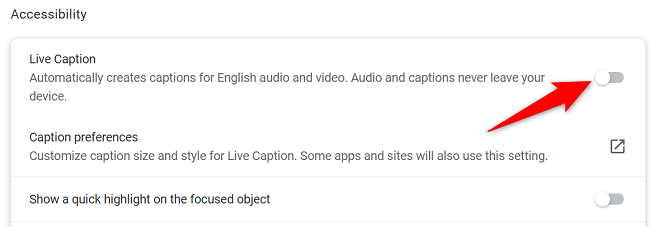Are you not a big fan of Google Chrome's Live Captions, which displays the text version of your media files? If so, it's easy to turn this feature off both temporarily and permanently. We'll show you how to do just that.
Temporarily Disable Chrome's Live Captions
You can turn off Chrome's Live Captions for a specific playback session while keeping it enabled for all other sessions.
To close the live captions when they're displayed, in the top-right corner of Chrome's Live Captions box, click the "X" icon.
Live captions will immediately disappear from your screen, and you can enjoy your media playback without any interruptions.
To get the live captions back, refresh your web page.
Permanently Stop Chrome's Live Captions
If you don't wish to see live captions for any of your media playbacks in Chrome, turn the feature off permanently and it won't bother you anymore.
To do that, from Chrome's top-right corner, select the three dots.
In the three-dots menu, click "Settings."
On the "Settings" screen, from the left sidebar, select "Advanced."
In the expanded "Advanced" menu, click "Accessibility."
On the right pane, in the "Accessibility" pane, turn off the "Live Caption" option.
And you're all set. Going forward, Chrome won't display any captions for your media playbacks in the browser. Enjoy!
If you want, you can turn off live captions on YouTube as well. Check out our guide to learn how.