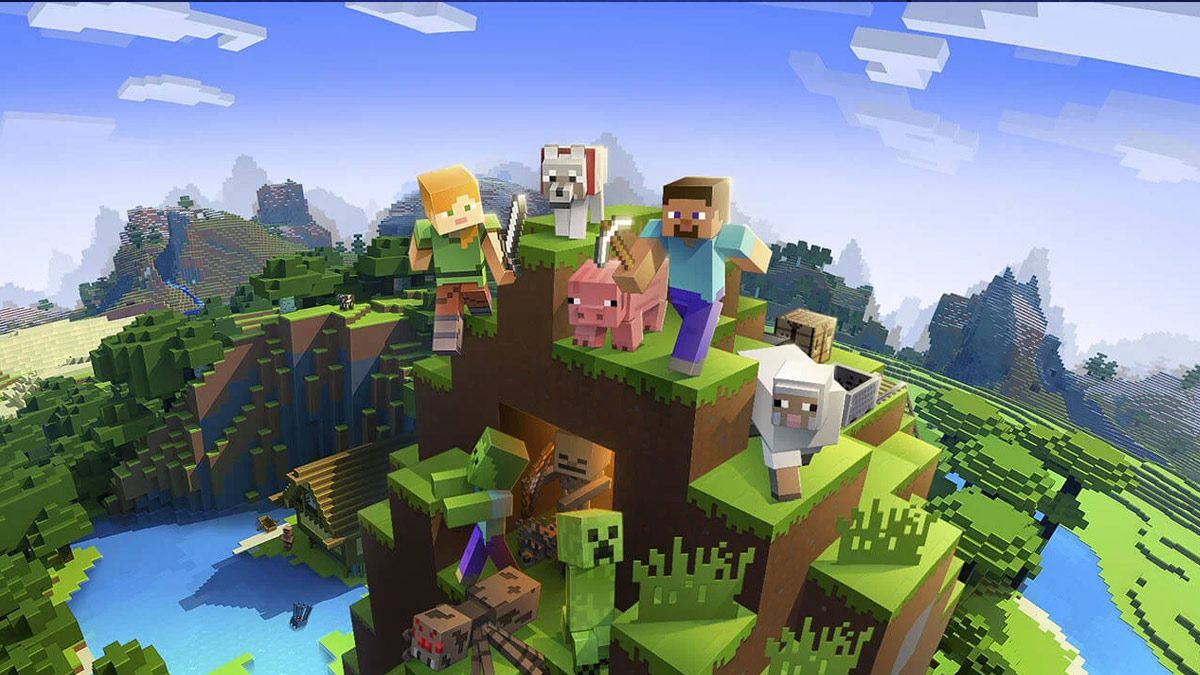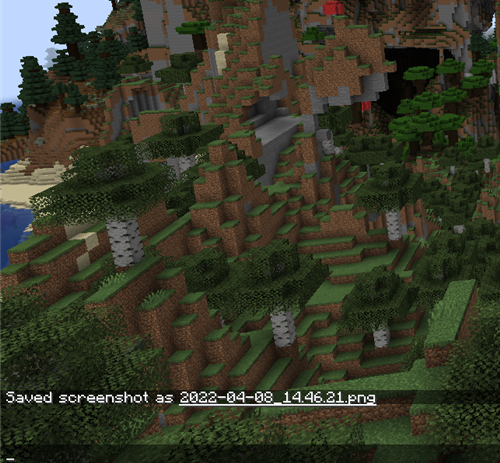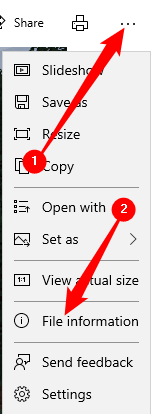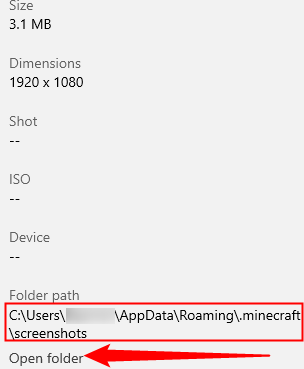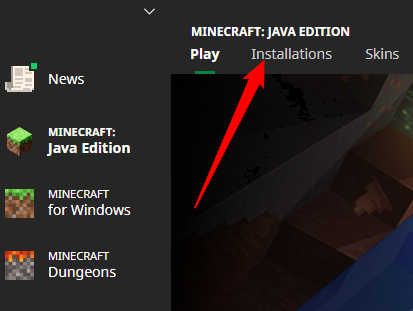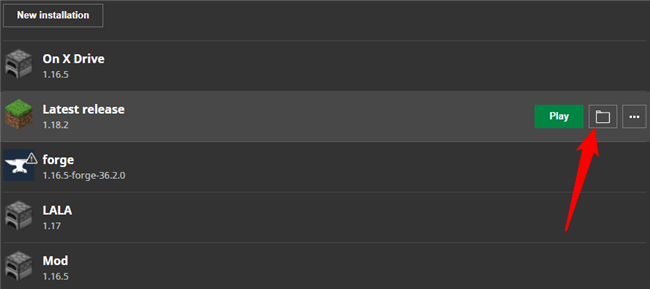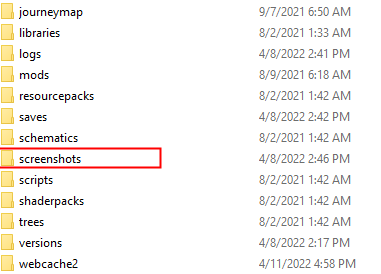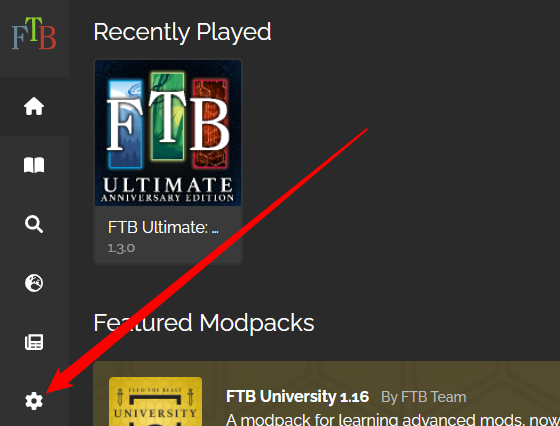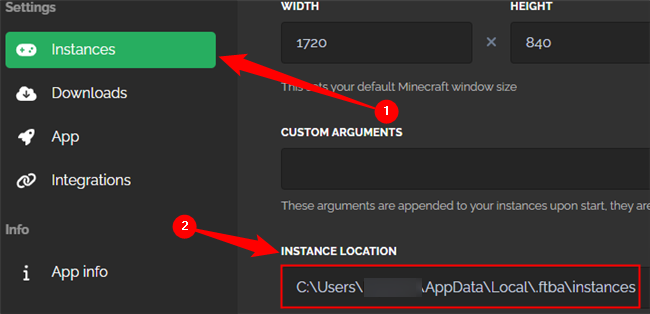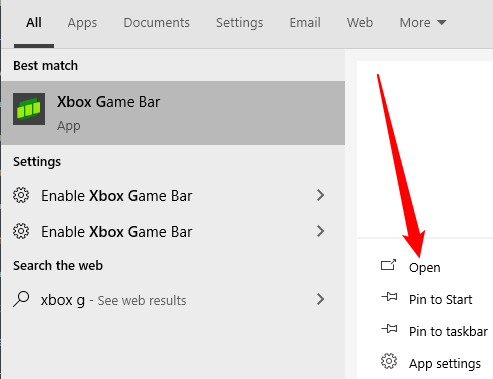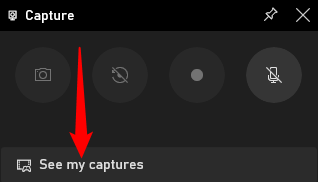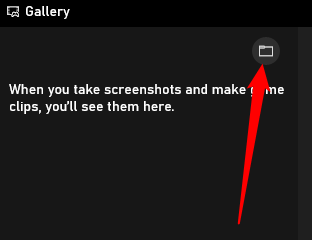Quick Links
There are a few different versions of Minecraft out there, and they install in different places. These different Minecraft versions also save screenshots in different places. Here's how you can find them.
How to Find Screenshots from Any Java Version of Minecraft
The Java version of Minecraft saves screenshots into a screenshots folder in the main Minecraft directory. If you have no idea where you installed Minecraft, this method is the easiest way to find your screenshots.
There is a notification on screen every time you take a screenshot in the Java version of Minecraft.
The file name --- which is generated based on the date and time of the screenshot --- is actually clickable. When you click the name, it'll open the image in the Photos app. From there, it is easy to find the folder.
To do so, click the three dots in the top right-hand corner, and then click "File Information."
A sidebar will open with all of the information about the file. The file location is displayed about mid-way down. Click the option to "View File Location" to open the screenshots folder.
Regular (Vanilla) Minecraft Screenshot Location
Minecraft installs to "C:\Users\AppData\Roaming\.minecraft" by default, and you'll find the screenshots folder in the ".minecraft" folder.
The launcher allows you to have multiple installations of Minecraft --- it's super handy if you want to run multiple versions, or run a modded client alongside a vanilla client. Screenshots are stored separately between Minecraft versions, so you'll have a screenshot folder for every Minecraft installation.
Click "Installations" to view a list of all of the versions of Minecraft you have installed.
Hover over any of the installations you have, and click the folder icon that appears to open that specific Minecraft folder.
Then just look for another folder named "Screenshots".
Feed the Beast Screenshot Location
Feed the Beast (FTB) won't install in the default Minecraft location, but it does retain the same folder hierarchy as vanilla Minecraft. That means wherever you install a FTB mod pack, the screenshots folder will be found inside the main modded Minecraft folder. Each modded installation of Minecraft is called an "Instance." Here's how you can find where yours are being installed.
Click the gear icon in the bottom left corner of the FTB App.
Make sure the "Instances" tab is selected, and look for the box labeled "Instance Location."
Then it is just a matter of opening the folder that corresponds to the right mod pack.
How to Find Screenshots From Minecraft Bedrock Edition
The Windows 10 and Windows 11 version of Minecraft, otherwise known as Bedrock Edition, removed the ability to take screenshots using in-game controls and outsourced it to the Game Bar.
Game Bar saves screenshots to "C:\Users\(YourUserName)\Videos\Captures" by default --- all of your Bedrock screenshots should be there.
If they're not there, your capture location has probably been changed. Open the Game Bar by hitting Windows+g or by typing "Game Bar" into the start menu search bar and clicking "Open."
Click "See My Captures."
Click the small folder icon. Game Bar will open File Explorer to the folder where your screenshots are saved.
You can also take screenshots with Steam if you've added either version of Minecraft to Steam. If you've done that, you'll check your Steam screenshots folder for all of your shots instead of the Minecraft or Game Bar folder.