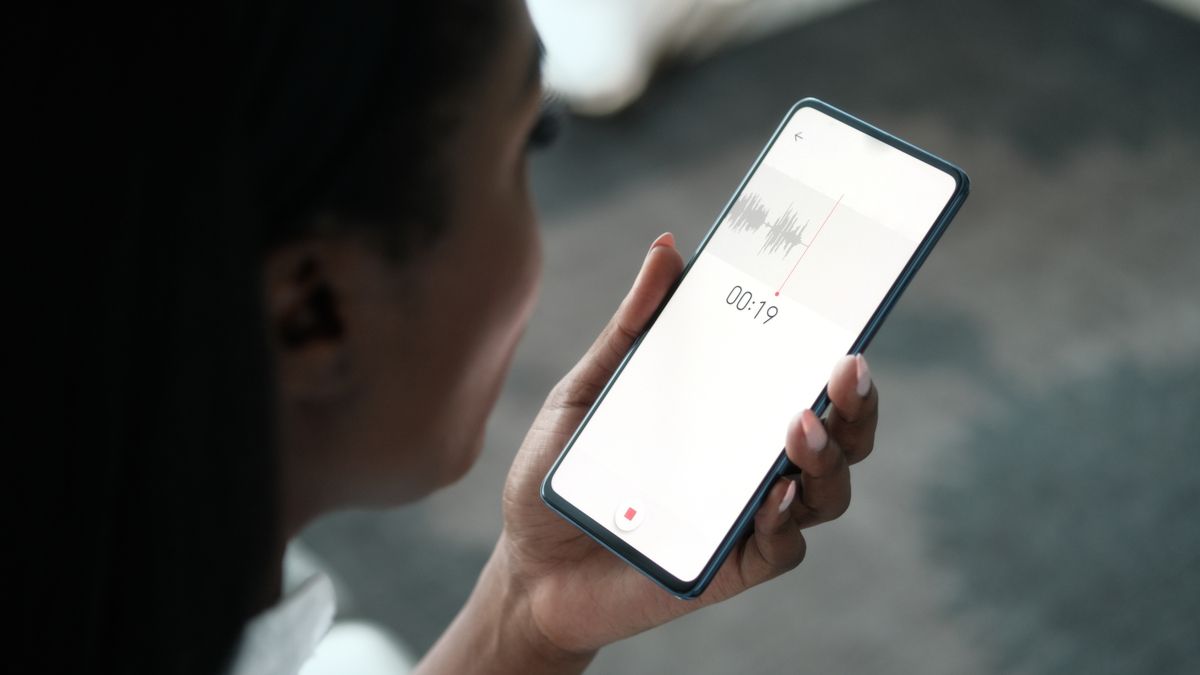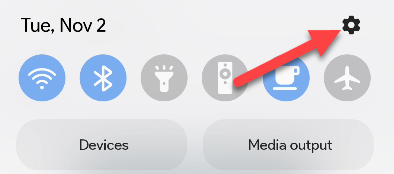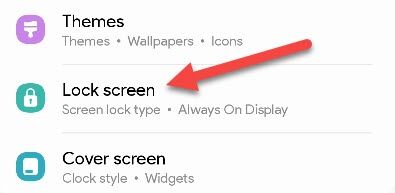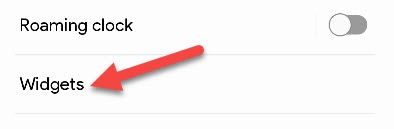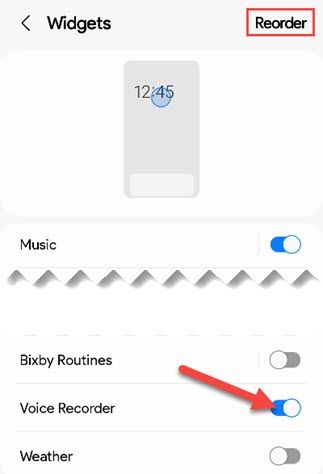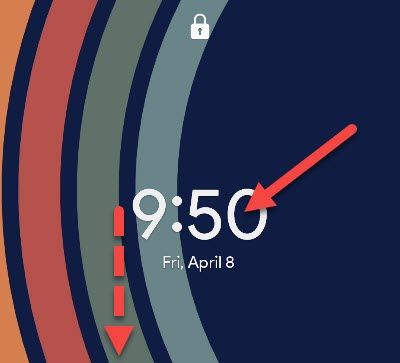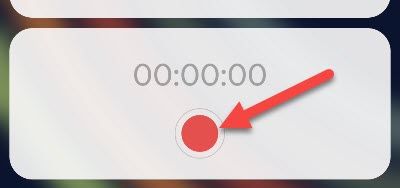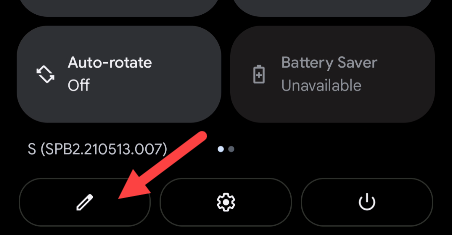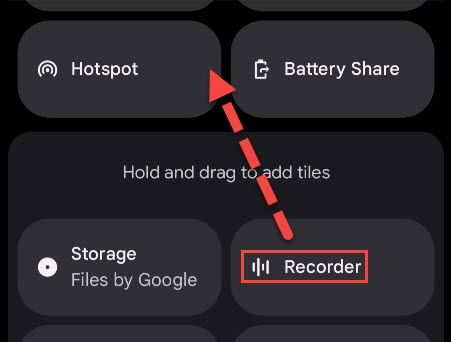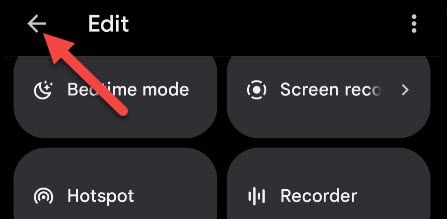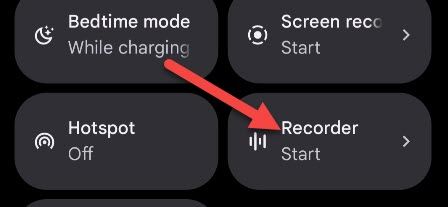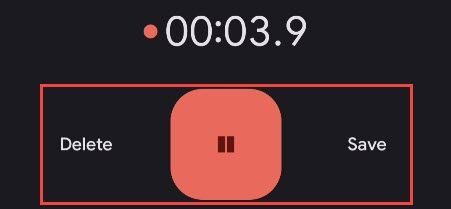Quick Links
Voice notes are a great way to quickly record your thoughts. It's easier than spending time typing and worrying about punctuation. Let's make it as fast as possible to take voice notes with your Android phone.
Google has a very nice voice recorder app, but it's exclusive to Pixel devices. Samsung has its own voice recorder app for Galaxy devices. We'll show you the quickest ways to jump into these apps and start recording.
How to Take Voice Notes on a Samsung Galaxy Phone
Samsung Galaxy phones come with a pretty nice Voice Recorder app out of the box. You can obviously simply open the app to use it, but for even quicker access we can put a widget on the lock screen.
To get started, swipe down from the top of the screen to reveal the Quick Settings tiles. Tap the gear icon to open the Settings.
Next, scroll down to "Lock Screen."
Select "Widgets" from the Lock Screen settings.
There are a few handy widgets you can choose from. Make sure to toggle on "Voice Recorder." You can also tap "Reorder" to adjust the order of the widgets.
Now let's use the widget. Turn off the display and then wake up the phone so you can see the lock screen. There are two ways to show the widgets: tap the clock or swipe down on it.
The widgets will appear and you can tap the red record button on the Voice Recorder widget to start taking a voice note!
While recording, you can pause, stop, or cancel with the widget as well.
That's the fastest way to take a voice note on a Samsung Galaxy device.
How to Take Voice Notes on a Google Pixel Phone
Google Pixel phones come equipped with an impressive Recorder app. It can transcribe your voice into text and you can access your recordings from the cloud. For quick access, we'll add the Recorder app to the Quick Settings panel.
First, swipe down twice from the top of the screen to fully expand the Quick Settings panel. Tap the pencil icon to edit the tile layout.
The tiles at the top of the screen are already in the Quick Settings panel. Find "Recorder" in the bottom section and tap and hold it to drag it to the top section.
Tap the arrow in the top left corner to finish.
Now you can simply open the Quick Settings panel and tap the "Recorder" tile to begin a voice note.
The Recorder app will immediately launch and begin recording. From there you can pause, delete, and save.
That's the fastest way to take a voice note on a Google Pixel device! These methods are perfect for removing all the barriers that get in the way of getting your thoughts out. If you're looking for a simple method to take text notes, Google Keep is a great choice as well.