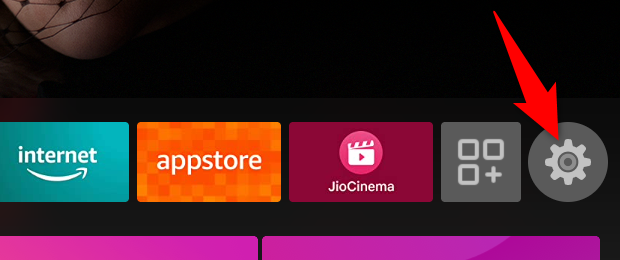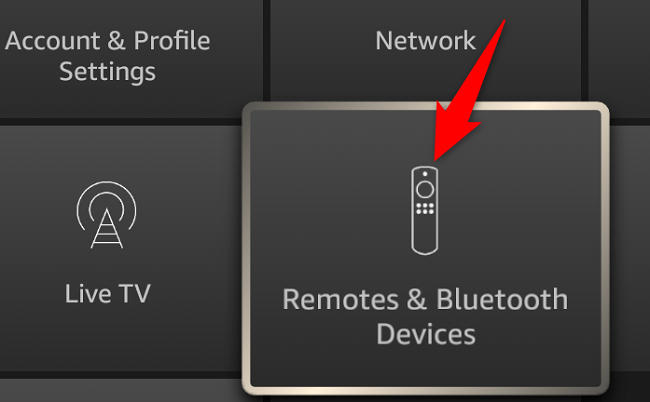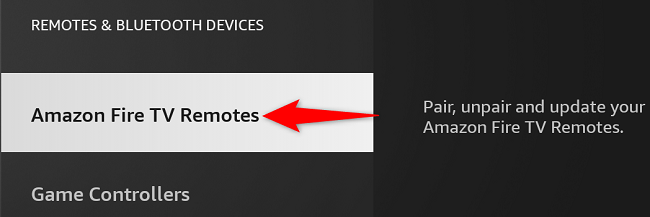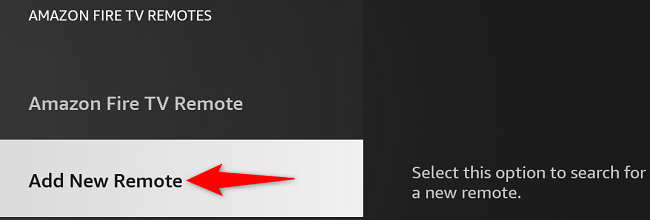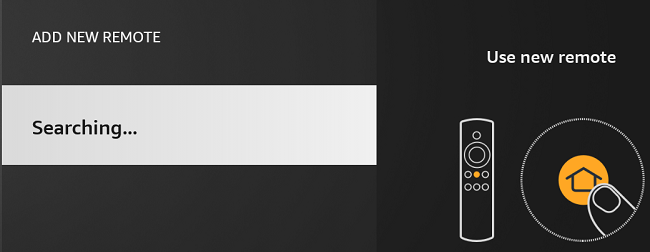Quick Links
Pairing a primary or a secondary remote with your Amazon Fire TV Stick is extremely easy. You basically hold down a button on your remote and your remote connects to your Stick. We'll show you how to do just that.
Your Fire TV Stick allows you to pair up to seven remotes. To add more than seven, you'll have to remove a few of the paired ones first.
Pair a Primary Remote With Your Fire TV Stick
If you haven't already paired a remote with your Fire TV Stick, it's easy to pair your first remote with your device as follows.
To ensure you don't encounter any pairing issues, unplug your Fire TV Stick from the power port, wait for five seconds, and then plug the device back in. This gives your Stick a fresh start.
In the new remote that you want to pair, make sure you've installed fresh batteries. Then, when your Fire TV Stick turns on, bring your remote closer to the Stick and press and hold down the Home button for 10 seconds.
When you see a light blinking on your remote, let go of the Home button. Your remote is now paired with your Stick, and you can now use it to control the Stick's functions. Enjoy!
Pair a Secondary Remote With Your Fire TV Stick
Adding secondary remotes to your Fire TV Stick is as easy as choosing them on a device list.
To do that, using your paired remote, access the "Settings" option on your Fire TV Stick's home screen.
On the "Settings" page, select "Remotes & Bluetooth Devices."
Choose "Amazon Fire TV Remotes."
Select "Add New Remote" to pair your new remote with your Stick.
On the new remote that you want to pair, press and hold down the Home button for 10 seconds. Then, on your Fire TV Stick's screen, select your new remote.
Your secondary remote is now paired with your Stick, and you're all set.
On a similar note, did you know you can control your Fire TV Stick using your iPhone or Android phone? Check out our guide to learn how to do that.