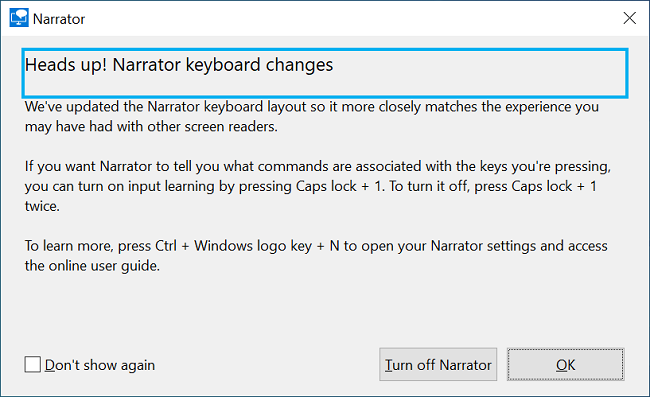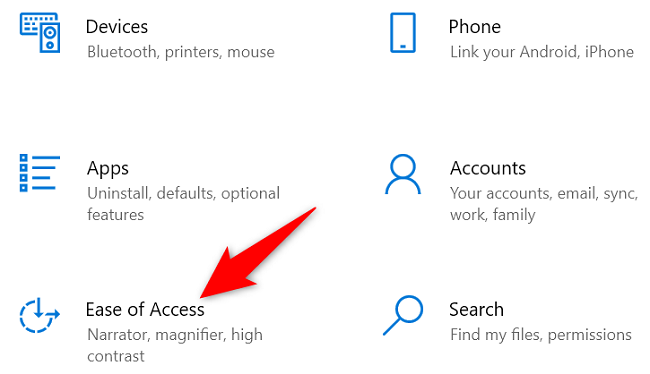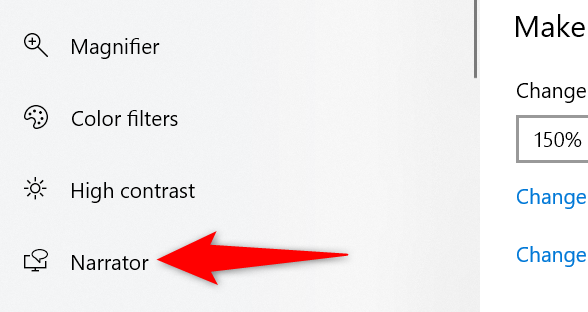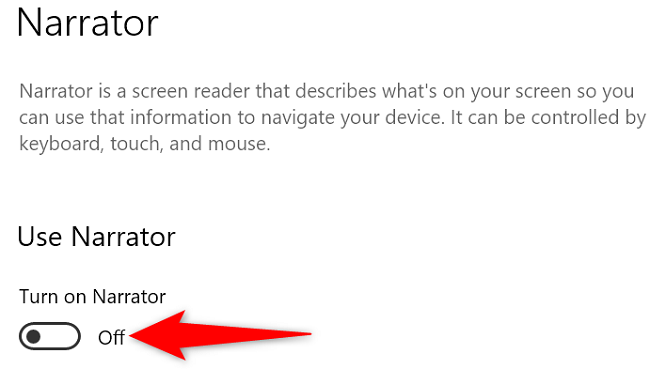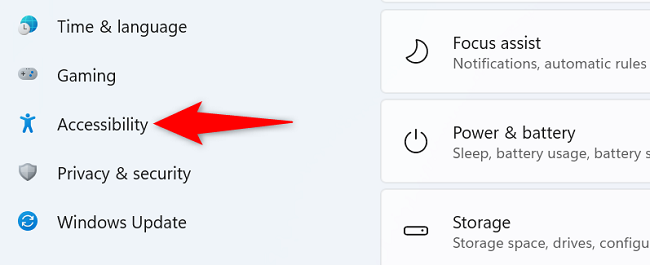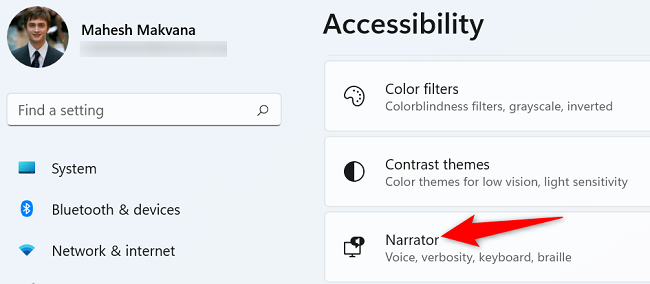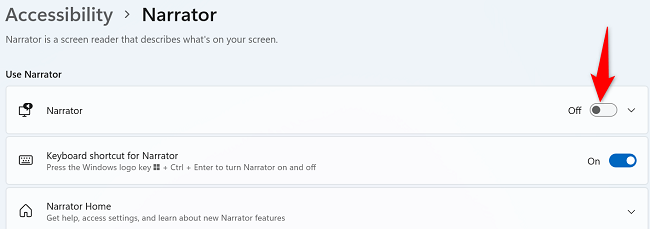Quick Links
Windows' Narrator feature reads on-screen text to help you navigate your PC. If you have this feature enabled, but you don't use it, it's easy to turn Narrator off on both Windows 10 and 11. We'll show you two ways to do that.
The first way to disable Narrator is to use a keyboard shortcut. If you can't use this method for some reason, use an option within Windows Settings to turn the feature off. We've covered both ways below.
Disable Narrator With a Keyboard Shortcut on Windows 10 and 11
The quickest way to turn off Narrator is to use a Windows keyboard shortcut. You'll use the same shortcut on both Windows 10 and Windows 11 PCs.
To use it, while Narrator is running, press the Windows+Ctrl+Enter keys at the same time. This will close Narrator.
To turn Narrator back on, use the same Windows+Ctrl+Enter keyboard shortcut.
And that's it.
Deactivate Narrator From Settings on Windows 10 and 11
If you can't use the keyboard shortcut, or you'd prefer a graphical option, use an option within the Settings app to disable Narrator. Here are the steps for both Windows 10 and Windows 11 systems.
Disable Narrator on Windows 10
On Windows 10, first, open the Settings app by pressing Windows+i keys at the same time.
On the Settings window, select "Ease of Access."
From the sidebar on the left, select "Narrator."
On the right pane, under the "Use Narrator" header, turn off the "Turn On Narrator" option.
And Narrator is now disabled.
Disable Narrator on Windows 11
On your Windows 11 PC, launch Settings by pressing Windows+i.
In Settings, from the left sidebar, select "Accessibility."
In the pane on the right, click the "Narrator" option.
Turn off the "Narrator" option.
And Narrator won't bother you anymore on your PC. Enjoy!