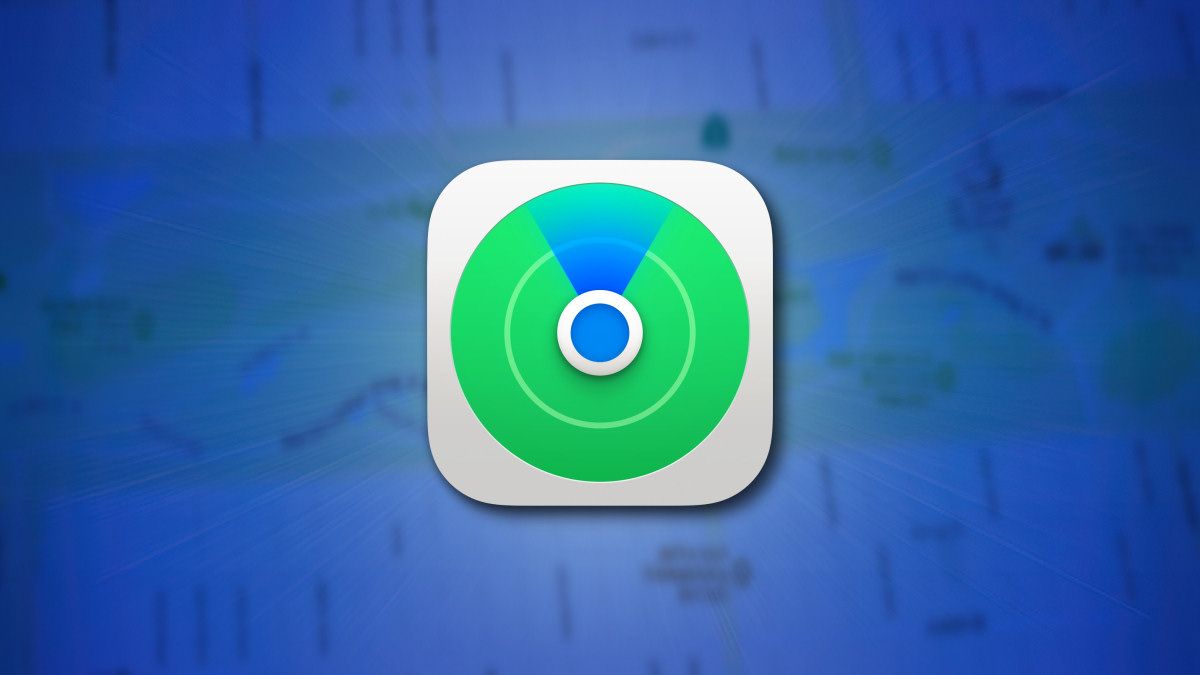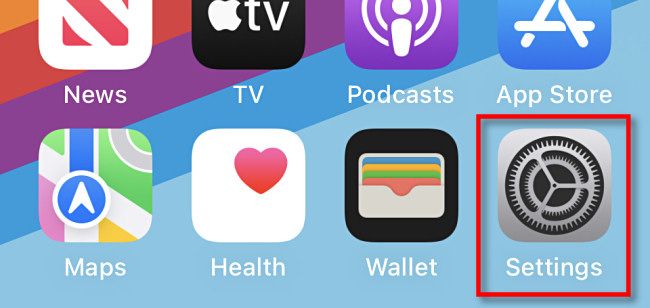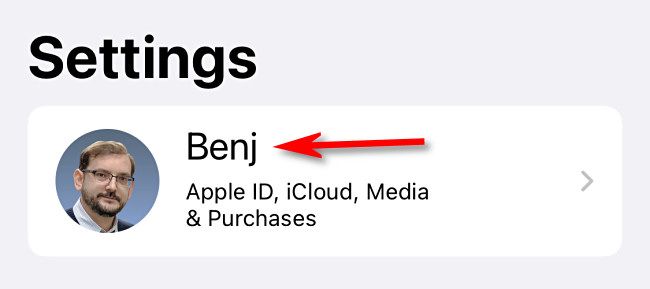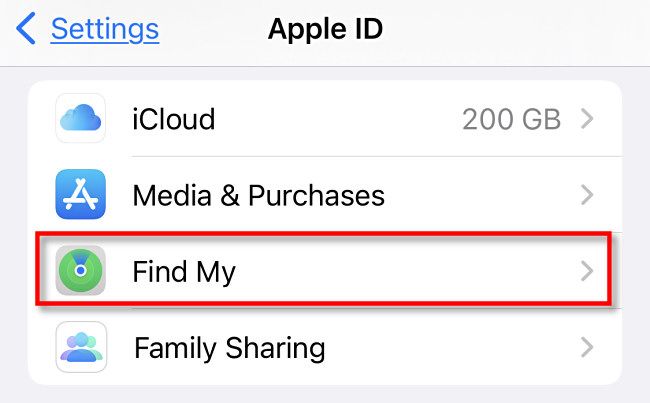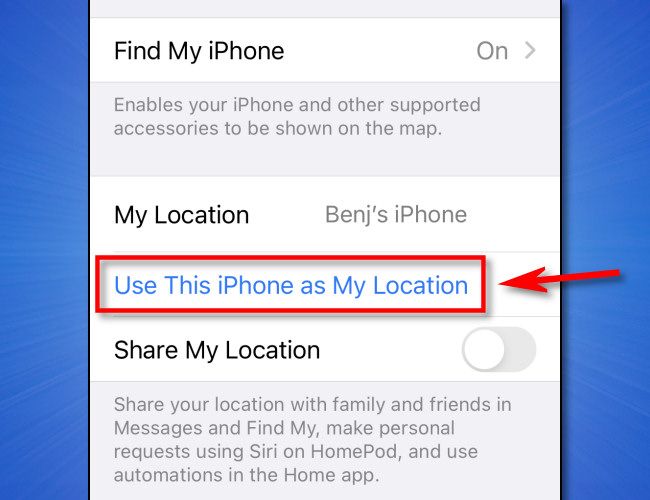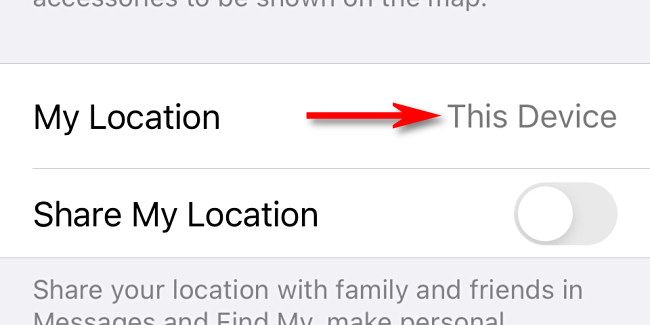Apple's "Find My" service not only helps you keep track of your devices, but it can also help friends and relatives keep track of your location too---if you let them. If you've recently switched iPhones or have multiple devices, it's important to set a single device as your personal location. Here's how to do it on iPhone or iPad.
First, decide which Apple device (iPhone, iPad, iPod Touch) you want to represent your personal location. Presumably, it's a device you always carry with you wherever you go. On that device, open the Settings app.
In Settings, select your Apple ID name at the very top.
In Apple ID Settings, tap "Find My."
In "Find My" options, scroll down and locate the line labeled "My Location." If it doesn't say "This Device" beside it, tap the option named "Use This iPhone as My Location" or "Use This iPad as My Location" below it.
After tapping, the option to set the device as your location will disappear. Also, "My Location" will change to say "This Device."
In the future, if you want to set another Apple device as your "Find My" location, repeat these steps in the Settings app on that device. Good luck, and happy travels!