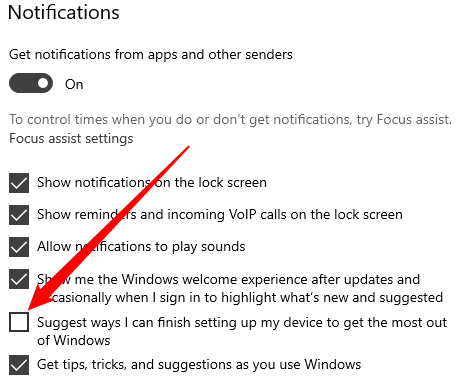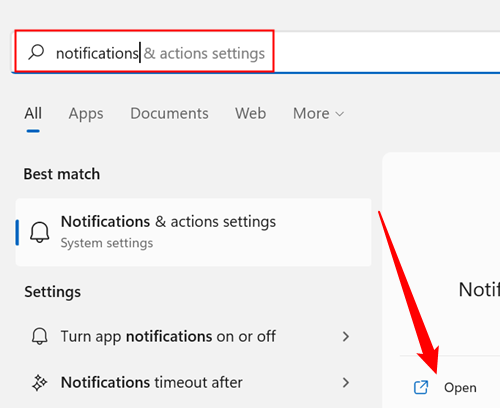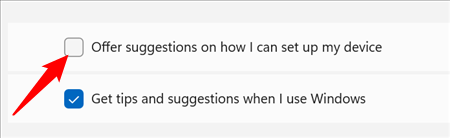Windows 10 and Windows 11 come packed to the brim with features designed to make your life easier, like Windows Hello. If you don't set them up, Windows will constantly remind you. Here's how you can shut off the reminders.
The "Let's Finish Setting Up Your Device" message generally appears after you install an update and restarted your computer. It shows a message reminding you to "Finish Setting Up Your Device." Windows stresses that you haven't set up Windows Hello, Office 365, OneDrive, linked your phone to your PC, or synchronized your activity data between Windows PCs. You're only given two options: "Continue," and "Remind Me in 3 Days." There's no option to decline.
Shut Off Reminders on Windows 10
The setting to disable the reminder is found in the Settings app. You can get to it manually by going to Settings > System > Notifications.
If you don't want to do that, you can get to it through the Start menu. To do so, click Start, type "Notifications" into the search bar, and then click "Open" or hit Enter.
The setting you're looking for is near the top of the page before any programs are listed. Untick the box next to "Suggest ways I can finish setting up my device to get the most out of Windows."
While you're here, you can also disable notifications from any apps if you want.
After you untick that box, Windows should stop pushing that reminder when you restart your PC. Future updates could always re-enable it, however.
Shut Off Reminders on Windows 11
The toggle to disable the reminder is also located in the Settings app on Windows 11. If you want to navigate there, go to Settings > System > Notifications.
You can also get there directly. Click the Start button, type "Notifications" in the search bar, and then hit Enter or click "Open."
The Notifications page in the Settings app lets you control which applications can send you notifications.
Scroll all the way to the bottom. You'll see two options: "Offer Suggestions on How I Can Set Up My Device" and "Get Tips and Suggestions When I Use Windows."
Untick "Offer Suggestions on How I Can Set Up My Device."
That pesky popup shouldn't bother you anymore, though it is possible future Windows updates will re-enable it.