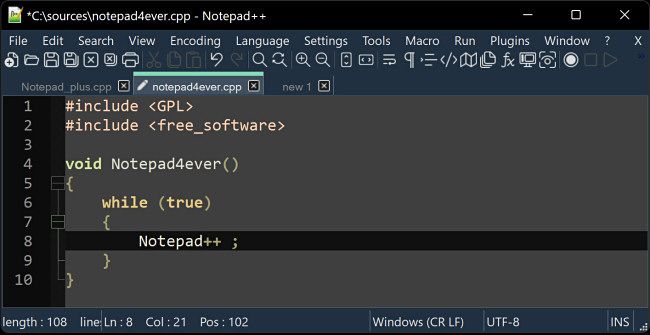We'll be honest: We love Notepad in Windows for taking occasional notes or light text file editing. But if you're using it for anything else, it might be time to seek better alternatives. Here's why---and what you should use instead.
The Problems With Notepad
Notepad is simple and fast, but the same bare-bones nature that makes it easy to use also makes it deficient in other areas, especially when organizing notes. Let's take a look at its drawbacks in more detail---and suggest something better.
No Built-in Organization
Do you edit multiple notes at once or keep them open for reference? Then you'd probably benefit from a tabbed note-taking application such as Notepad++ or one with a list of notes like OneNote. With regular old Notepad by itself, you're left with many individual text files that you need to open in many individual windows and manually organize using folders if you want to keep any semblance of order.
In OneNote, for example, you can create "Notebooks," which are collections of notes that you can organize by topic. It makes handling many notes for large, unwieldy projects much easier.
Limited Text Formatting
While the lack of fancy text formatting---such as italics, bold, centering, bullet points, and multiple fonts---is part of Notepad's charm, it can also be a huge drawback when attempting to organize information within your note document. For a free app with basic formatting capabilities, try WordPad, which ships with Windows 10 and 11. Or you could try Google Docs for a cloud-based solution.
If you need substantial word processing capabilities, try Microsoft Word or the aforementioned Google Docs. And if you like using Notepad for programming, you can get a lot out of Notepad++, which automatically formats code from different programming languages to make it easier to read.
No Cloud Backup or Easy Multi-Device Access
Unless you save your Notepad text files to a cloud file service like OneDrive or Dropbox---or keep really good backups---you could easily lose your notes in a mishap. Instead, try writing in Google Docs or OneNote, both of which allow you to store your files in the cloud and access them from many different devices.
No Deep Search Feature
Sure, you can hit Ctrl+F in a Notepad file and search for text within a single document. But if you want to search for text among many text files created with Notepad, you'd need to use Windows' built-in search feature, which is a messy and slow process.
Otherwise, if you use an app like OneNote or Notepad++, you can easily search for content between note files. With Notepad++, for example, you can even perform powerful find-and-replace actions across many note files at once.
No Encryption by Default
By default, Notepad's text files aren't encrypted or secured in any way. You'd have to manually store them in an encrypted file partition using a tool such as Microsoft's BitLocker to keep your data safe. In contrast, if you use OneNote, you can password-protect individual notes with 128-bit AES encryption.
Try Notepad++ Instead
As mentioned several times above, Notepad++ by Don Ho is a completely free replacement for Notepad with many extra features that are ideal for power users editing text files for configuration or programming. It's available as a free download at the Notepad++ website, and there's also an unofficial Linux port for Notepad++ (if you're a multi-operating system user).
Even if you decide to stick with Notepad, it's good to know that there are other tools available for different types of note-taking or word processing tasks. Good luck!